In this tutorial I will be showing the different modes of combining shapes in photoshop. Most likely if you stumble upon this article you might just be starting to explore using photoshop. So, I will be making this tutorial brief and easy to understand.
There are four modes of combining shapes in Photoshop:
Unite Shape
Subtract Front Shape
Unite Shapes From Overlap
Subtract Shapes At Overlap
Unite Shapes
Combining shapes using Unite Shapes merge the shapes together to make a new shape.
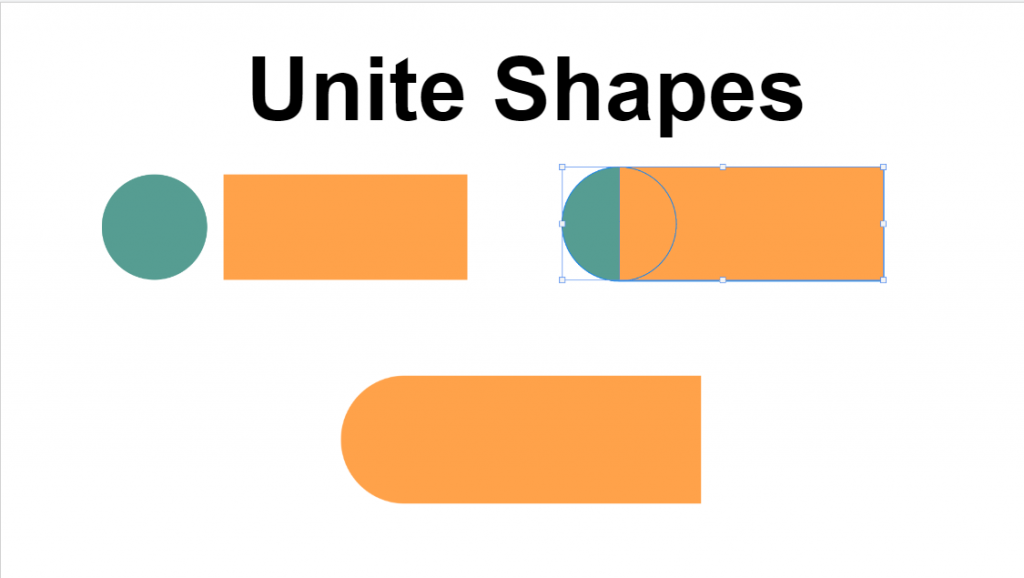
To do this just overlap your two shapes together then select both shapes. Once both shapes are selected go to Layer>Combine Shapes>Unite Shapes.
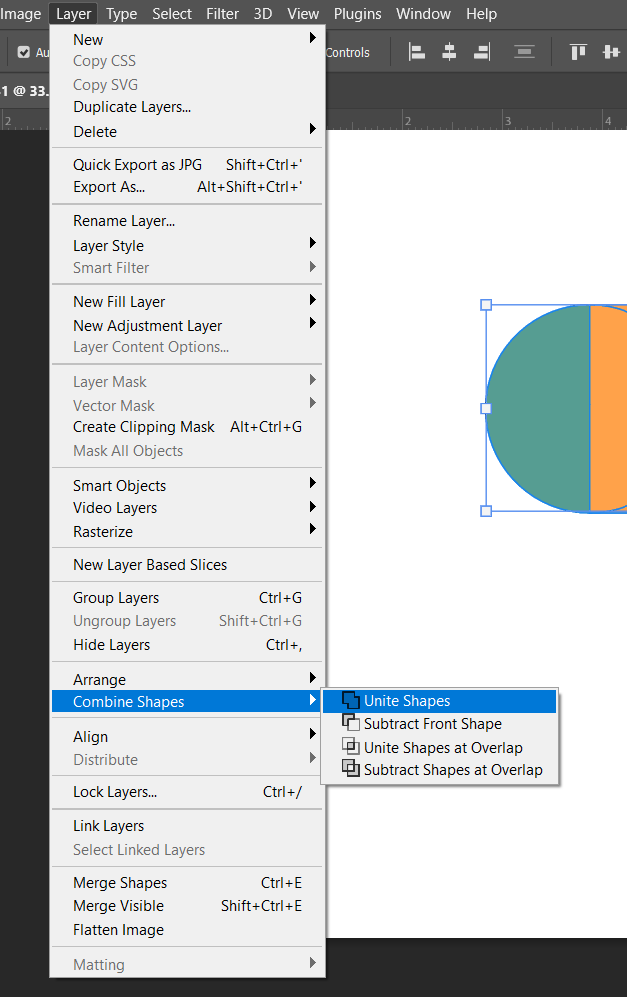
Subtract Front Shape
This merging method subtracts the shape that is in front of the second shape.
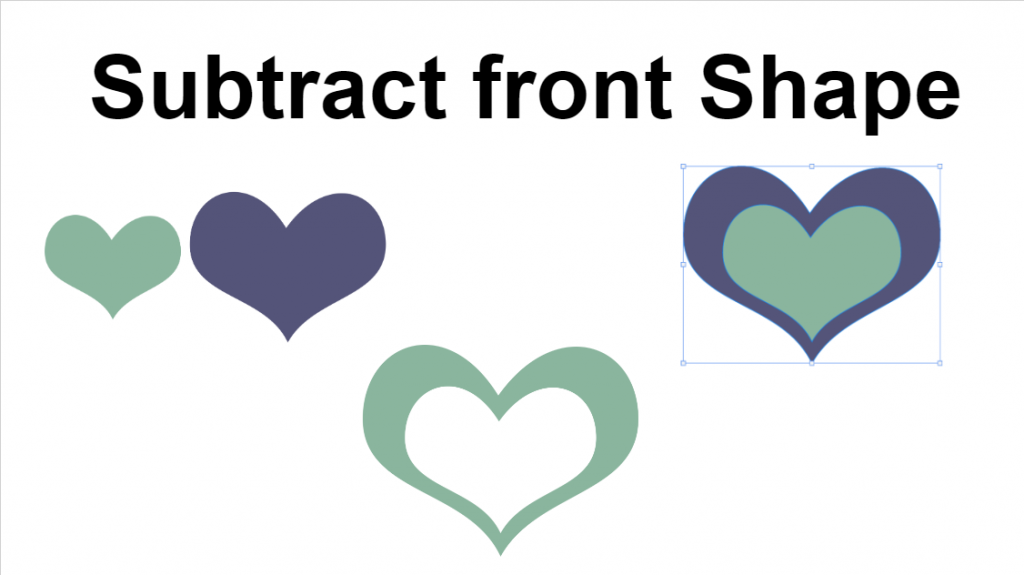
To do this just overlap your two shapes together then select both shapes. Once both shapes are selected go to Layer>Combine Shapes>Subtract front Shape.
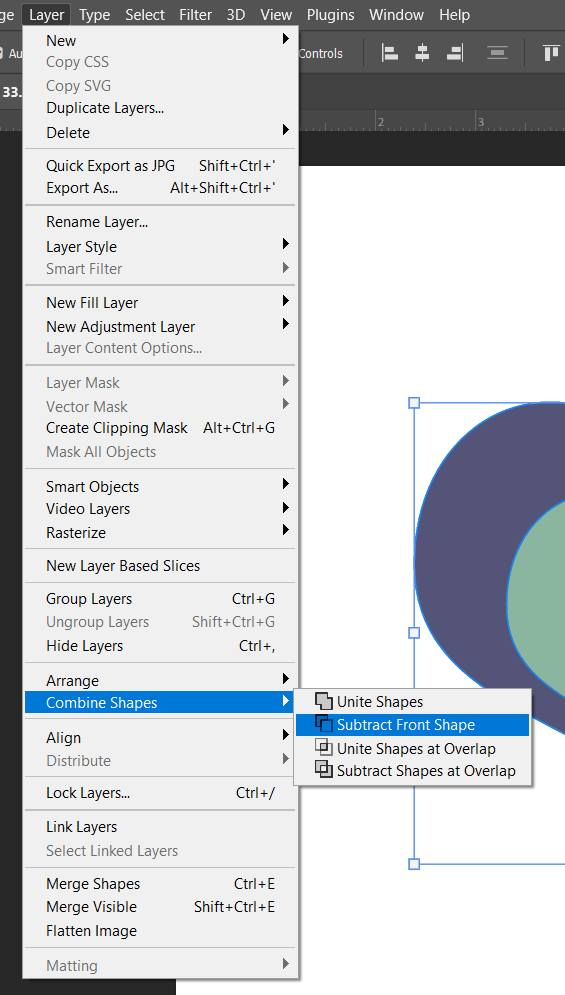
Unite Shapes From Overlap
The result of using this merging method is for the overlap of the two shapes will only remain and become the new shape.
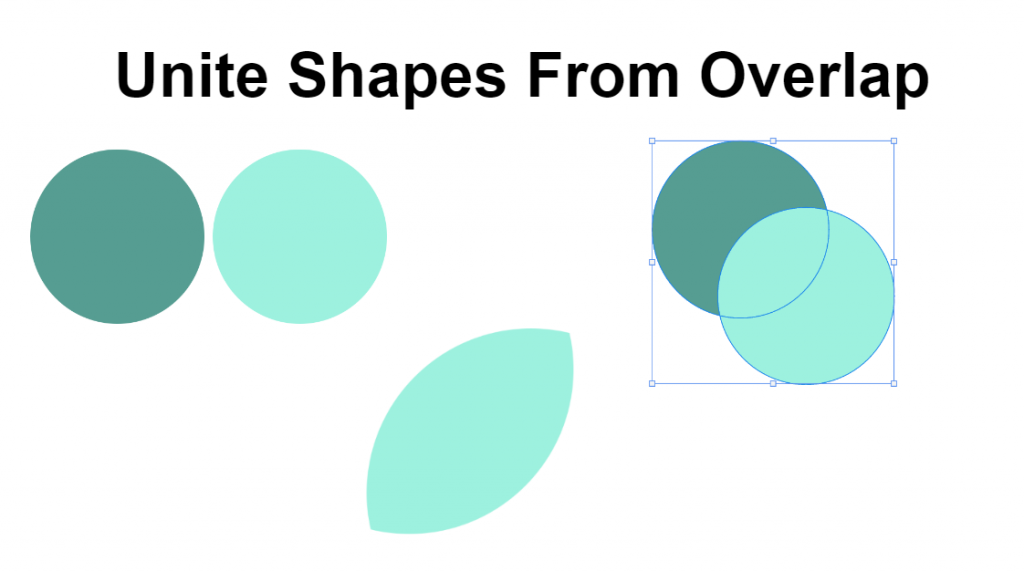
To do this just overlap your two shapes together then select both shapes. Once both shapes are selected go to Layer>Combine Shapes> Unite Shapes From Overlap .
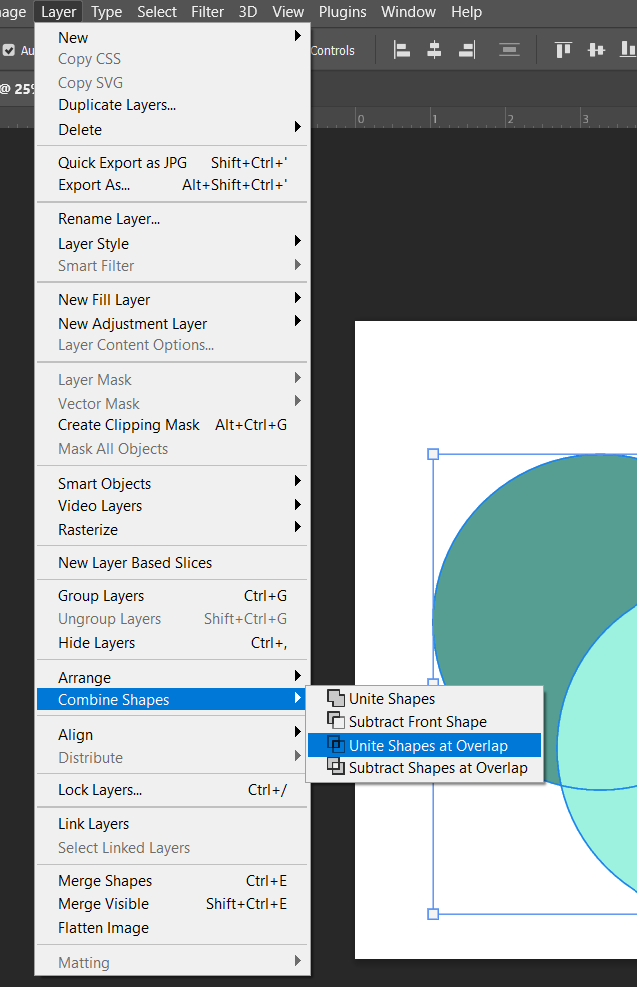
Subtract Shapes at Overlap
The final shape you will end up with using Subtract shapes at overlap is the combination of the two shape with out the overlap of the two.
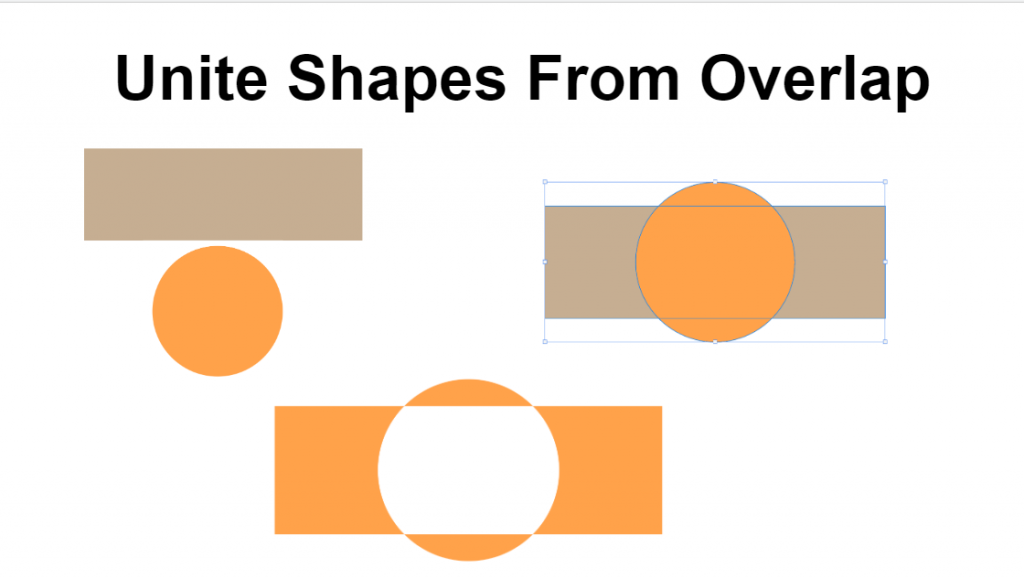
To do this just overlap your two shapes together then select both shapes. Once both shapes are selected go to Layer>Combine Shapes> Subtract Shapes At Overlap.
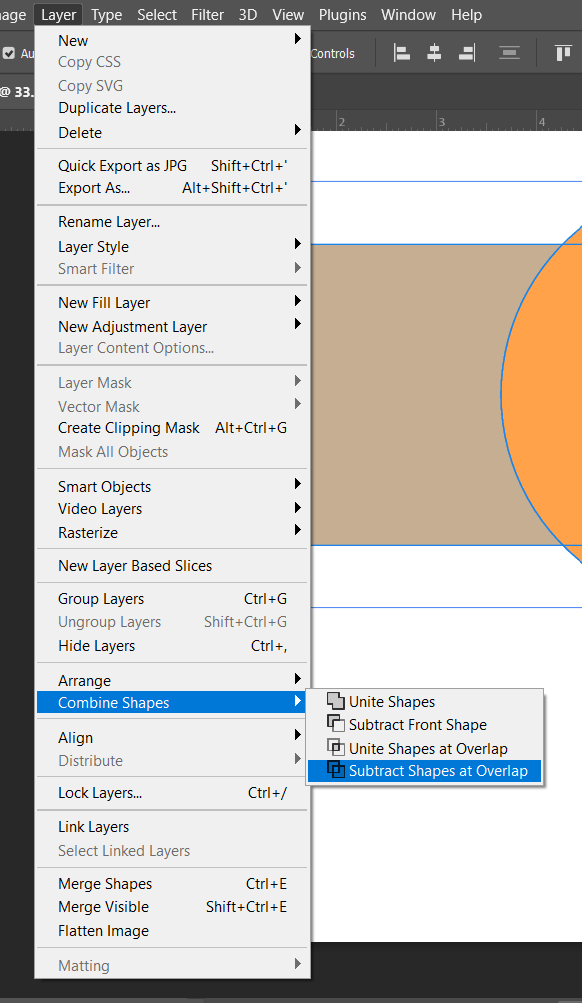
Conclusion
The Combine Shape method in Photoshop enables you to create new shapes by merging shapes together. This can make you create new cool designs that you can incorporate to your project. I hope this tutorial has been a great help for you to understand the difference of the four. Now go ahead and use this knowledge to your project and keep being creative.
