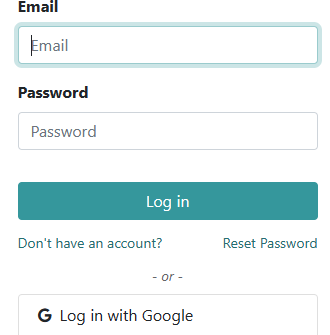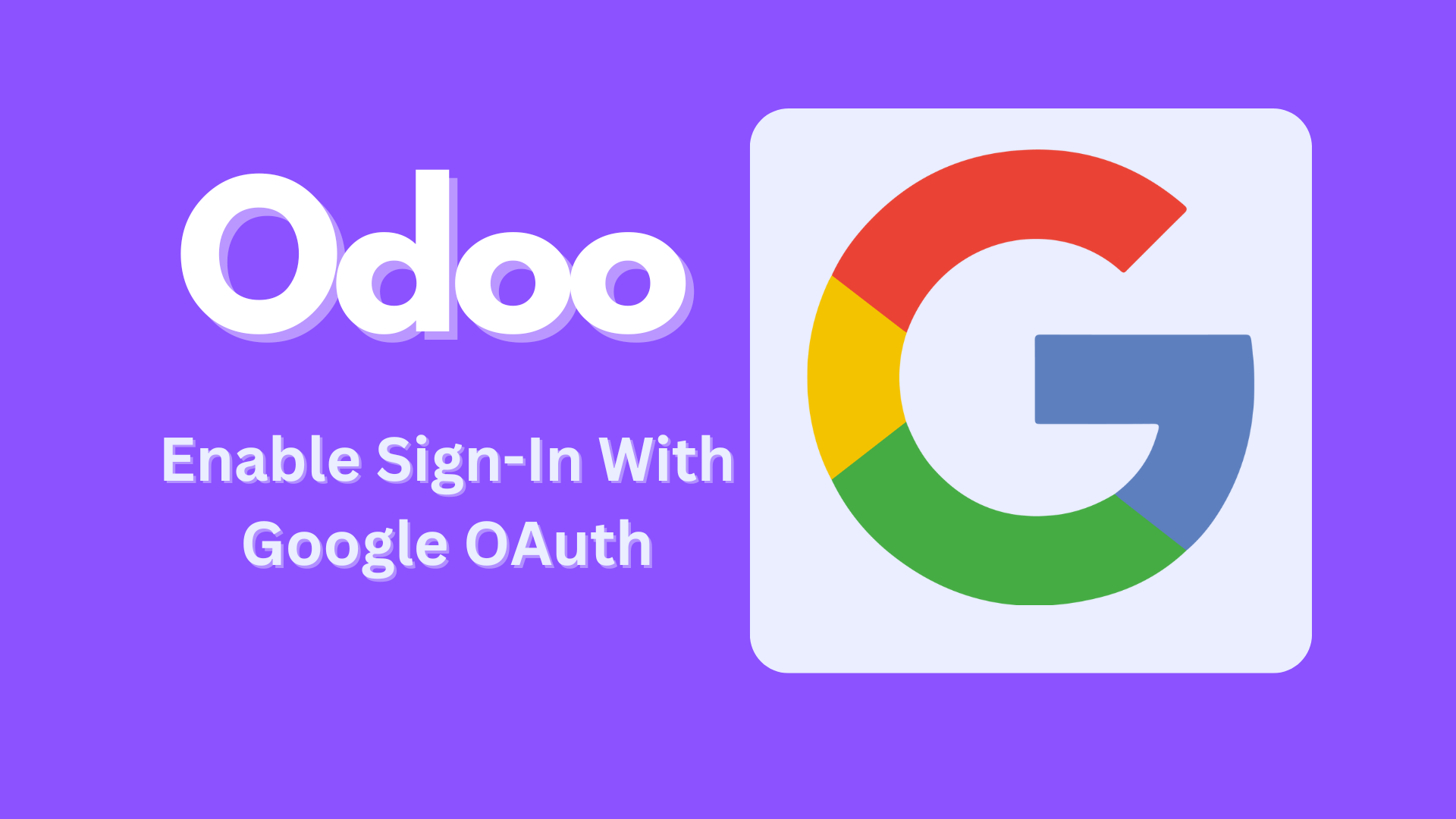Integrating Google Sign-In with Odoo 16 enhances the user experience by allowing users to authenticate using their Google accounts. This can simplify the login process and provide a seamless experience for users who prefer using their existing credentials. Here’s a step-by-step guide on how to enable Google Sign-In with Odoo 16.
Step 1: Create a Google Cloud Project
- Go to Google Cloud Console: Navigate to Google Cloud Console.
- Create a New Project: Click on the project drop-down and select “New Project.” Enter your project name and click “Create.”
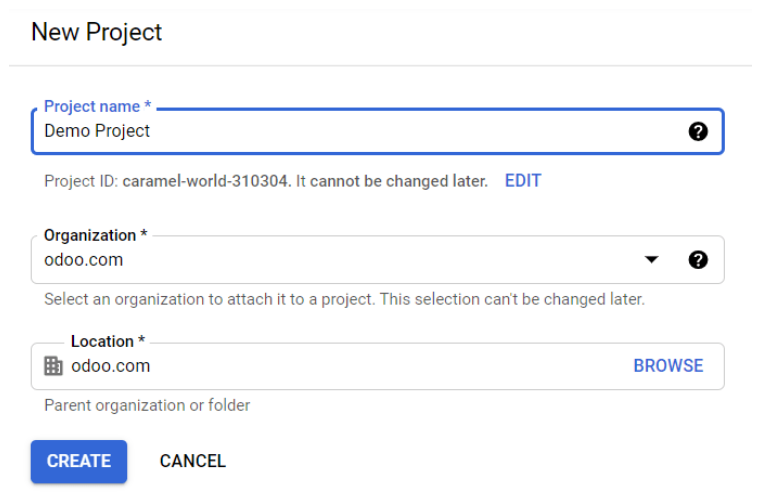
- Go to the OAuth consent screen tab in the API & Services section.
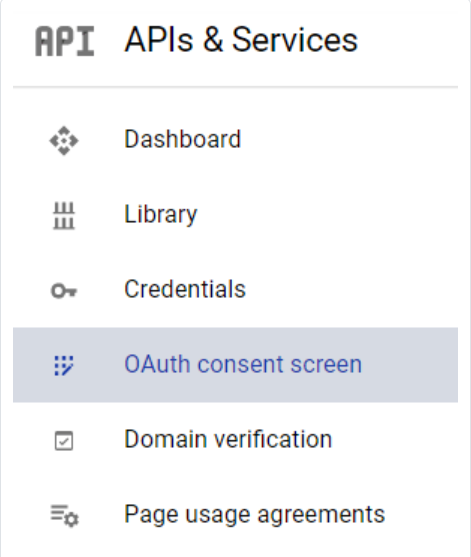
- Select your user type (External or Internal).
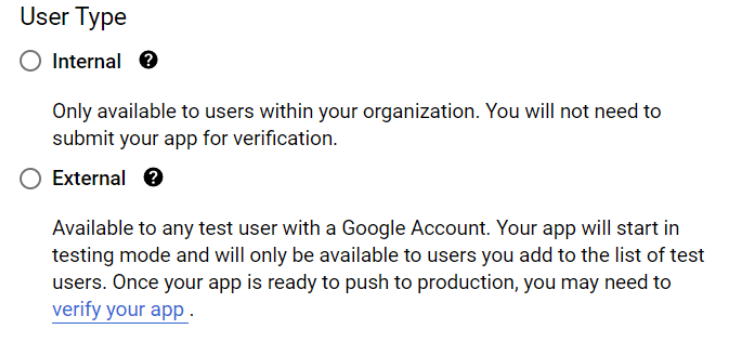
- Fill in the necessary details like app name, user support email, and developer contact information.
- Add the scopes that your application will use.
- Save and continue.
Step 2: Configure OAuth 2.0 Credentials
- Go to the Credentials tab and click “Create Credentials.”
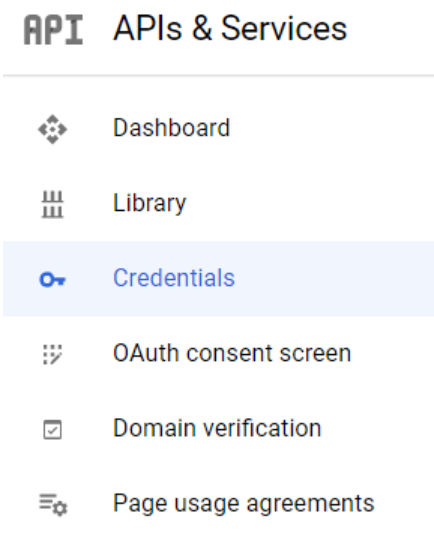
2. Click on Create Credentials, and select OAuth client ID
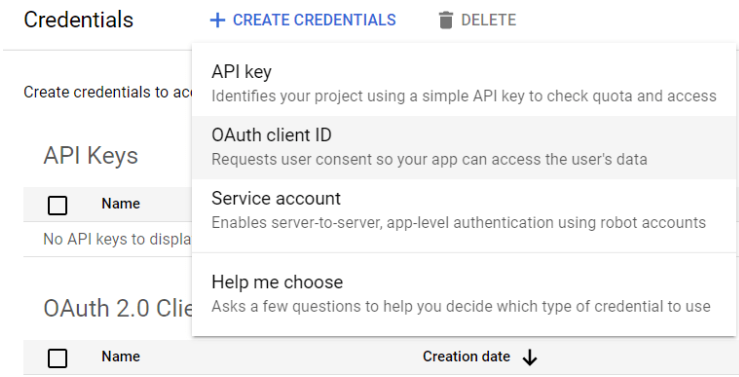
3. Add your authorized redirect URIs (e.g., http://your-odoo-domain/auth_oauth/signin).
4. Click “Create” to generate your client ID and secret.
Step 3: Configure OAuth2 in Odoo
- Go to Odoo General Settings ‣ Integrations and activate OAuth Authentication.
- Navigate back to General Settings > Integrations > OAuth Authentication, enable the option, and click Save. Then, go to General Settings > Integrations > Google Authentication, enable this option, and enter the Client ID from the Google API Dashboard. Finally, click Save.
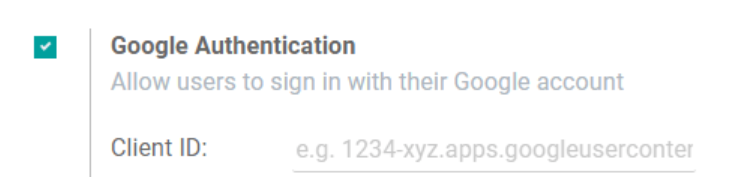
Log in to Odoo with Google
To link the Google account to the Odoo profile, click on Log in with Google when first logging into Odoo.