Ever created a stunning presentation in Canva but needed to get it into PowerPoint? You’re not alone! The good news is, exporting your Canva creation to PowerPoint is a easy. This guide will walk you through the steps in order to easily export canva to powerpoint, ensuring your presentation stays polished and professional.
Here’s what you’ll need:
- A Canva account (free or paid)
- Your Canva presentation
Steps to Easily Export Canva to PowerPoint:
Open your Canva presentation: Log in to Canva and navigate to your desired presentation.
Click the “Share” button: Look for the “Share” button located at the top right corner of your screen.
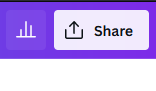
Select “More” and choose “Microsoft PowerPoint”: A dropdown menu will appear. Click on “More” and then select “Microsoft PowerPoint” from the available options.
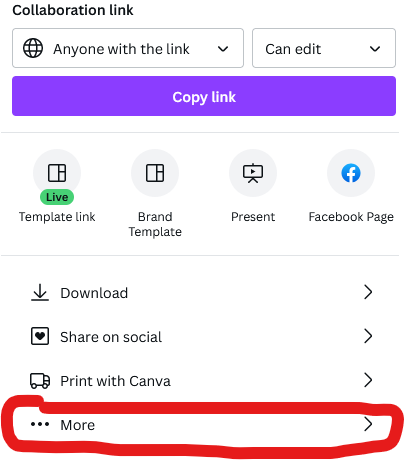
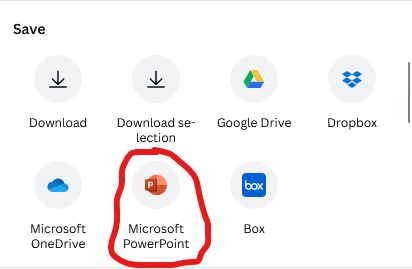
Choose the pages to export (optional): By default, all pages in your presentation will be exported. However, you can choose specific pages by unchecking the boxes next to those you don’t want to include.
Click “Download”: Once you’re happy with the selected pages, click the purple “Download” button. Canva will then convert your presentation to a PowerPoint file (.pptx) and initiate the download.
A few things to keep in mind:
- Font variations: While Canva offers a vast font library, some fonts might not be available in PowerPoint. If you used a unique font in your Canva presentation, it might be substituted with a default font in PowerPoint. A quick review after export might be necessary to ensure everything looks as intended.
- Animations: Canva offers various animation features, but these might not translate directly to PowerPoint. If your presentation heavily relies on animations, you might need to recreate them within PowerPoint.
That’s it! With these simple steps, you’ve successfully exported your Canva presentation to PowerPoint. Now you can share your creation seamlessly and continue editing or presenting it using your preferred platform.
