Is your computer running slow? Are you constantly bombarded with “low disk space” warnings? Don’t worry, you’re not alone! Our digital lives accumulate files quickly, and before you know it, your hard drive is overflowing.
This guide introduces you to TreeSize, a free and user-friendly application that helps you identify and remove space-hogging files on your computer.
Getting Started with TreeSize
TreeSize is a lightweight and portable application. Here’s how to get started:
- Download TreeSize: Head over to https://www.jam-software.com and download the free version of TreeSize.
- Run the application: No installation required! Simply double-click the downloaded file to launch TreeSize.
Unveiling Your Disk Usage
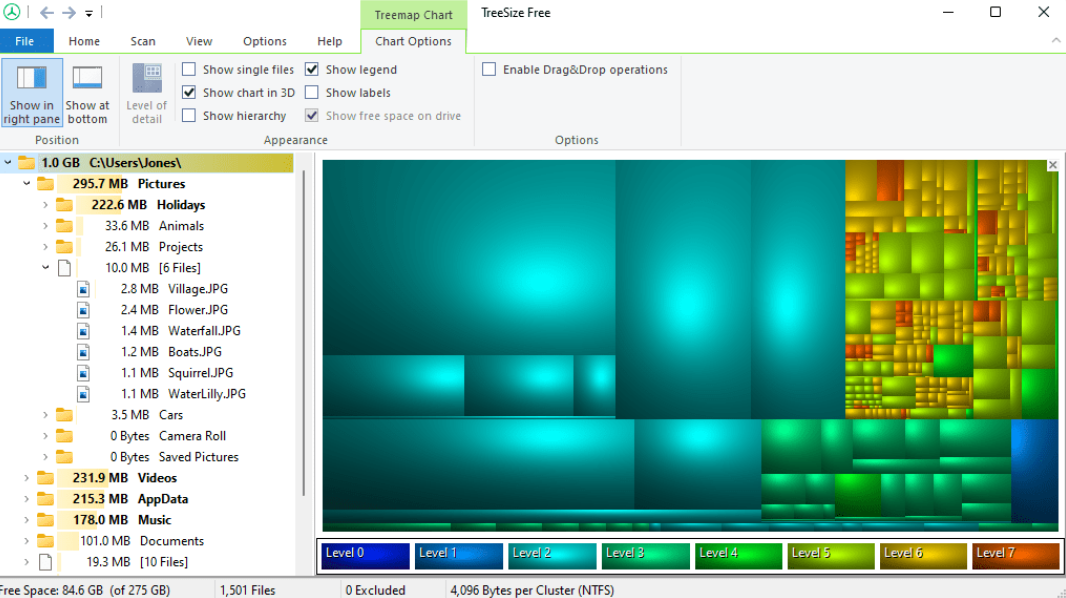
Once launched, TreeSize displays a visual representation of your drives and folders. Here’s what you’ll see:
- Drive List: The left panel shows all your drives (e.g., C:, D:).
- Tree View: The right panel displays a hierarchical view of folders within the selected drive. Folders with larger sizes are displayed prominently.
- Size Information: Each folder displays its size in both bytes and a more user-friendly format (MB, GB).
Finding the Culprits
Now comes the fun part: identifying the files eating up your disk space!
- Click a Folder: Simply click on a folder in the tree view to see its contents displayed further down.
- Sort by Size: Click the “Size” column header to sort folders and files based on their size, with the largest ones appearing at the top.
- Drill Down: Navigate through folders to locate the specific files taking up the most space.Each folder displays its size in both bytes and a more user-friendly format (MB, GB).
Taking Action: Reclaim Your Disk Space!
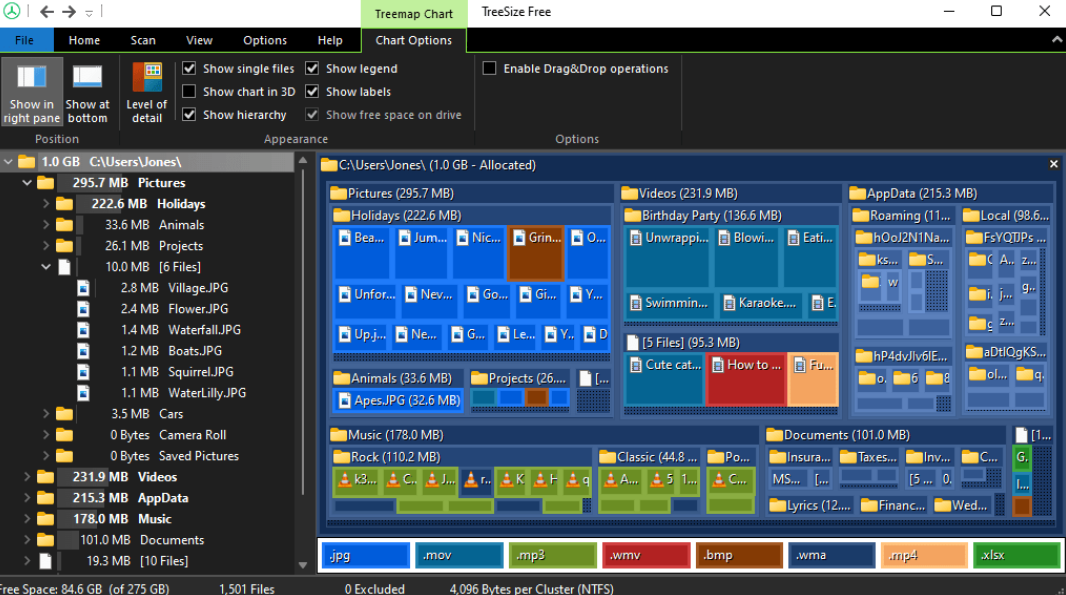
Once you’ve identified the space hogs, it’s time to take action! Here are some options:
- Delete Unnecessary Files: If you find outdated documents, temporary files, or unwanted downloads, simply right-click and select “Delete.”
- Move Files: Do you have large media files like videos or photos? Consider moving them to an external hard drive for safekeeping and freeing up space on your main drive.
- Uninstall Unused Programs: Programs you no longer use can take up significant space. Use the Windows “Add or Remove Programs” feature (or “Apps & features” in newer versions) to uninstall them.
Tip: Be cautious when deleting files. Always double-check if you truly need a file before deleting it.
TreeSize is a powerful tool that empowers you to understand your disk usage and reclaim valuable space. With its intuitive interface and sorting options, it’s perfect for beginners looking to optimize their computer’s storage. So, download TreeSize today and take control of your digital clutter!

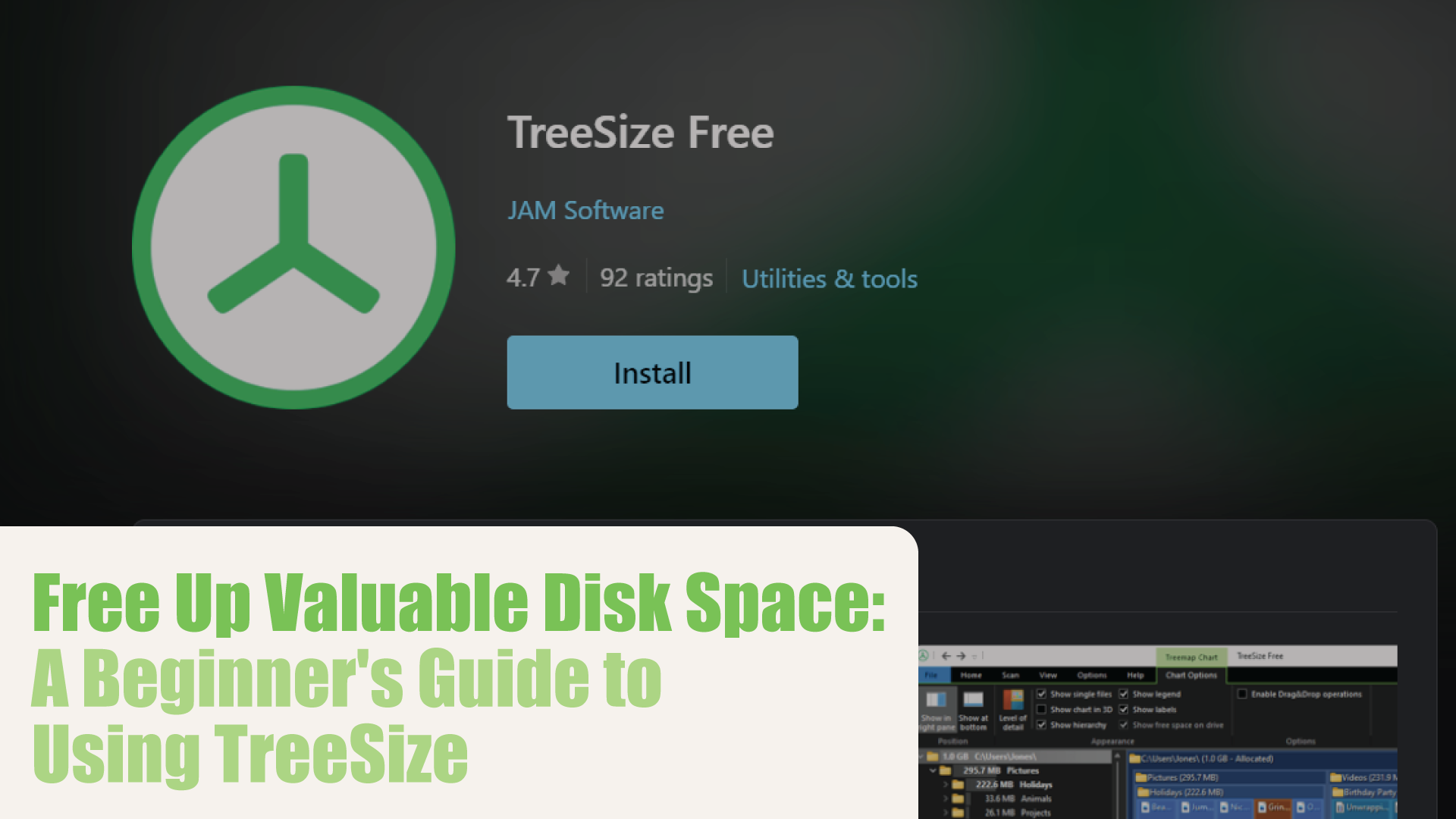
this is very nice