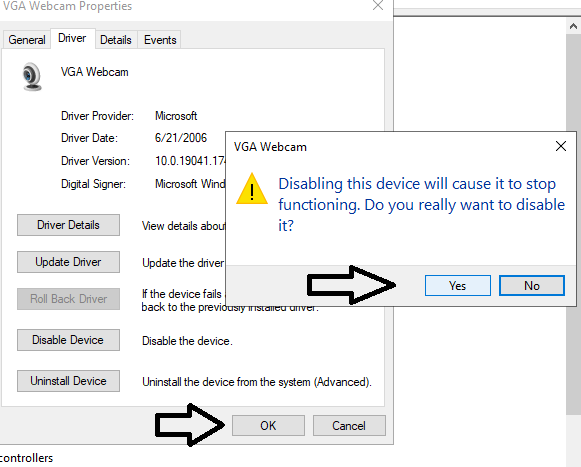Due to modern monitoring methods, your webcam or microphone might be remotely activated without your awareness. Because of this, any interface device, such a webcam, raises serious privacy issues. This is a continuation of the previous blog Disable Your Microphone On Windows 10/11.
With your Windows 10/11 device, you may wish to completely turn off the webcam if you want to be secure. Here is a few steps to disable your webcam.
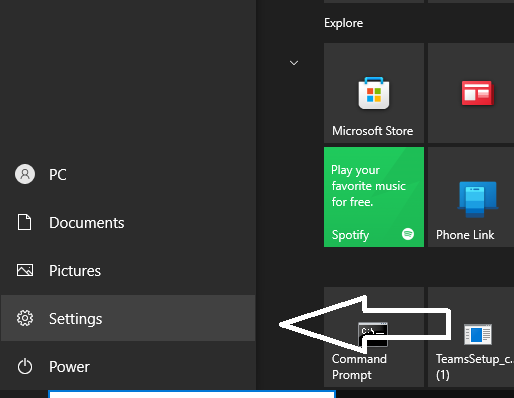
Open settings and search camera.
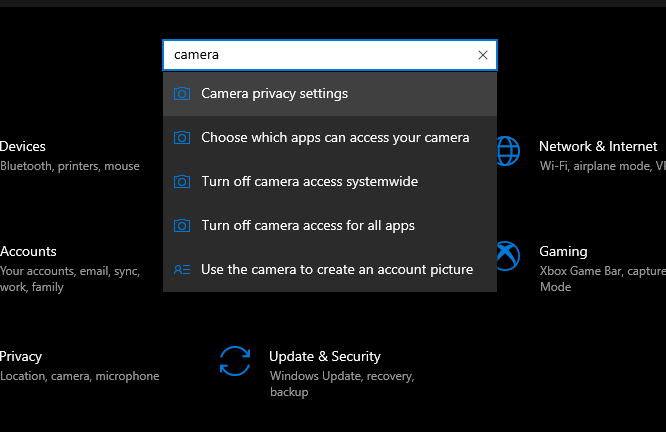
Turn off the access your webcam on either the app you choose to access below or the whole device.
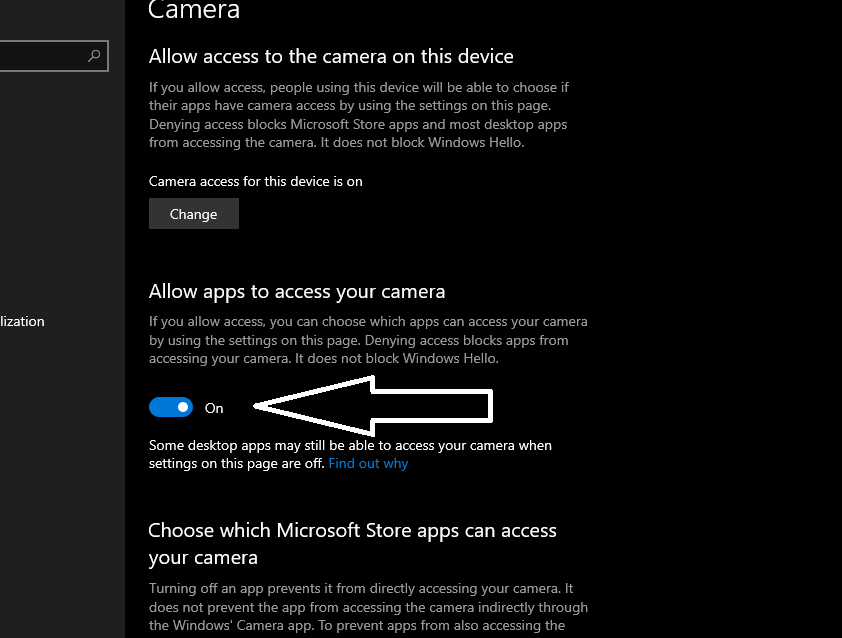
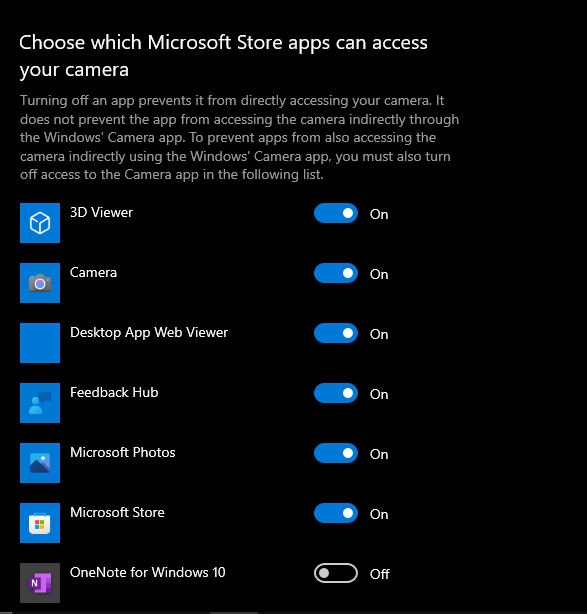
Next we can their is another way to disable the webcam by using device manager. Click your search bar and open the device manager.
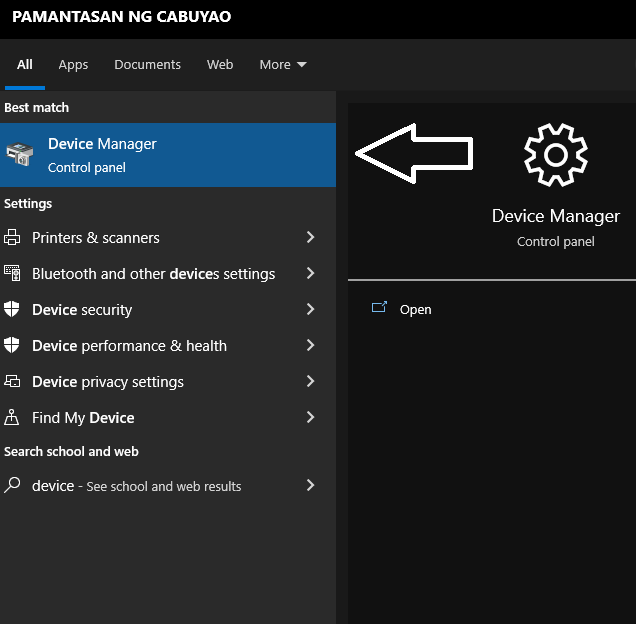
Then click the camera drop down.
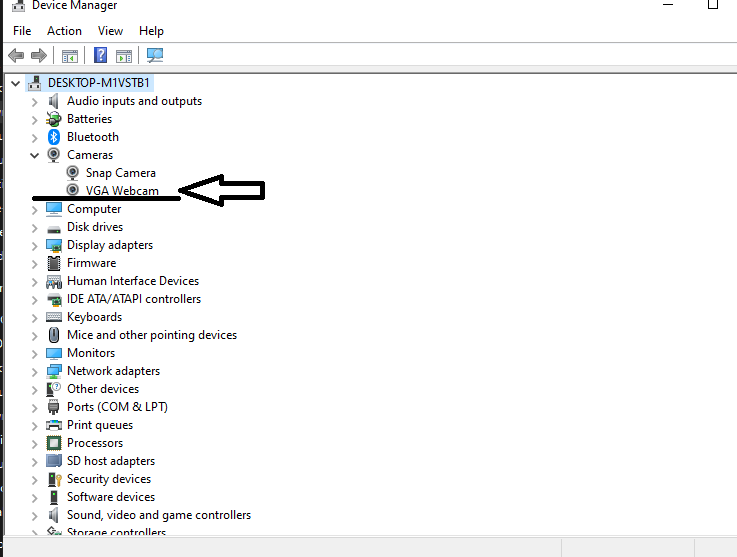
Then double click the VGA Webcam, click the Driver and click Disable Device.
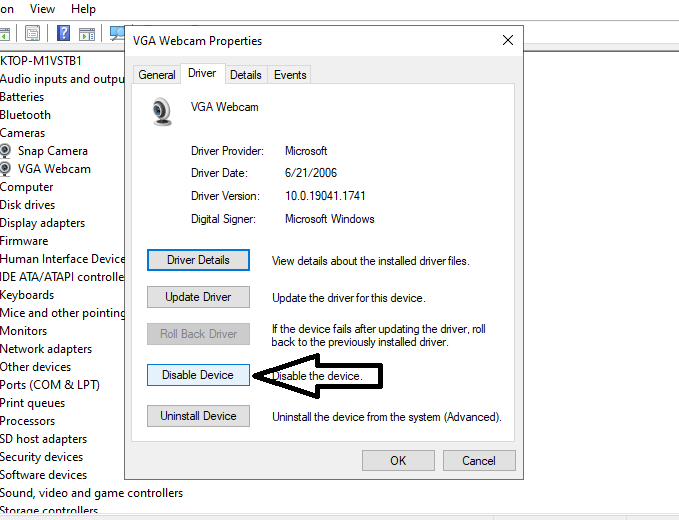
Select yes and click the ok button.
Conclusion
Your webcam may be a helpful tool for recording and working, but only if you have control over it. Your webcam could occasionally obstruct other input devices or possibly pose a security risk. With Windows 10/11, there isn’t a fast access button for the webcam. Yet, there are still a number of ways you can turn off your webcam or stop some applications from using it. You may sleep well at night knowing that no one is watching you.