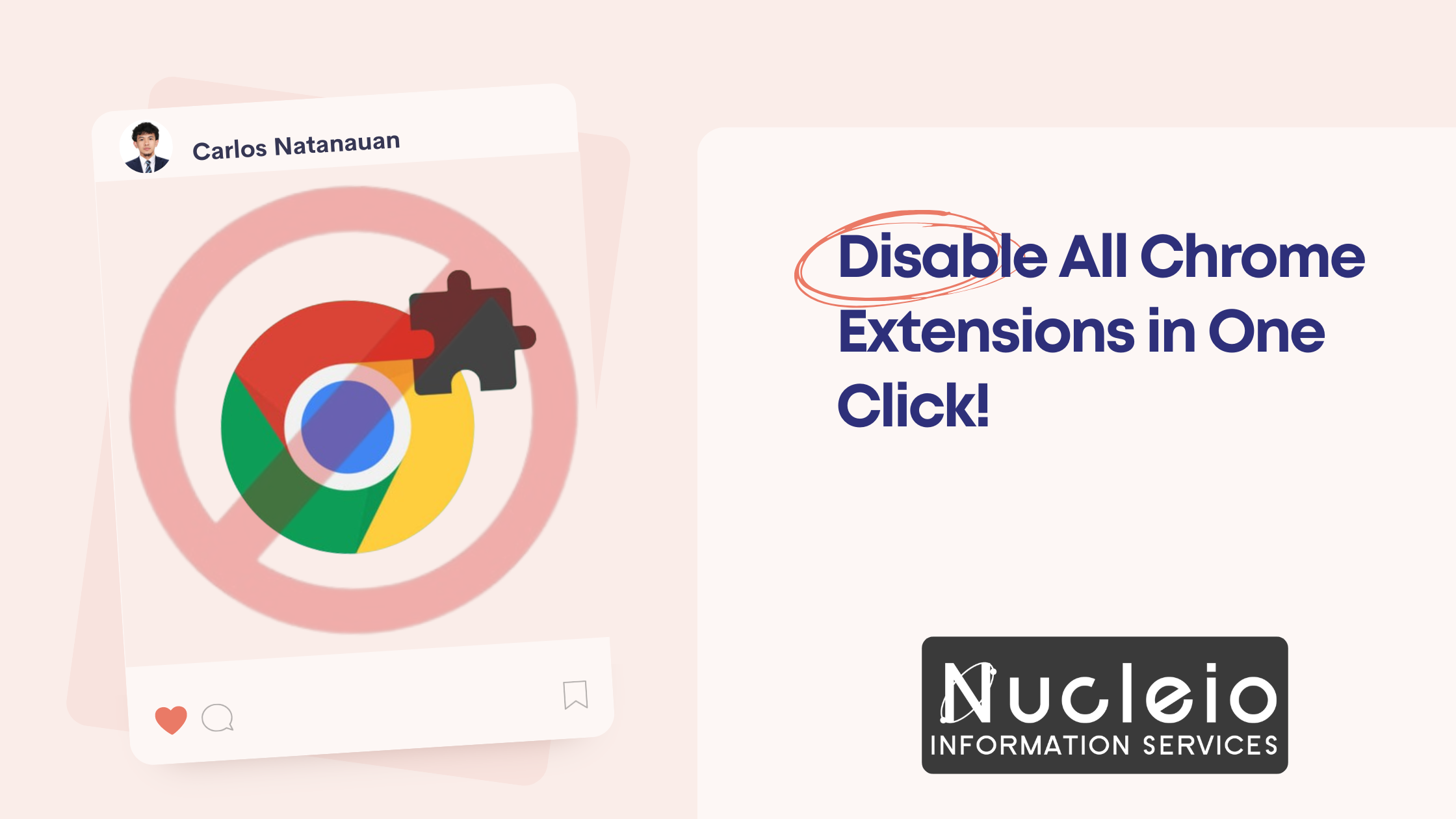Ever encountered a webpage that just won’t load correctly? Crucial elements mysteriously missing? Or maybe your Chrome browser feels sluggish? The culprit could be a rogue extension.
Diagnosing extension-related issues used to be a tedious process. You’d either have to switch to incognito mode (where extensions are disabled by default) or painstakingly disable them one by one. But fret no more! Google Chrome is testing a fantastic new feature that lets you disable all your extensions with a single click.
Why This Feature is a Game Changer
- Effortless Troubleshooting: Is a website malfunctioning? Disable all extensions in a flash to pinpoint the culprit. This saves you precious time and frustration.
- Performance Boost: Need a quick performance pick-me-up, especially on a low-battery laptop? Disabling extensions can free up resources and make Chrome run smoother.
- Enhanced Security: Taking an online test or filling out a critical application? This feature allows you to quickly disable extensions for enhanced security and focus.
How to Use the New One-Click Extension Disabler (It’s Easy!)
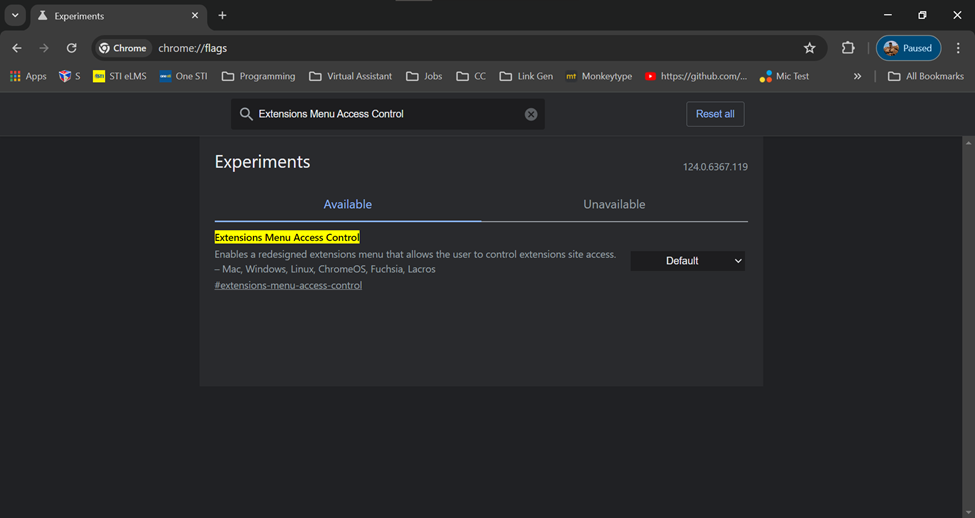
While this feature isn’t quite rolled out yet, it’s accessible through Chrome flags. Here’s a step-by-step guide:
- Open Chrome and type chrome://flags in the address bar.
- In the search bar, type Extensions Menu Access Control.
- Click the dropdown menu next to it and select Enabled.
- Restart Chrome.
Now, you’ll see a switch next to “Extensions” when you click the Extensions icon (puzzle piece icon) in the toolbar. Clicking this switch disables all extensions on the current website. Click it again to re-enable them.