Have you always wanted to customize your own command prompt? Here in this tutorial, I will show you the customization process in the command prompt, so let’s start.
Note: this also applies to Powershell.
Step 1:
First open your command prompt and look for the down arrow next to the add button and select settings
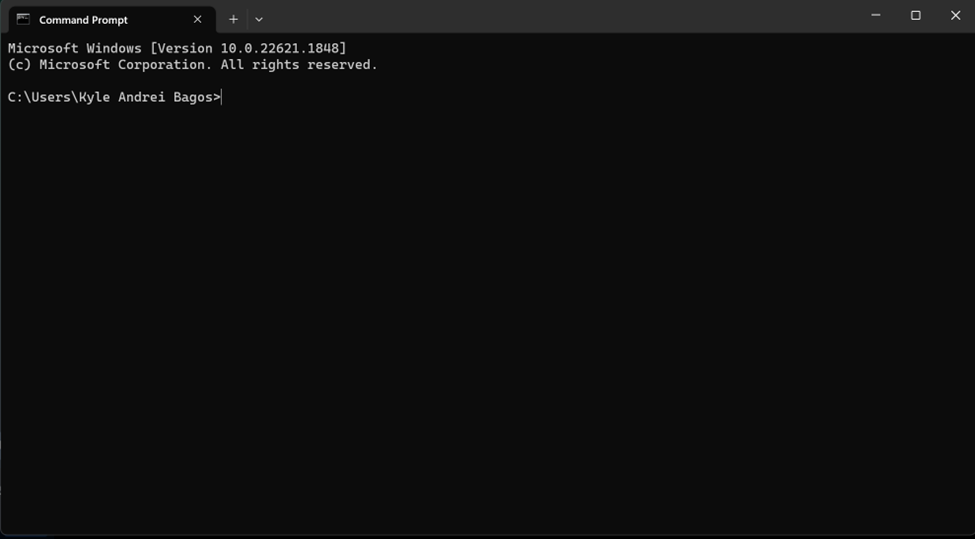
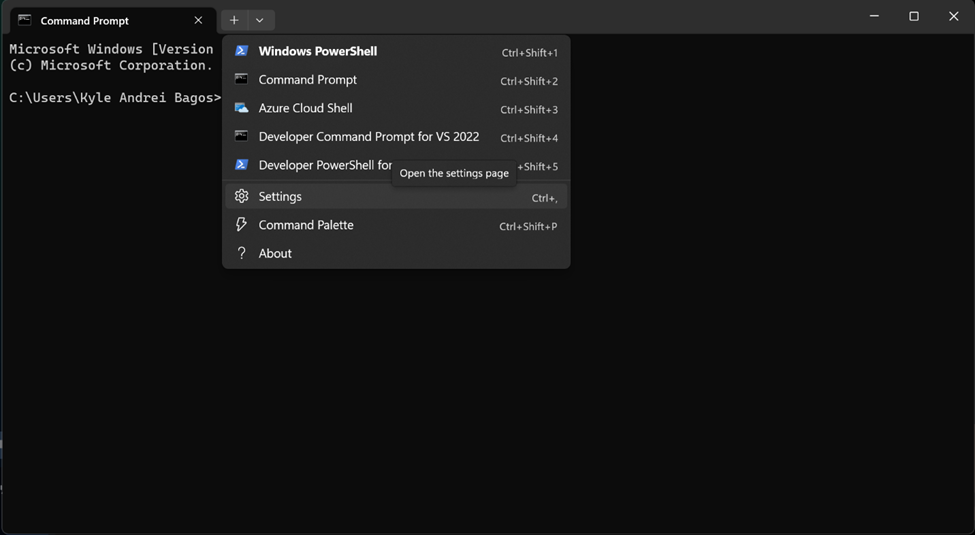
Step 2:
Scroll down to profiles and select command prompt then Scroll down to the additional settings and select appearance
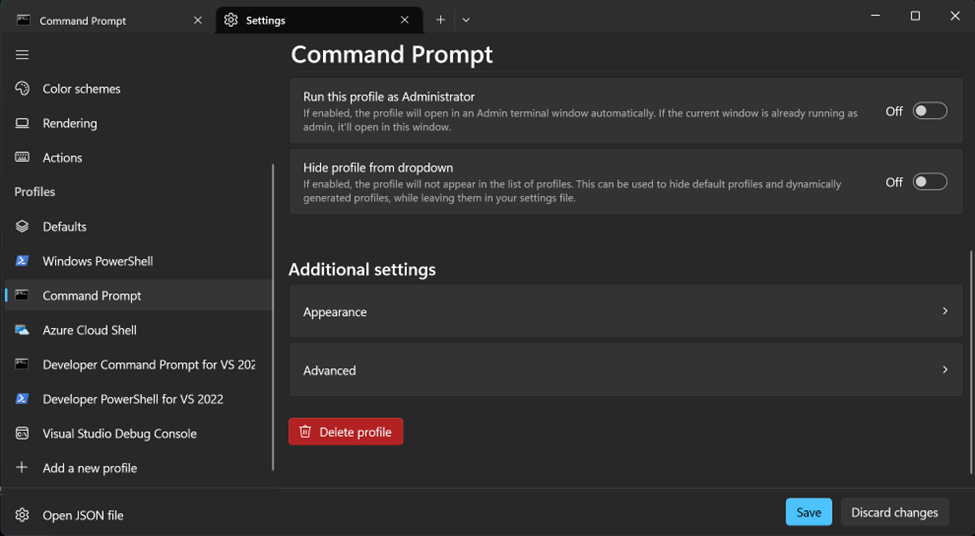
Step 3:
Inside the Appearance Tab you can see different customization options such as (Text, Cursor Background Image, Text Formatting, Transparency, and Windows).
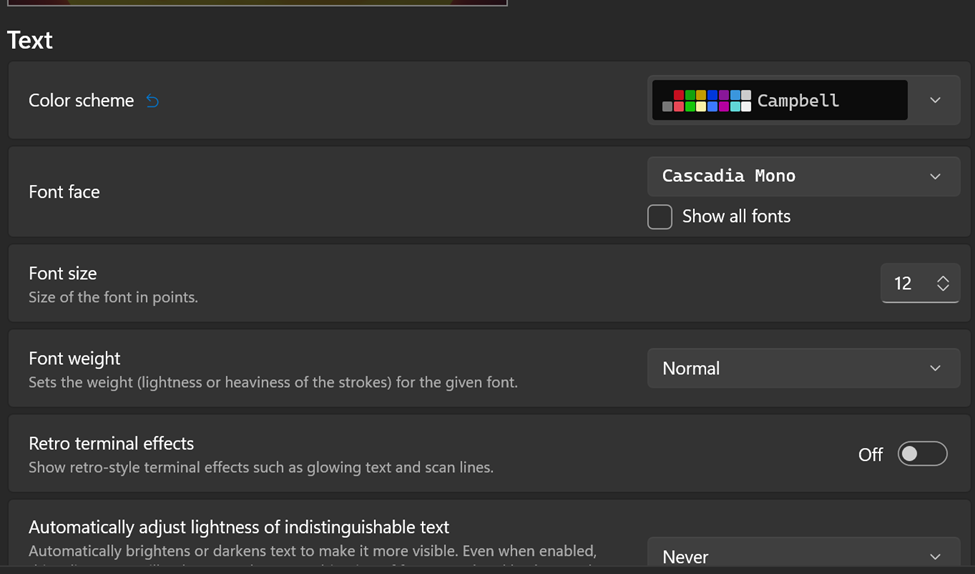
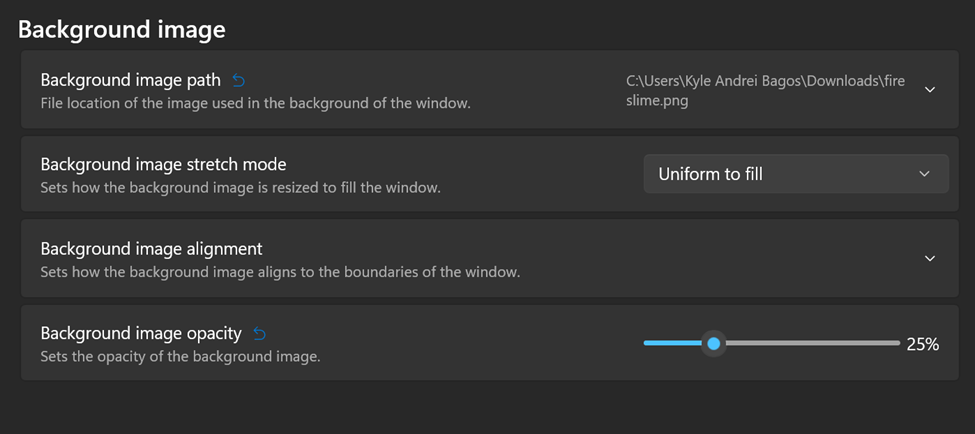
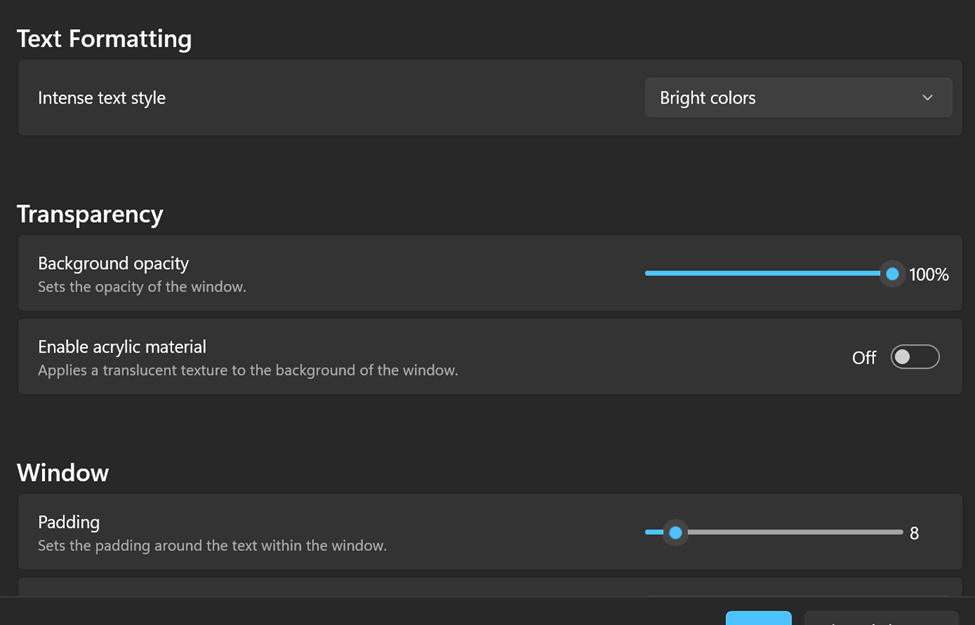
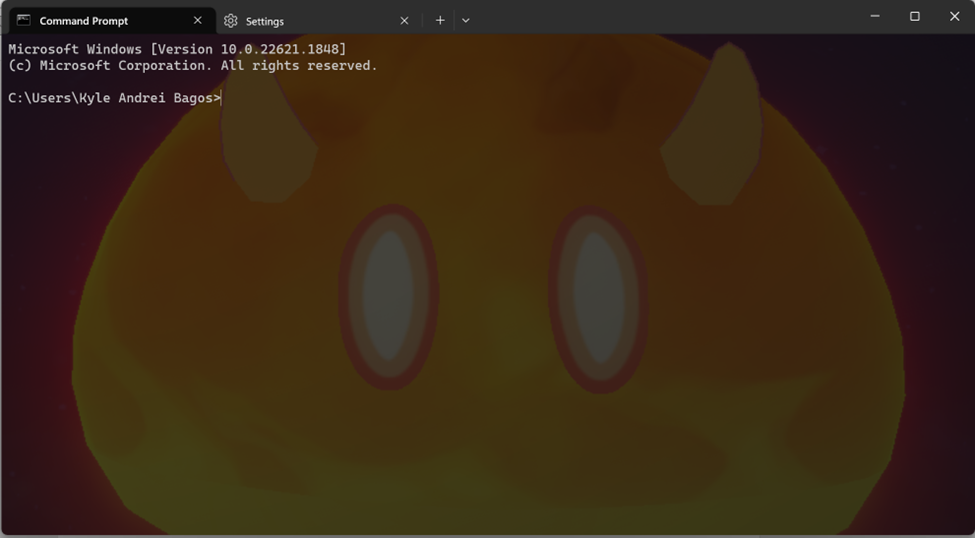
Conclusion:
I hope this tutorial works
