Our Vision
Nucleio Information Services redefines the future through innovation and the latest technologies.
Learn More
Nucleio Information Services redefines the future through innovation and the latest technologies.
Learn More
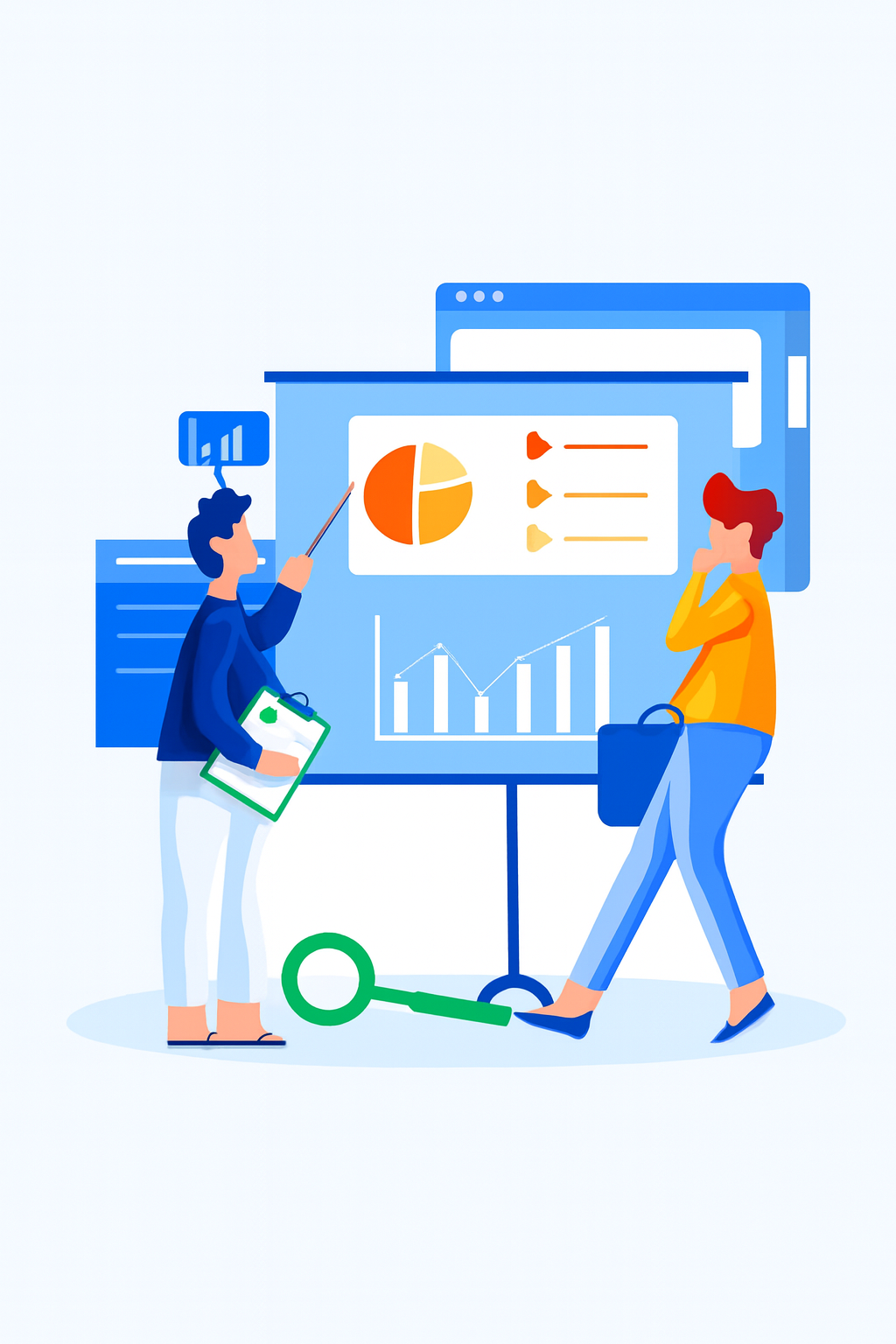
We engineer scalable, secure, and intuitive solutions that empower businesses across borders. Our solutions are tailored to fit cultural and operational nuances—no matter where you operate.
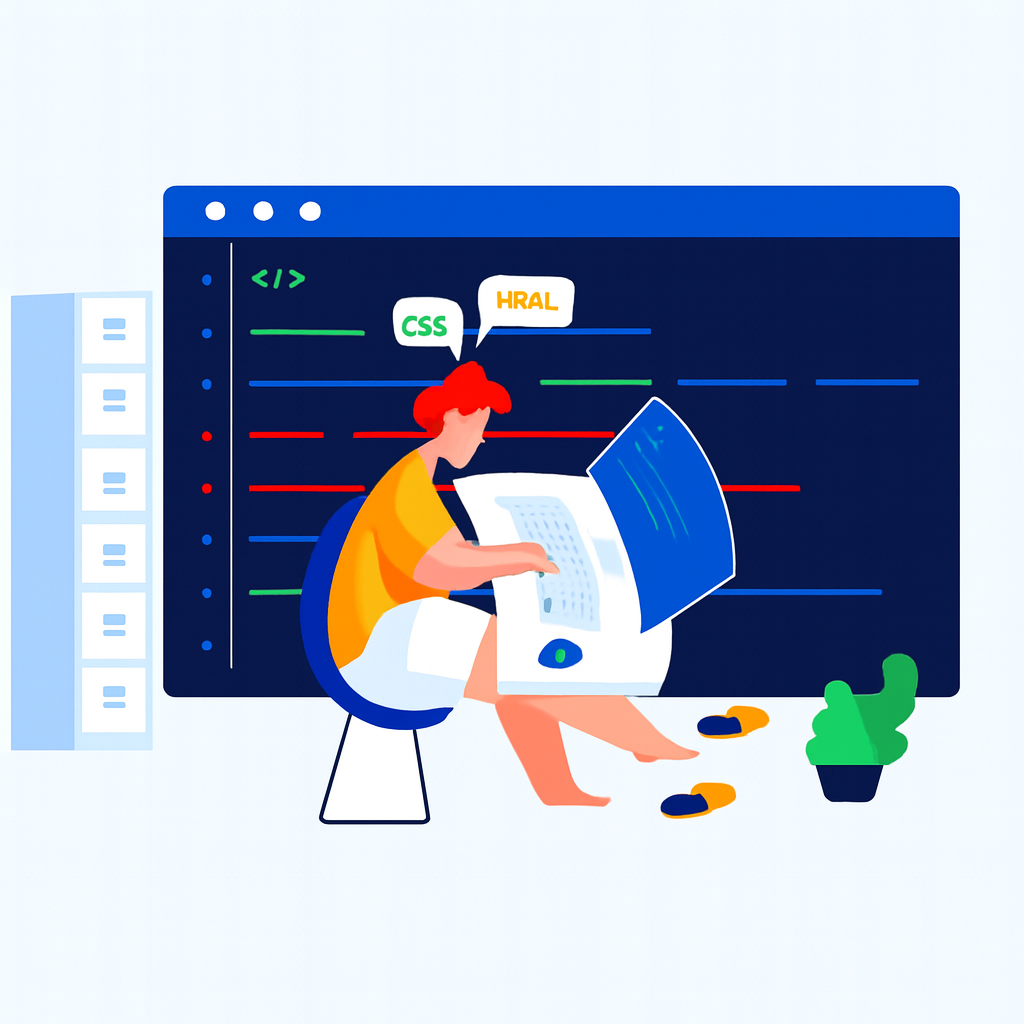
We combine worldwide expertise with deep local insights. Every solution is designed to be future-ready, scalable, and seamlessly integrated. We don’t just deliver software—we deliver results.
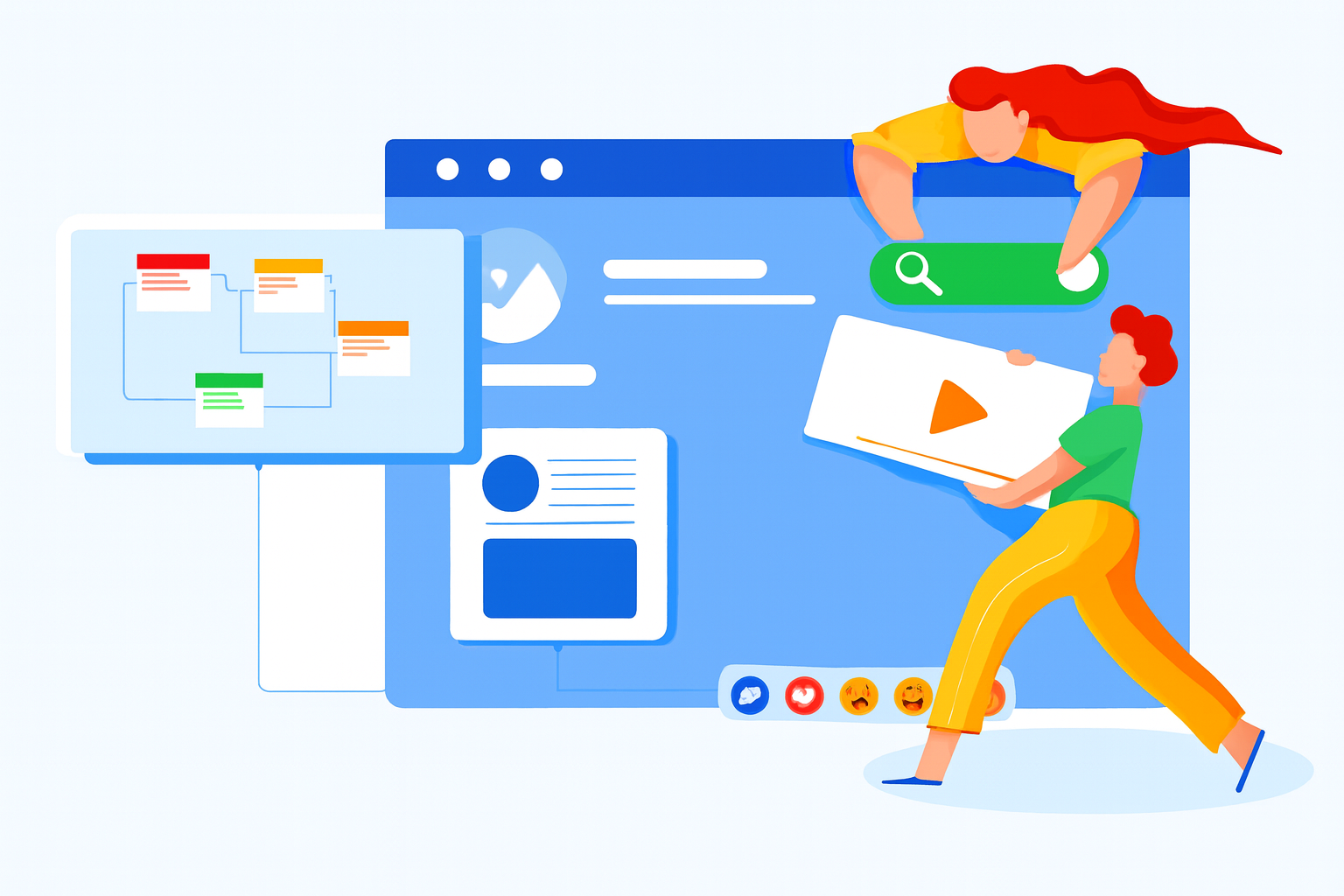
Our strength lies in the people who power innovation. Each member of our team brings unique skills, perspectives, and passion to every project. Every solution is designed with empathy, keeping end-users at the center.
Tailored software for your business goals.
Optimized web apps for performance.
iOS and Android solutions built to scale.
Creative visual communication design.
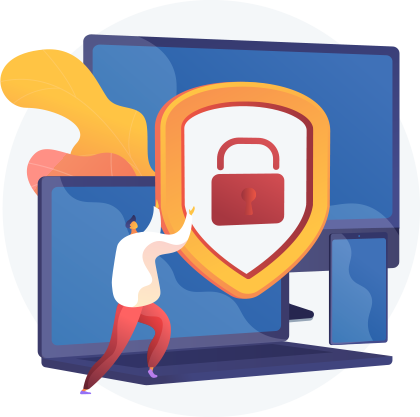
Security is essential to protecting the availability and privacy of our client data.
The following products are available to us. Grab yours!




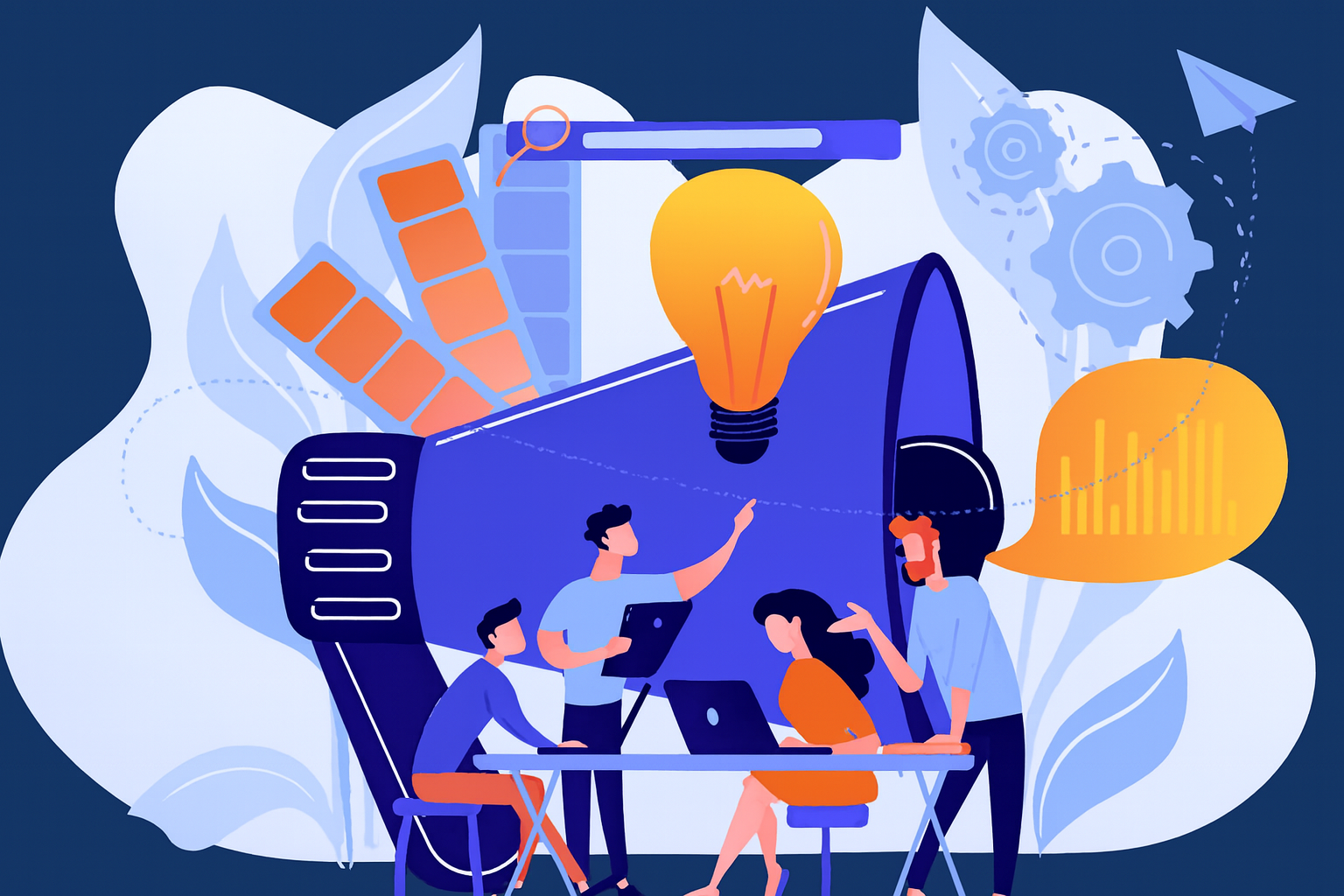
Blk-26 Lot-10 Phirst Park Homes
Calamba City Laguna
Philippines
+639995598689
+639083700778




