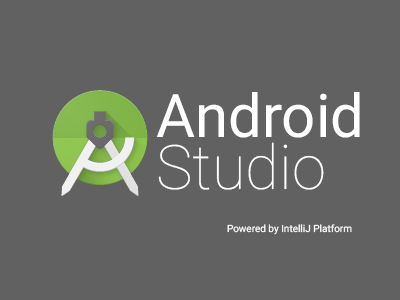
When you first start an Android Virtual Device (AVD) with the Android Emulator, it must perform a cold boot (just like turning on a device), but subsequent starts are quick, and the system is restored to the state it was in when you last closed the emulator (similar to waking a device).
What does a cold boot do?
A cold boot removes power and clears the memory (RAM) of all internal data and counters that keep track of operations, which are created by the OS and applications when they run. Erratic program behavior is often cured with a cold boot, also known as a “hard boot.”.
It allows you to quickly reboot, power off, or boot your device into recovery or bootloader mode with just a single tap. It’s a godsend for rooted Android users who have to restart their devices frequently.
How do you cold boot?
To load a quick boot snapshot at any time, open the emulator’s Extended controls window, go to the Snapshots category, select a snapshot, and click the load button at the bottom.
Each device configuration includes a Boot option control in the advanced settings of the Virtual Device Configuration dialog in Android Studio 3.2 and higher, with which you can specify which snapshot to load when starting that AVD.
