Introduction
An image with a text is a common thing nowadays. There are instances that you want to copy the text from the images however, the only way you know is to type it on a sample text editor software. With the help of Black box extension, it allows you to copy the text with ease. It allows you to copy the exact sentence. In this blog, I will show you how to do it.
Step 1: On your Opera browser, look for the extension icon and click it.
Note: This extension is also available in Chrome.
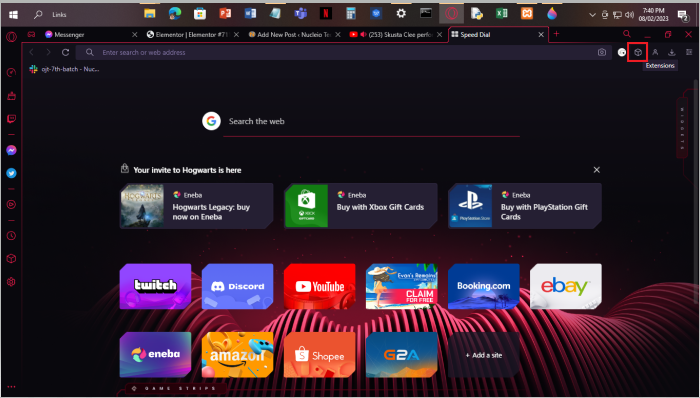
Step 2: Click Manage Extensions.
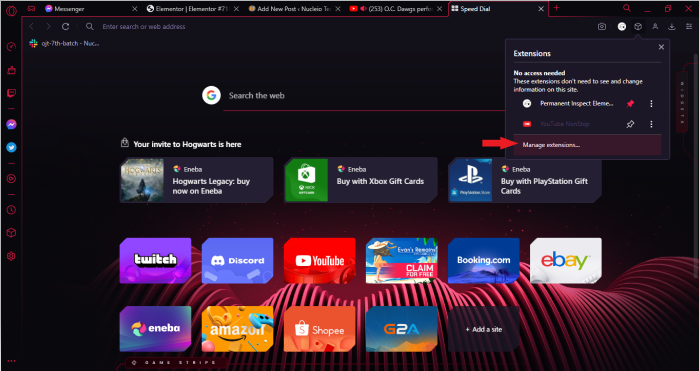
Step 3: Click the Get more extensions. It will redirects to the Opera Extensions.
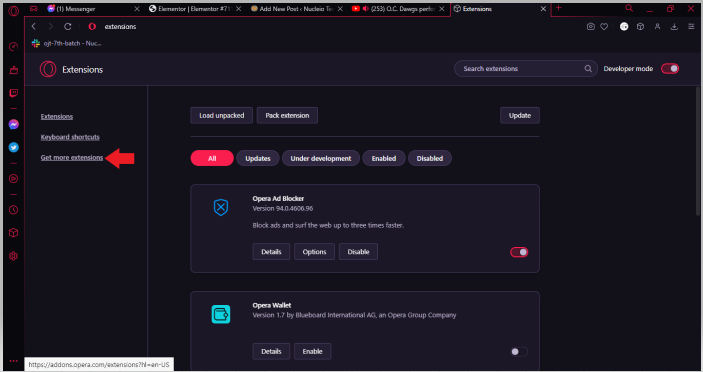
Step 4: Search for Black box extension, click more search result, scroll down and find the “Check out the Chrome Web Store“. Click on it.
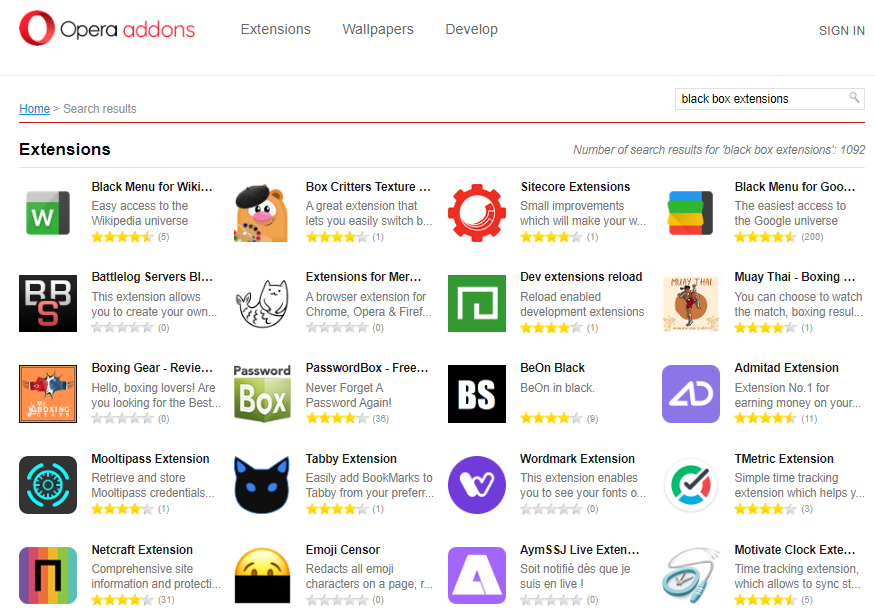
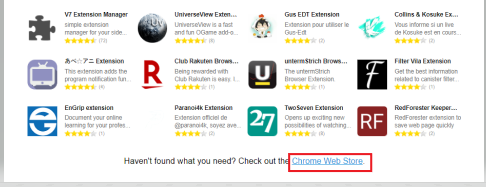
Step 5: After redirecting to the Chrome Web Store, search for black box extension. Click on the first choice.
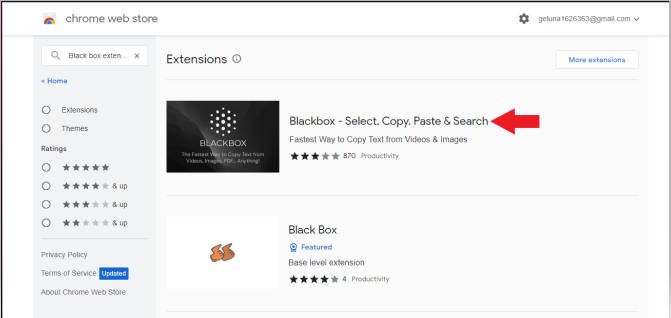
Step 6: Click on Add to chrome.
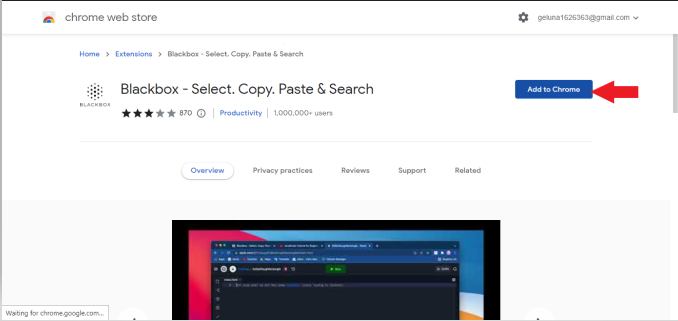
Step 7: Since it is not from Opera Add-ons, simply click the Add Extension.
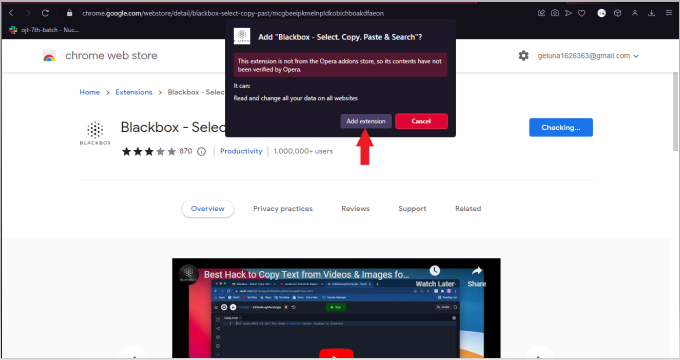
Step 8: Click again your extension icon and pin the Black Box Extension. By doing this your extension are now available on your browser located beside the extension icon.
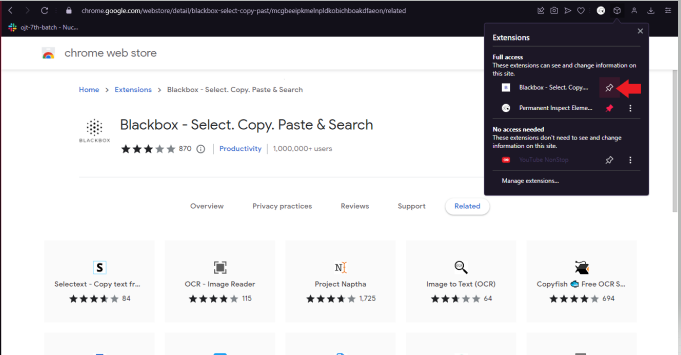
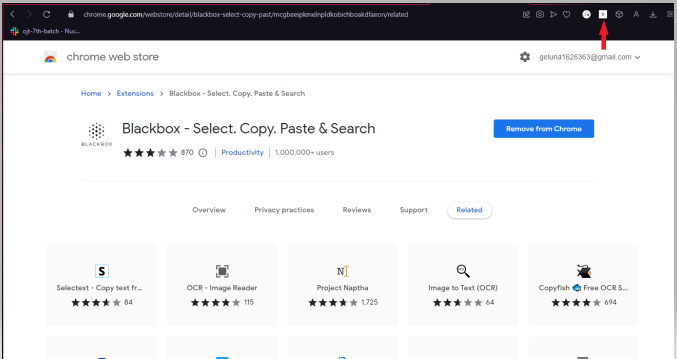
Step 9: Click the Black box icon and you are good to go. Let us say that in my youtube homepage, I want to copy paste this text “Here with me d4vd”.
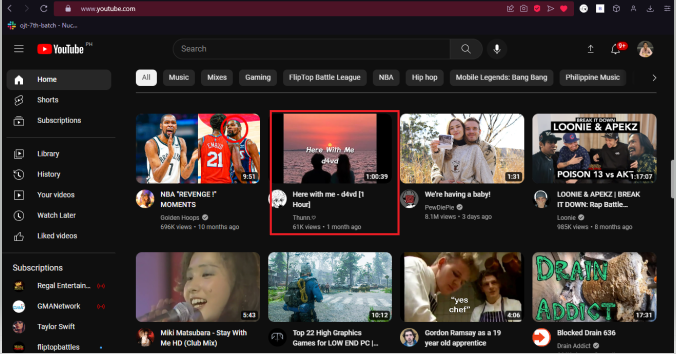
Step 10: Using the Black Box Extension, This is the sign that I am now able to copy and paste from the thumbnail or any image with text. It will allows me to copy paste the text from the thumbnail of the song.
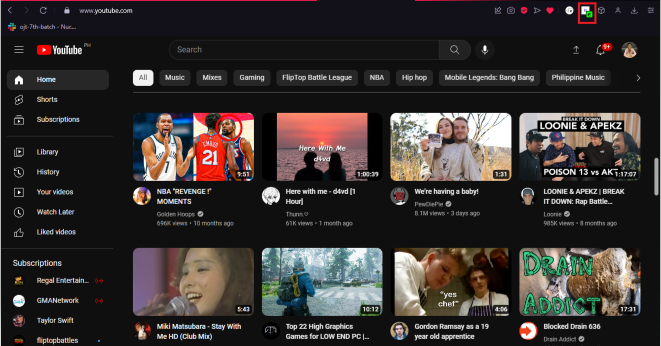
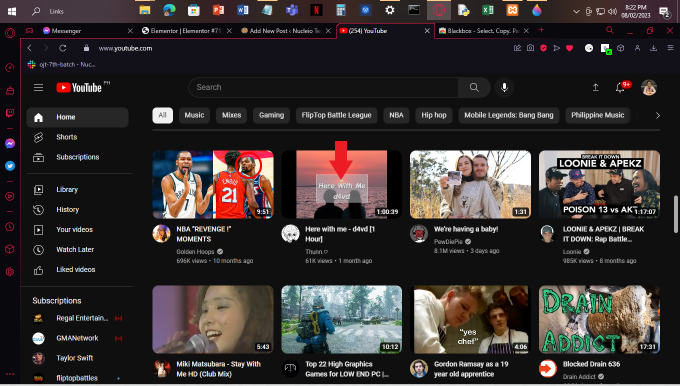
Step 11: Try pasting it on your text editor.
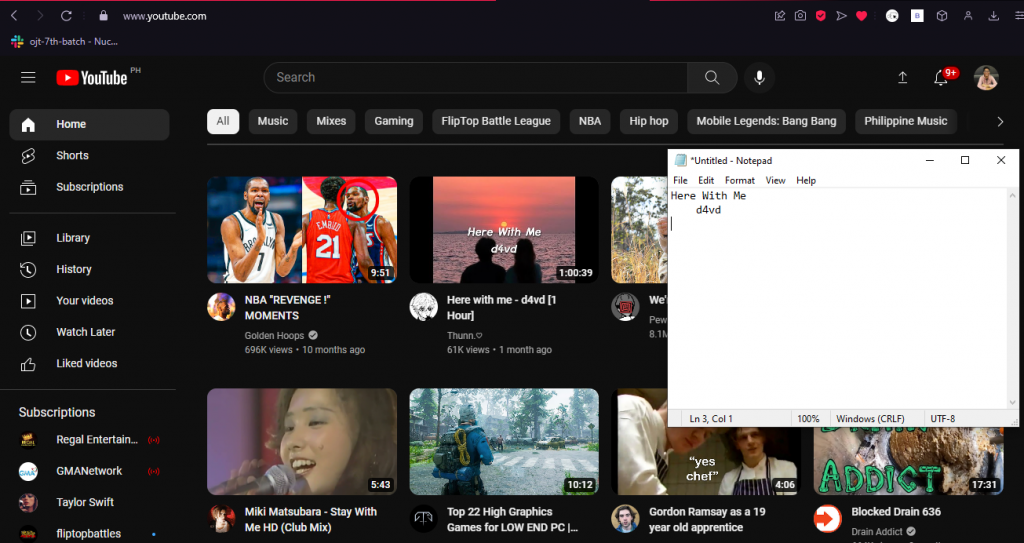
Conclusion
Black box extension is a powerful extension because it will help you to copy the text on the image. It will help you on your daily task especially when the main thought of the subject is on the image with text. Hope this blog will help you in the future.
