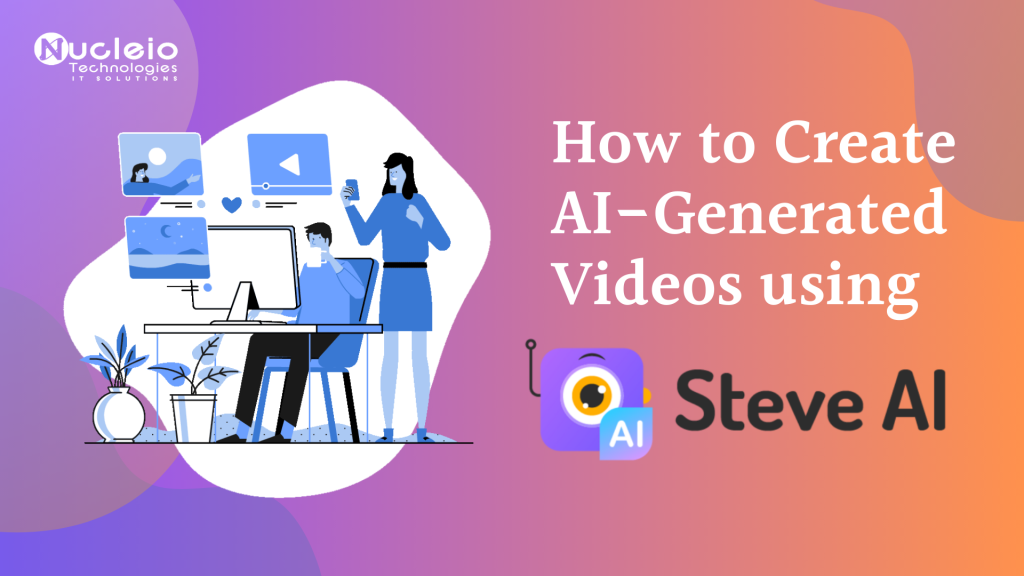The fusion of technology and creativity has paved the way for innovative storytelling and content creation. Introducing Steve AI, a groundbreaking platform revolutionizing the creation of video content through the power of artificial intelligence. With Steve AI, users can effortlessly transform text into animated videos, unleashing a world of creative possibilities. Whether you’re a marketer, educator, or content creator, it offers an intuitive interface and robust customization options to bring your ideas to life. From choosing voice styles and background music to selecting visual themes, Steve AI empowers users to craft professional-quality videos in minutes and this step-by-step guide will equip you with the knowledge and tools needed to do just that.
1: Sign Up and Log In
- Visit the Steve AI website and complete the registration process to create your account.

- Once registered, log in to access the full suite of features offered by the platform.

2: Choose Your Text Input
- Determine the purpose and message of your video. Is it a tutorial, promotional content, or storytelling?
- Craft a compelling script that effectively communicates your message while keeping it concise and engaging.

3: Input Your Text
- After logging in, you will be taken to the website’s dashboard. Then, navigate to the text-to-video section of the platform and press Start.

- This will then take you to another tab where you will initially see a popout that allows you to let the AI itself generate a script for you.

- But since we already have a script, press the Write your own script button below and you will see the script panel.

- After this, just simply copy the script you had and paste it into the given space. However, there will be a word limit of 200 therefore make sure to write a concise script to begin with.

4: Customize Your Video
- As you can see below, there are things that you can customize for your video. First, enter the topic of your video, then you can choose from live or animation video, and lastly, you can decide whether to check the highlighting, voice-over, and music.


- After that, press Next and it will take you to choose what layout you want your video to have.

5: Preview and Edit
- Utilize the preview feature to review your video before finalizing it.
- Here, you can change the layout, color, and transitions of each slide. Make any necessary adjustments or edits to ensure that the content aligns with your vision and objectives.

6: Generate Your Video
- When satisfied with the preview, initiate the video generation process by clicking the “Generate” button.
- Allow Steve AI to work its magic as it transforms your text into a polished and professional-looking video.

And voilà! As you journey through the process of creating AI-generated videos with Steve AI, remember that innovation and creativity go hand in hand. Embrace experimentation, refine your techniques, and let your imagination soar. With each video you produce, you’re not just telling a story – you’re pioneering the future of visual communication. Happy generating!