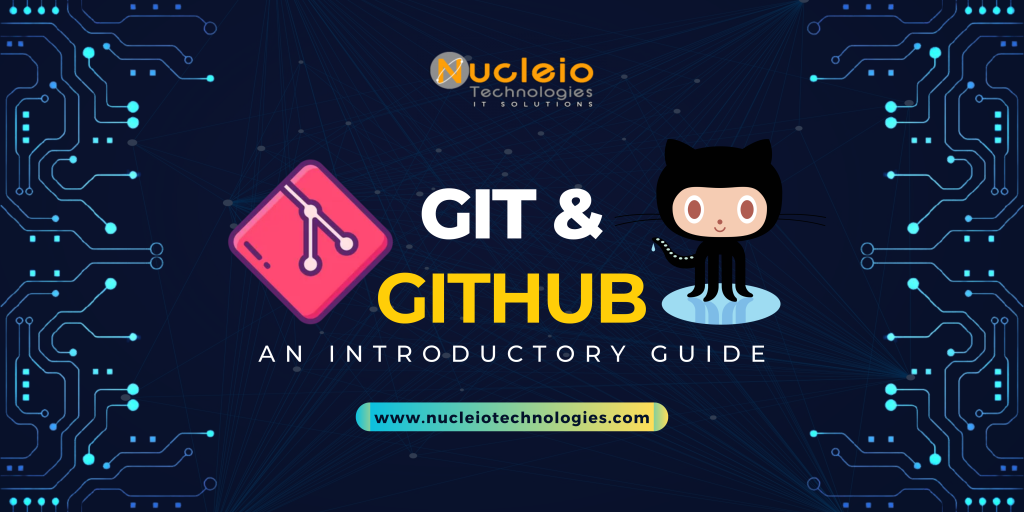In today’s ever-evolving realm of software development, version control stands as the backbone of effective collaboration and project management. Amidst a multitude of version control systems, Git emerges as a robust and adaptable solution. Particularly potent when paired with GitHub – a widely embraced platform for hosting Git repositories and fostering global collaboration among developers. Whether you’re a newcomer to Git and GitHub or seeking to refine your existing skills, you’ve arrived at the perfect destination. Within this comprehensive tutorial, we’ll navigate you through the journey of mastering Git and GitHub, commencing from the installation phase to delving into advanced usage. Our aim? To empower you in streamlining your development workflow and fostering seamless collaboration with your peers.
Grasping the Fundamentals of Version Control
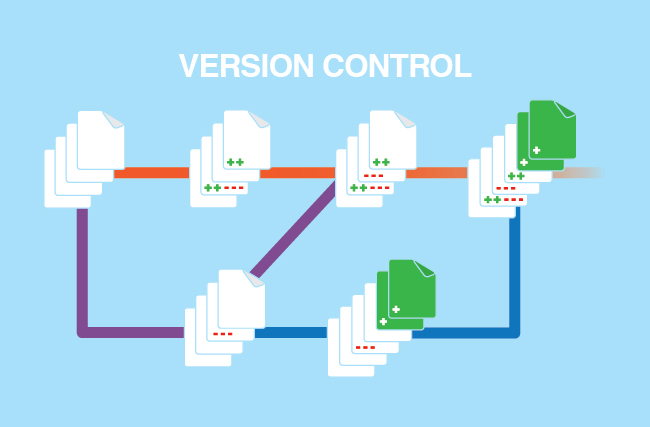
Before immersing ourselves in Git and GitHub, it’s pivotal to comprehend the foundational principles of version control. At its essence, version control empowers developers to monitor alterations within their codebase over time, facilitating collaborative efforts, experimentation, and error rectification. Git, conceived by Linus Torvalds in 2005, revolutionized version control with its decentralized architecture, rapidity, and robust branching capabilities. Subsequently, the advent of GitHub in 2008 further propelled Git’s prominence by furnishing a centralized platform for repository hosting. Thereby, enabling frictionless collaboration through features like pull requests, issues, and project boards.
Installation of Git
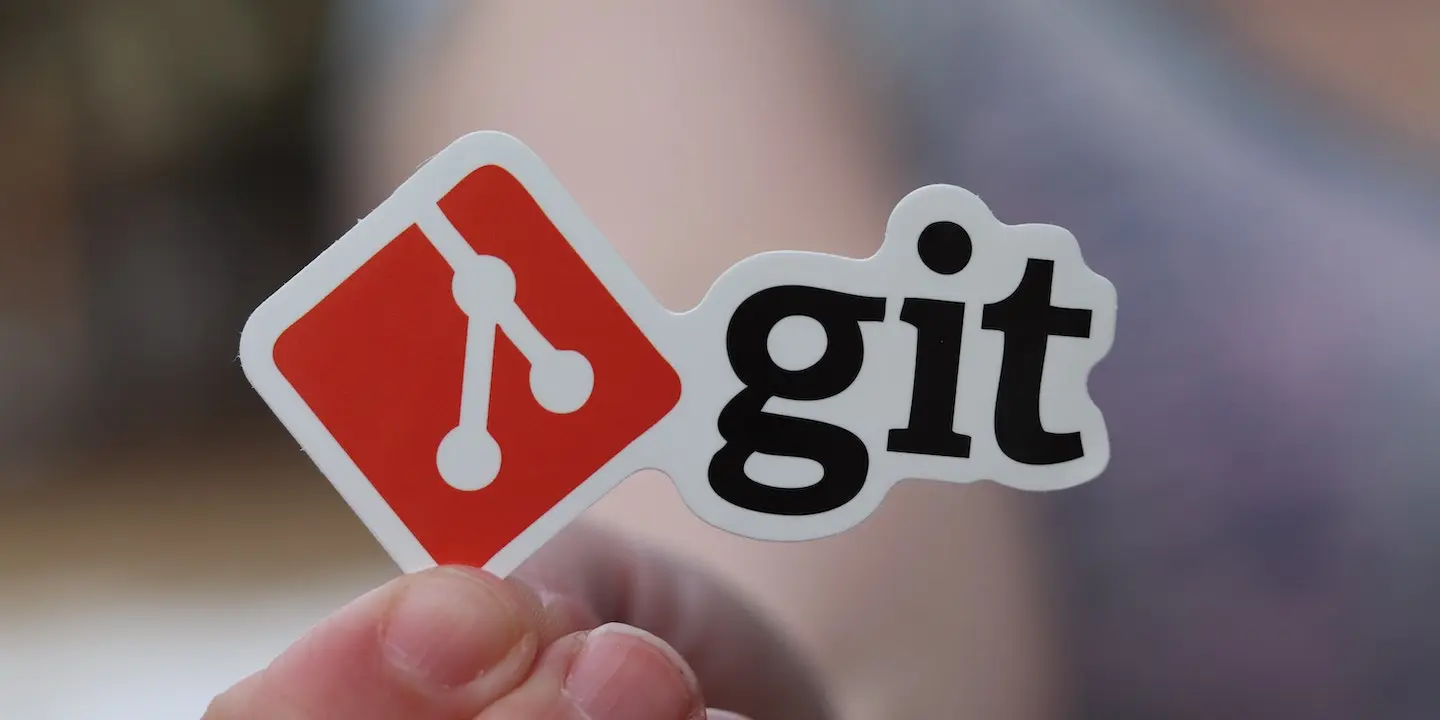
Embarking on the journey to Git mastery commences with its installation. Fortunately, Git extends compatibility across all major operating systems, encompassing Windows, macOS, and Linux. To initiate the process further, navigate to the official Git website, and procure the installer tailored to your operating system. Post-download, adhere to the provided installation guidelines, ensuring to configure your username and email address through the git config command.
Setting Up Your First Repository
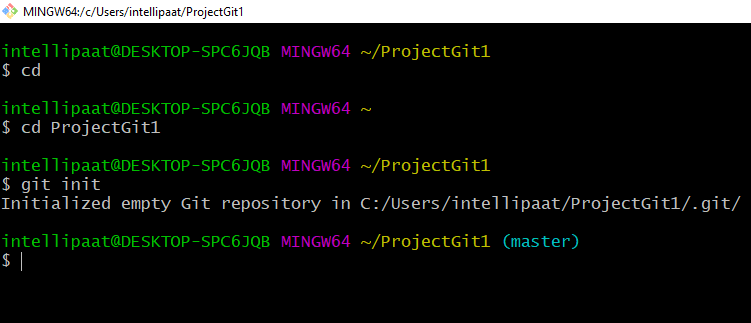
git init


git add
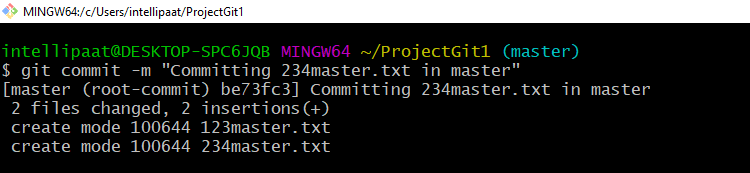
git commit
Then, with Git primed on your system, it’s time to create your first Git repository. Navigate to the directory containing your project files in the terminal or command prompt and initialize a new Git repository using the git init command. This action results in a concealed .git directory within your project folder, storing all version control-related data. Subsequently, enlist your files into the staging area via git add, and commit them to the repository accompanied by a descriptive message using git commit command.
Working with Remote Repositories

git remote add
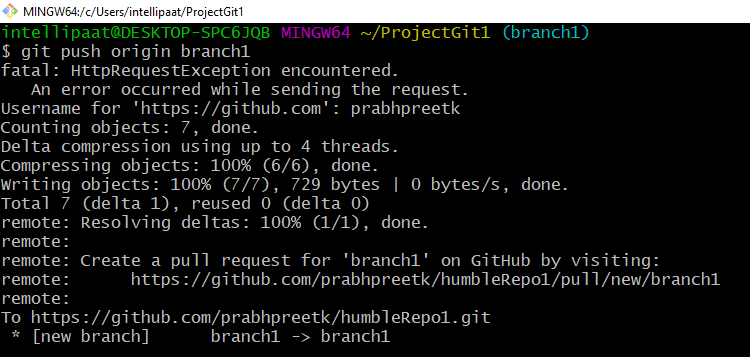
git push
Furthermore, while local version control is essential, collaborating with others often requires sharing your code with remote repositories hosted on platforms like GitHub. To push your local repository to GitHub, create a new repository on the GitHub website, copy the repository URL, and add it as a remote using the git remote add <name> <url> command. Post-configuration, transmit your alterations to the remote repository employing git push, thereby rendering your code accessible to collaborators worldwide.
Collaborating with Others


git branch

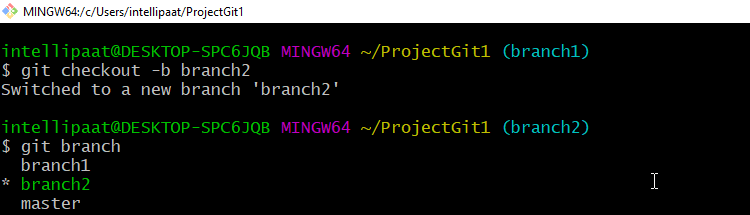
git checkout
Additionally, a hallmark of Git and GitHub resides in their collaborative features. Through Git’s branching model and GitHub’s pull request framework, developers can independently work on features and rectify bugs, subsequently merging alterations seamlessly. To collaborate effectively, create a new branch for your feature or bug fix using git branch, followed by transitioning to said branch with git checkout. Once your changes are complete, push your branch to GitHub and open a pull request to propose your changes for review.
Exploring Advanced Git Features
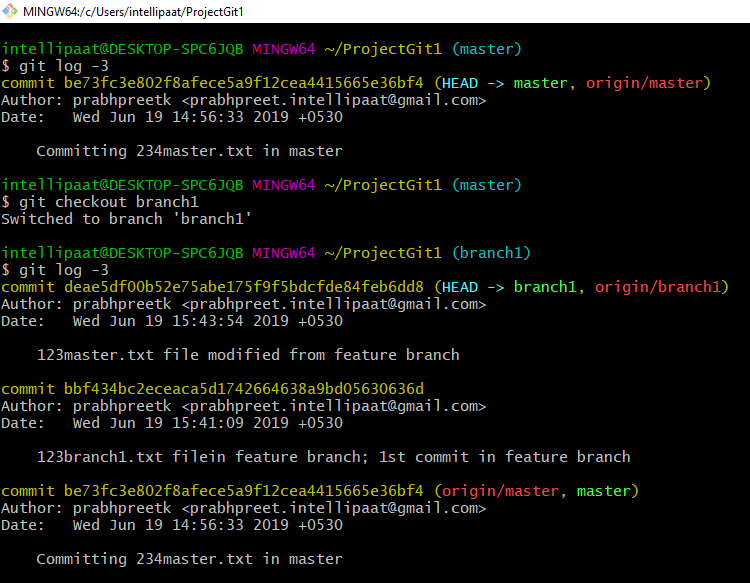
git log
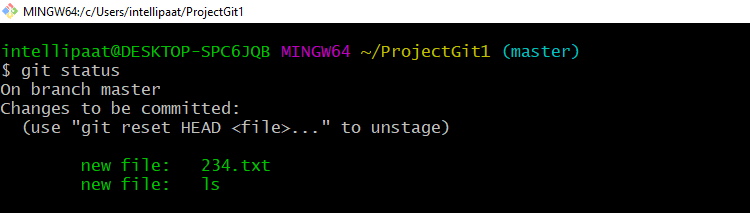
git status
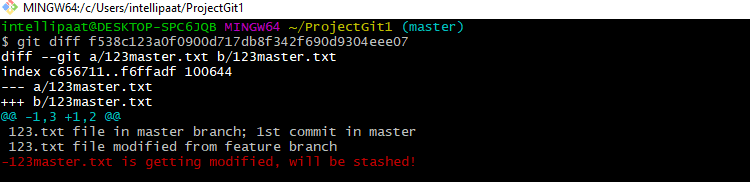
git diff
Moreover, beyond the basics, Git offers an array of advanced features to enhance your productivity and workflow. Commands like git log, git status, and git diff provide valuable insights into your repository’s history and current state. Additionally, Git aliases allow you to create custom shortcuts for frequently used commands, further streamlining your workflow.
Leveraging GitHub’s Collaboration Tools

Pull Request

Issues

Project boards
What’s more, GitHub extends Git’s capabilities with powerful collaboration tools like pull requests, issues, and project boards. Pull requests enable developers to review and discuss changes before merging them into the main branch, while issues provide a centralized platform for tracking bugs, feature requests, and other tasks. Project boards offer a visual way to organize and prioritize your work, making project management a breeze.
Branching Strategies and Workflows

Gitflow

GitHub Flow
Besides, as projects grow in complexity, adopting a branching strategy becomes crucial for maintaining order and facilitating collaboration. Popular branching models like Gitflow and GitHub Flow offer guidelines for managing feature development, release cycles, and hotfixes effectively. By following a consistent branching workflow, teams can minimize conflicts and deliver high-quality software with confidence.
Integrating Continuous Integration with GitHub
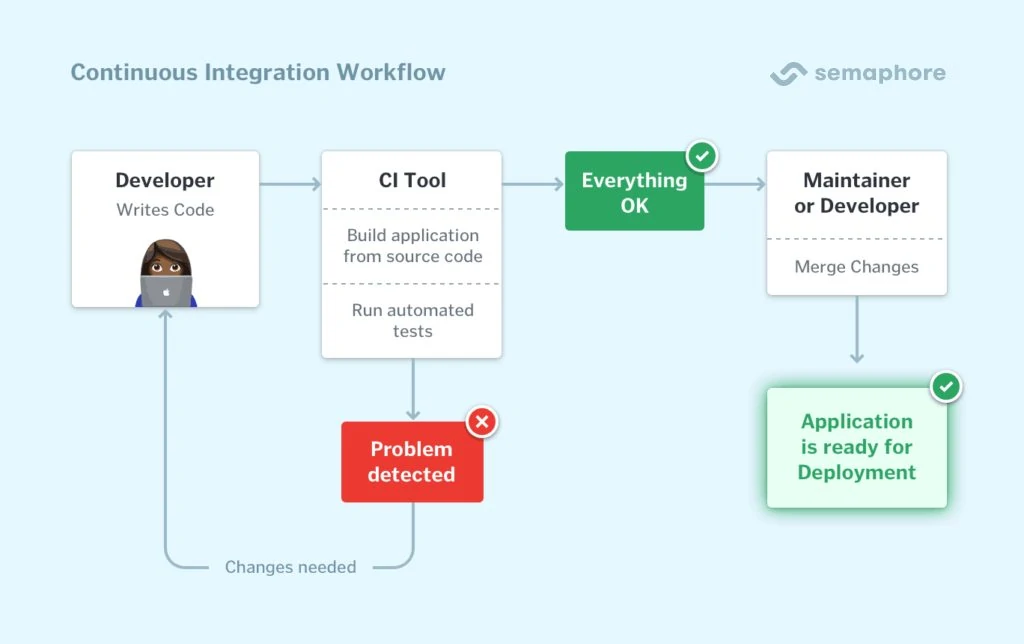
Lastly, Continuous integration (CI) is a best practice in modern software development, enabling teams to automate build and test processes to catch bugs early and ensure code quality. With GitHub Actions, GitHub’s built-in CI/CD platform, you can define workflows to build, test, and deploy your code automatically whenever changes are pushed to your repository. By integrating CI with GitHub, you can streamline your development pipeline and accelerate your release cycle.
NOTE:
As you continue your journey with Git and GitHub, keep in mind some best practices to ensure a smooth and productive workflow. First, write clear and descriptive commit messages to document your changes effectively, and keep your commit history clean by squashing or reordering commits before merging. Additionally, embrace code reviews as an opportunity to learn from your peers and improve your code quality collaboratively.
Well done! You’ve completed our guide on mastering Git and GitHub. By understanding the basics of version control, installing Git, setting up repositories, collaborating with others, exploring advanced features, and leveraging GitHub’s collaboration tools, you’ve equipped yourself with the knowledge and skills needed to excel in your software development journey. Moreover, whether you’re working on personal projects, contributing to open-source initiatives, or collaborating with a team, Git and GitHub are powerful tools that will serve you well. Finally, remember to practice regularly, embrace best practices, and keep exploring new features and workflows to stay ahead of the curve. Happy coding!