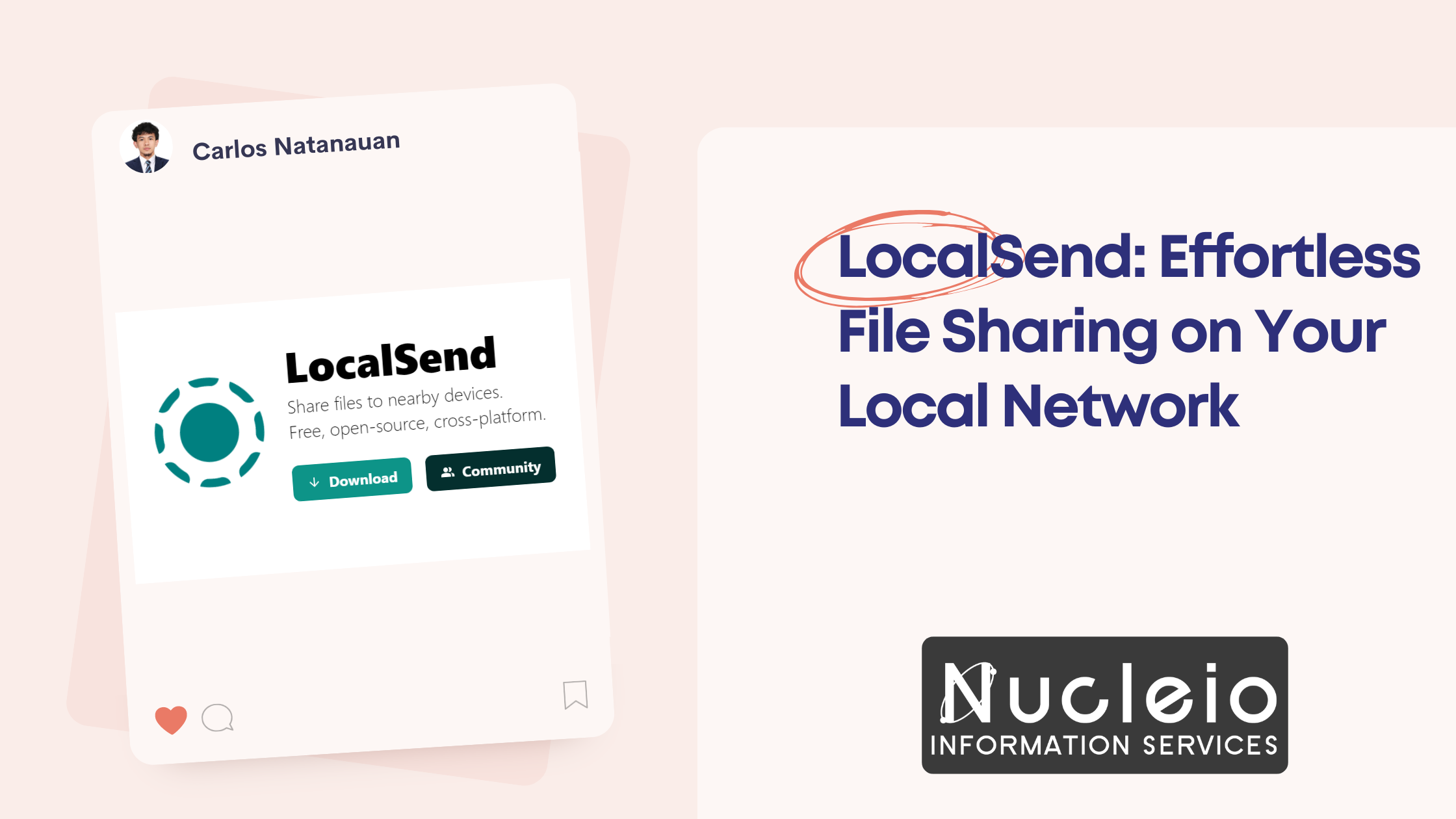Sharing files between devices on your local network can be a cumbersome task. You might find yourself emailing files to yourself, uploading them to cloud storage services, or grappling with bulky transfer tools. But what if there was a simpler, more secure way?
LocalSend is a free, open-source file sharing application that allows you to effortlessly transfer files between devices on the same Wi-Fi network. No internet connection is required, making it perfect for situations where bandwidth is limited or unavailable.
Here’s why LocalSend stands out from the crowd:
- Decentralized and Secure: LocalSend operates entirely peer-to-peer, eliminating the need for a central server. This ensures your files are transferred securely and privately, with only you and the recipient having access.
- Cross-Platform Compatibility: LocalSend is available for Windows, macOS, Linux, Android, and iOS. This means you can share files between any combination of these devices, regardless of the operating system.
- Free and Open-Source: There are no hidden costs or subscriptions with LocalSend. The source code is freely available, allowing anyone to inspect and contribute to the project’s development.
- User-Friendly Interface: LocalSend boasts a clean and intuitive interface. With just a few clicks, you can select the files you want to share and choose the recipient device. The recipient will then be prompted to accept the transfer.
- End-to-End Encryption: LocalSend uses end-to-end encryption to guarantee that only you and the recipient can access the transferred files.
Getting Started with LocalSend
Using LocalSend is as easy as downloading the app for your respective devices. Once installed, launch LocalSend and you’ll see a list of nearby devices on your network.
Effortless File Sharing Across Devices
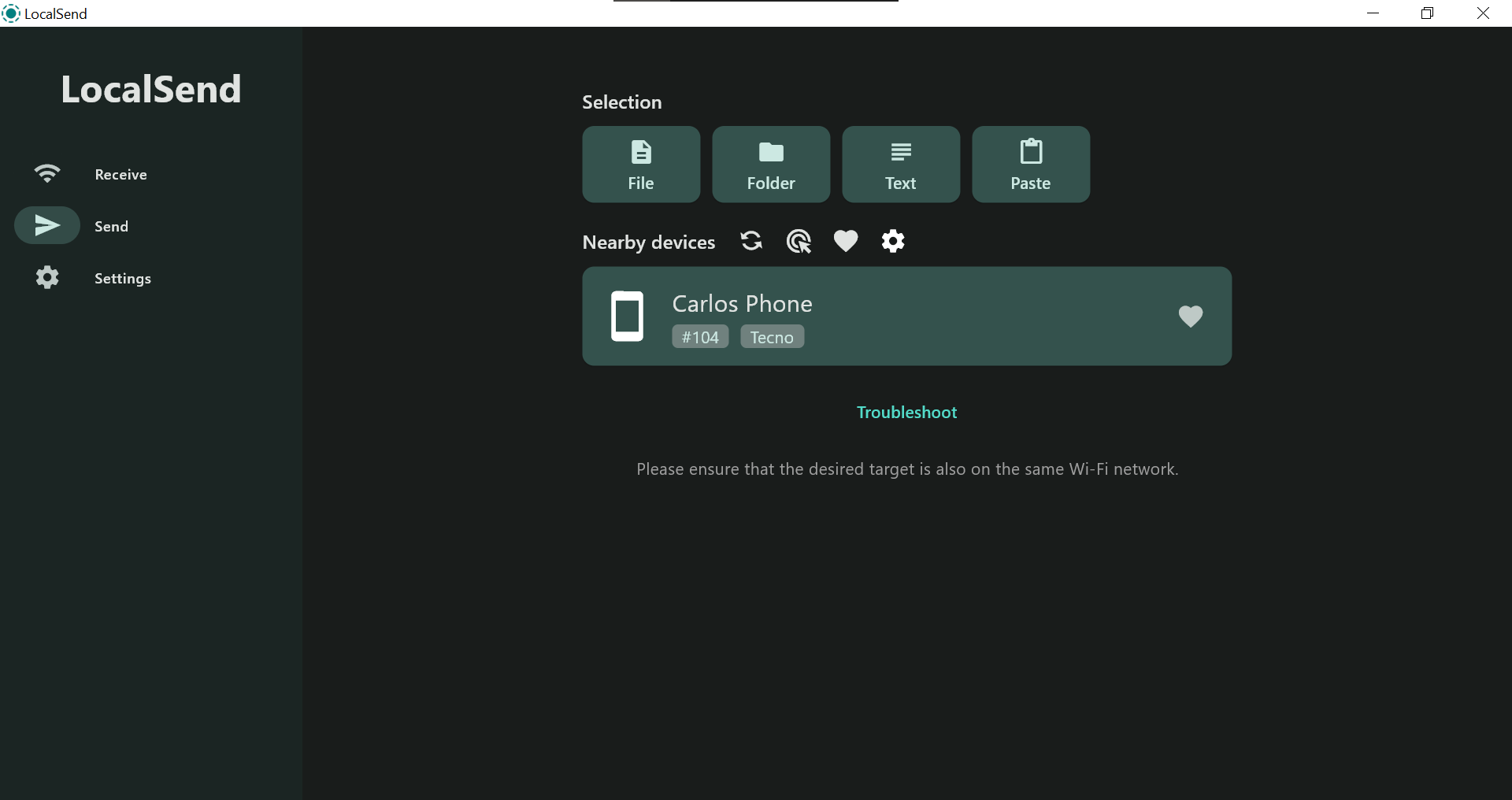
On the sender’s device, click “Send” and select the files you want to share. You can then choose the recipient device from the list.
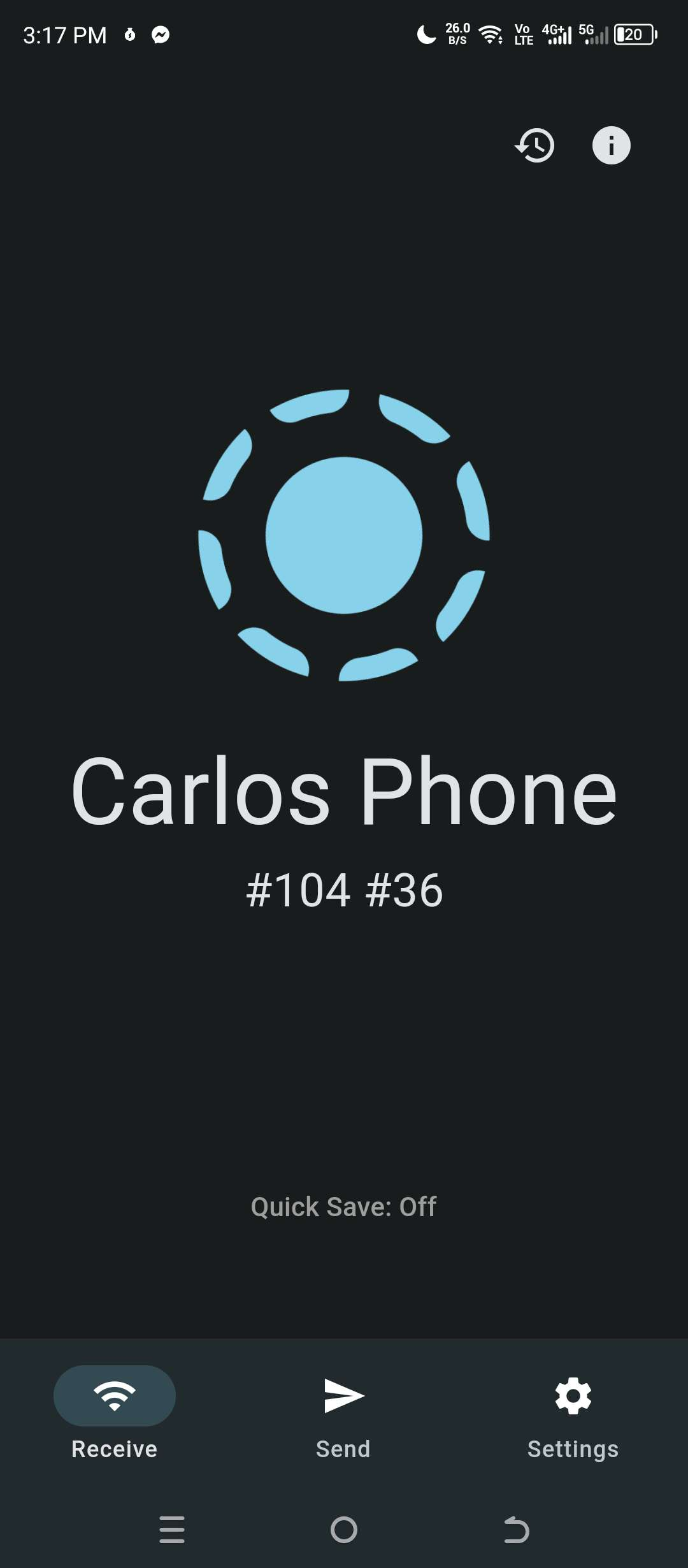
On the recipient’s device, a notification will pop up asking them to accept the transfer. Once they accept, the files will be transferred securely and quickly.
The Verdict
LocalSend is a powerful and versatile tool for sharing files between devices on your local network. With its ease of use, security features, and cross-platform compatibility, LocalSend is a clear winner when it comes to traditional file sharing methods. So next time you need to share a file with someone nearby, ditch the hassle and give LocalSend a try!