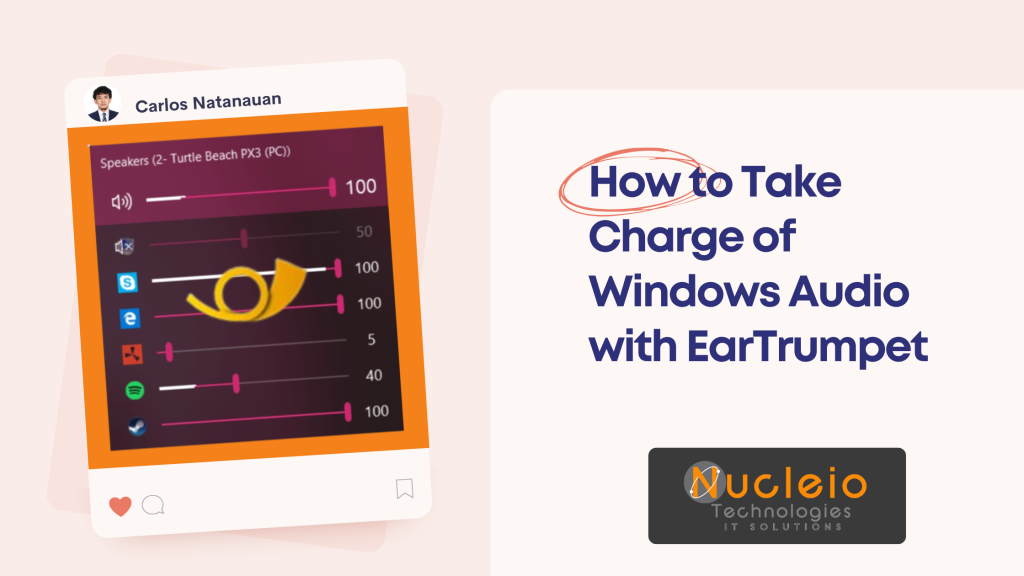Take Charge of Windows Audio with EarTrumpet
The built-in Windows sound mixer gets the job done, but it often feels outdated. For a more modern and powerful solution to managing your Windows machine’s sounds, look no further than EarTrumpet. This free utility integrates seamlessly into your system tray and offers a wealth of features to give you detailed control over all your audio sources.
Why EarTrumpet?
- Enhanced Volume Mixer: EarTrumpet provides a beautiful volume mixer interface that lets you adjust sound levels for each open application independently.
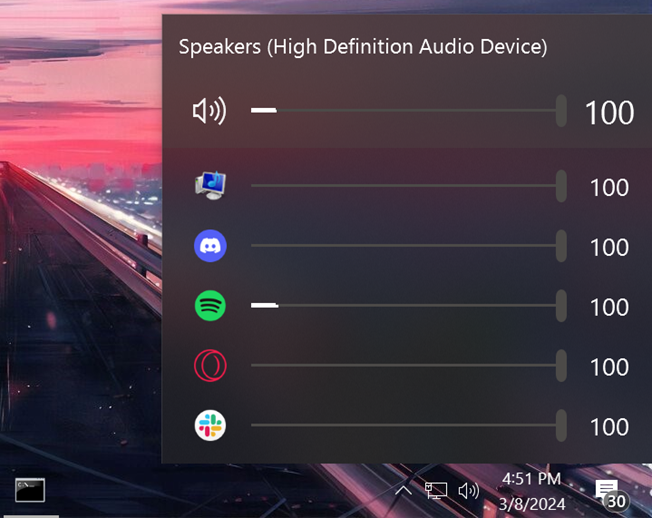
- Quick Device Switching: Effortlessly switch your default audio device for both playback and recording with just a couple of clicks.
- Legacy App Support: EarTrumpet even works with older programs that don’t always play well with modern Windows audio settings.
- Lightweight and Free: It won’t bog down your system, and best of all, it’s completely free to use.
Getting Started with EarTrumpet
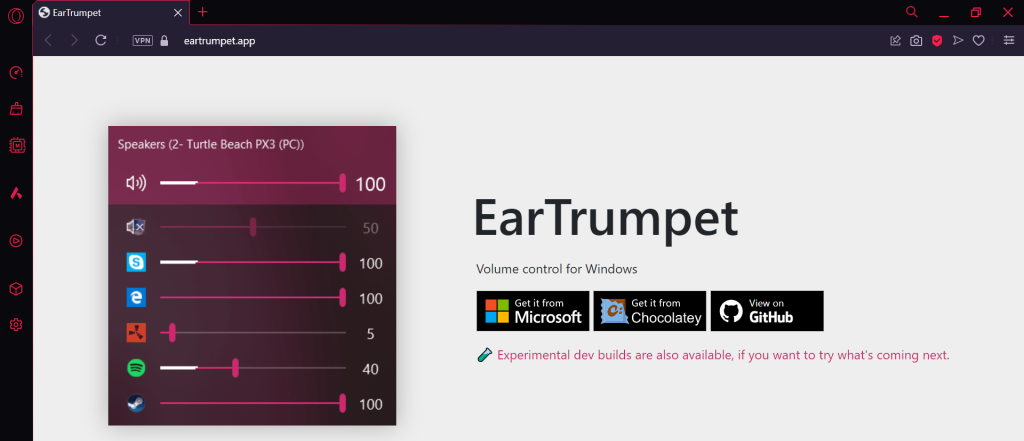
- Download: Download EarTrumpet from the Official Website (https://eartrumpet.app)
- Install: Run the installer and follow the on-screen prompts.
- Find the Icon: After installation, locate the EarTrumpet icon in your system tray (it looks like a classic speaker icon).
Using EarTrumpet
- Open the Mixer: Left-click the EarTrumpet icon to reveal the enhanced volume mixer. You’ll see a list of all the applications currently generating sound.
- Adjust Individual App Volumes Use the sliders beneath each application to increase or decrease their respective volumes.
- Mute Apps: Click the speaker icon next to an app to mute it instantly.
- Switch Default Device: Right-click the EarTrumpet icon and select ‘Playback Device’ to quickly change your default audio output device.
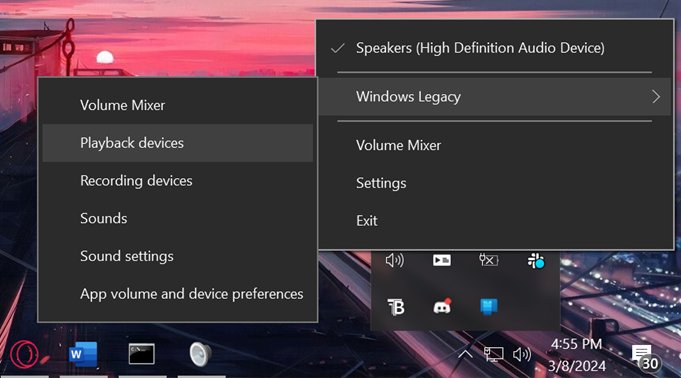
Additional Tips
- Customize Shortcuts: Go into EarTrumpet’s settings to configure keyboard shortcuts for convenient actions like opening the volume mixer.
- Experiment: EarTrumpet unlocks a greater level of customization over your Windows audio.
- Use with Other Audio Tools: EarTrumpet plays nicely with advanced audio management software like VoiceMeeter for even more control.
Conclusion
Whether you’re a music lover, a gamer, or just someone who gets frustrated with managing audio on Windows, EarTrumpet offers a streamlined and effective solution. Say goodbye to clunky volume controls and hello to a smooth audio experience. Download EarTrumpet today and discover a whole new level of sound control!