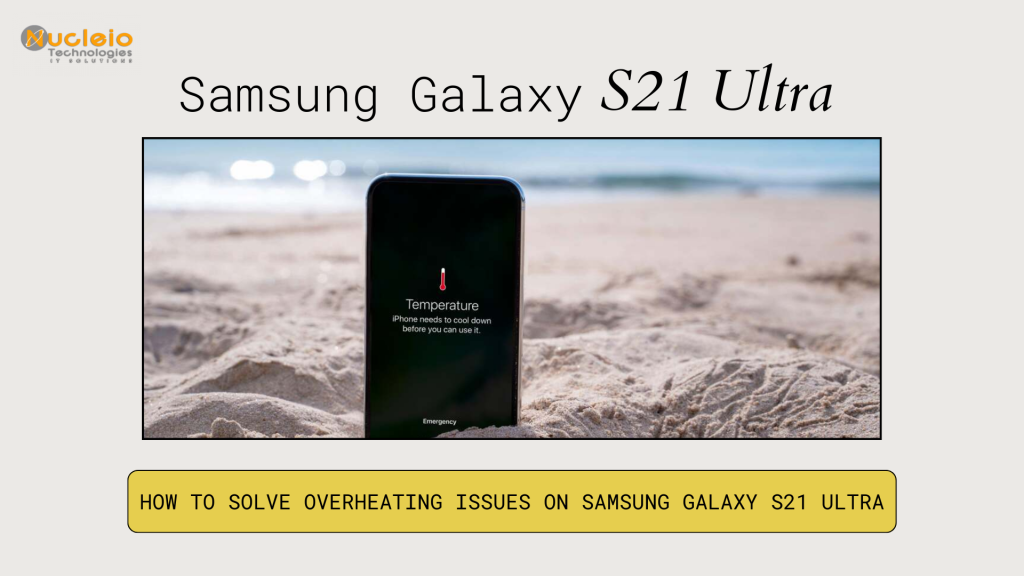The Samsung Galaxy S21 Ultra stands as a technological marvel, but like any advanced device, it can fall victim to overheating issues that hamper performance and longevity. Fortunately, armed with the right knowledge and proactive measures, users can effectively prevent and resolve these concerns. In this comprehensive guide, I’ll walk you through a step-by-step approach to tackle overheating on your Galaxy S21 Ultra, covering everything from software updates and app management to environmental factors and device monitoring. With these strategies at your disposal, you can ensure your device stays cool, efficient, and reliable throughout its lifespan.
1: Check for Software Updates
Ensure that your Samsung Galaxy S21 Ultra is running on the latest software version. Manufacturers frequently release updates containing fixes for known issues, including overheating. To check for updates:
- Go to Settings on your device.

- Scroll down and select Software update.

- Tap on Download and install if an update is available.

2: Limit Resource-Intensive Apps
Some apps, especially those running in the background or performing resource-intensive tasks, can cause your device to overheat. To identify and limit these apps:
- Go to Settings.
- Select Apps.

- Review the list of installed apps and identify any resource-intensive ones.

- Consider force stopping or uninstalling these apps if they are not essential.

3: Reduce Screen Brightness and Timeout
High screen brightness can contribute to overheating, especially when combined with other tasks like gaming or streaming. To reduce screen brightness and timeout:
- Open Settings.
- Go to Display.

- Adjust the brightness slider to a lower level.

- Decrease the screen timeout duration to turn off the display faster when not in use.

4: turn on Power saving and Disable Background Processes
Power Saving Mode can help conserve battery life and reduce heat generation by limiting background processes and performance. Additionally, background processes running on your device can consume system resources and generate heat. To enable Power Saving Mode and disable background processes:
- Navigate to Settings.
- Select Battery.
- Turn on power saving mode.

- Review the list of apps consuming battery and disable background activity for non-essential apps.

6: Keep Your Device Cool
External factors like high ambient temperatures or direct sunlight can contribute to overheating. To keep your device cool:
- Avoid exposing your phone to direct sunlight for extended periods.
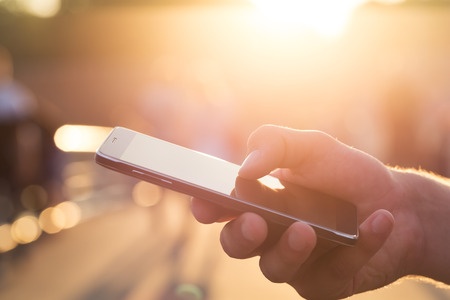
- Remove any protective cases while charging or during heavy usage to improve heat dissipation.

7: Monitor Temperature and Usage
Keep an eye on your device’s temperature and usage patterns using built-in monitoring tools or third-party apps. In my case, I have an app called CPU Monitor to regulate my phone’s temperature.

If you notice consistent overheating, consider consulting with Samsung support for further assistance.
And that’s it! Maintaining optimal temperature levels and addressing overheating concerns on your Samsung Galaxy S21 Ultra is crucial for ensuring smooth performance and prolonging the lifespan of your device. By following the steps outlined in this guide, you can effectively prevent overheating issues and resolve them if they arise. Remember to stay proactive, keep an eye on your device’s temperature, and implement the necessary adjustments to keep it cool. With proper care and attention, you can enjoy uninterrupted usage and maximize the potential of your Samsung Galaxy S21 Ultra for years to come.