We have been exerting too much effort in removing the backgrounds of images that we need for the past years. We sometimes go through the long process, either download and install a photoshop and manually remove the image background or brush and erase it. Those ways eat up too much of our time and effort for a simple task. But now, thanks to a website called remove.bg, which uses AI-powered algorithms to do the job, we don’t need to allot so much of our time in editing.
How to use remove.bg
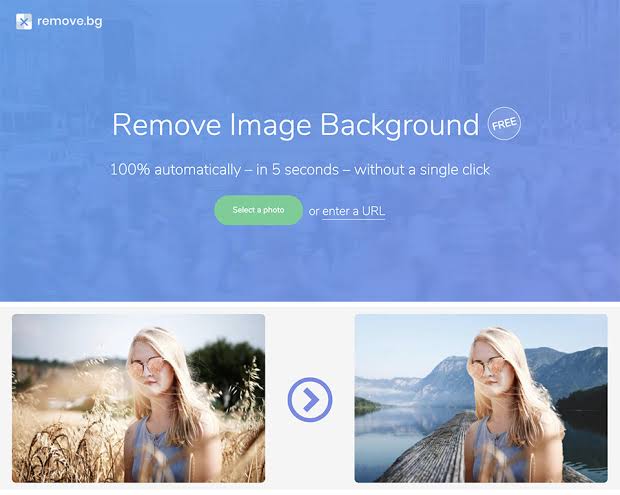
- Open your web browser on your PC or your smartphone and go to remove.bg.
- On the website’s homepage, you will see a banner demonstrating its background removal feature. On the right side, there will be a card with a blue button prompting you to upload the image which background you want to erase.
- Click on the blue ‘Upload Image’ button. File Explorer will open in a dialog box asking you to pick an image file. Locate your photo file and select it for upload.
- Alternatively, you can drag-and-drop an image file from your file explorer. You can also paste an image link to let the website capture the image directly. To paste a copied image or image url, just press Ctrl + V keys.
- As soon as you select the image, you will see an “uploading” progress bar. Once the image is uploaded and processed, you will see a preview of the image with the background removed.
- If you are satisfied with the automatic removal of the background and there is nothing unexpectedly wrong, you can go ahead and download the processed image by clicking the blue ‘Download’ button on the right.
- If you are not satisfied with the background removal and if a portion is left or erased when it should not have been, click on the ‘Edit’ option with a brush icon on the right.
- An editor pop-up will open instantly. From the tabs on the right, select the ‘Erase/ Restore’ option.
- If you need to erase something that was left, select the erase option, adjust the brush size, and click-and-drag on the preview on the left. To restore portions erased by error, select the ‘Restore’ option and click-and-drag over the portions you need to restore.
- Alternatively, if you want to replace your background with another cool image, the website offers a number of cool backgrounds you can try. You can pick a solid colour as well.
- Once you are satisfied with your edit. Just click on the ‘Download’ button.
