
Do you always boot your computer at a certain time each day? You can have it automatically power on at a time of your choice so it’s ready to go when you sit down in front of it.
Step 1: Access your PC’s UEFI or BIOS settings screen. To access it, turn on the power of computer, press the “Delete” or “F2″ key immediately during the boot process to enter BIOS advanced mode. You can also refer to the image below to know the right key depending on different brands:
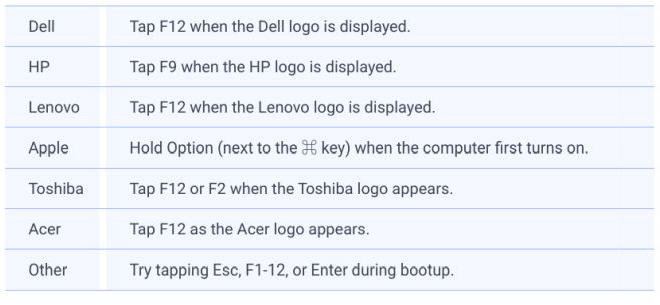
Step 2: In the UEFI or BIOS settings screen, look for an option that will boot your PC on a schedule. The available options and what they’re called will depend on
your PC. On an HP PC, the option was under Advanced > BIOS Power-On. Choose a power-on time and which days of the week it applies to.
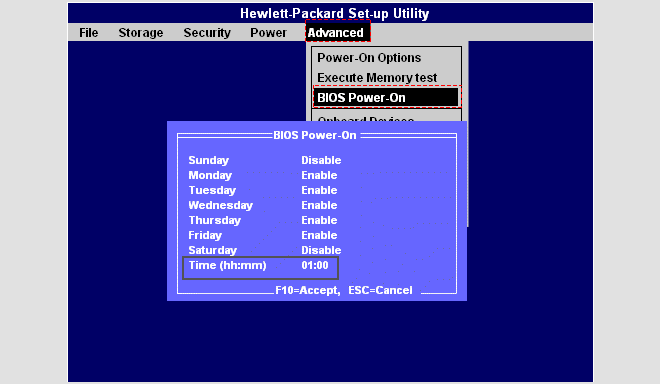
Step 3: Set the Day and Time that you want to wake up the device.
Step 4: Press F10 to accept the changes. Your computer will now automatically turn on at the specified time.
Step 5: Power on and enter Window10, right-click Windows logo in the start menu and select Power Options.
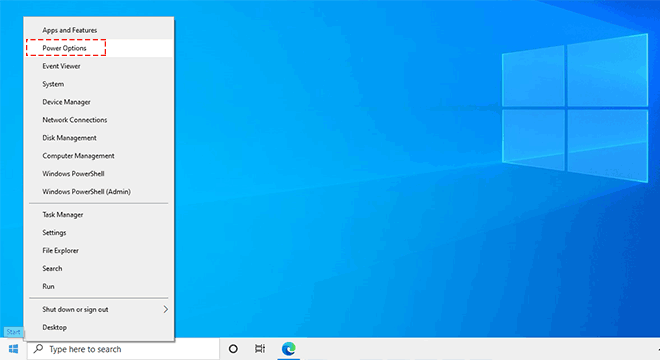
Step 6: Click Power & sleep >Additional power settings.
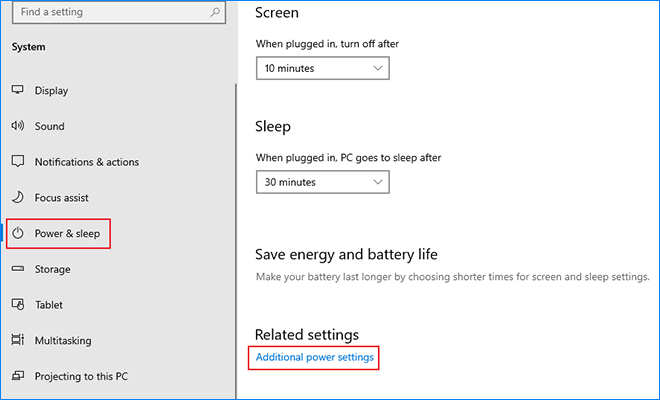
Step 7: Navigate to Choose what the power buttons do.
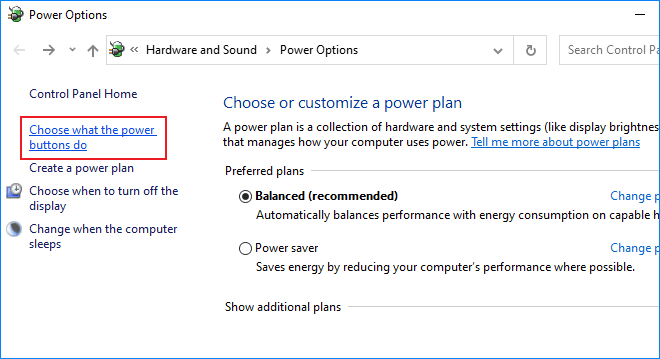
Step 8: Open Change settings that are currently unavailable.
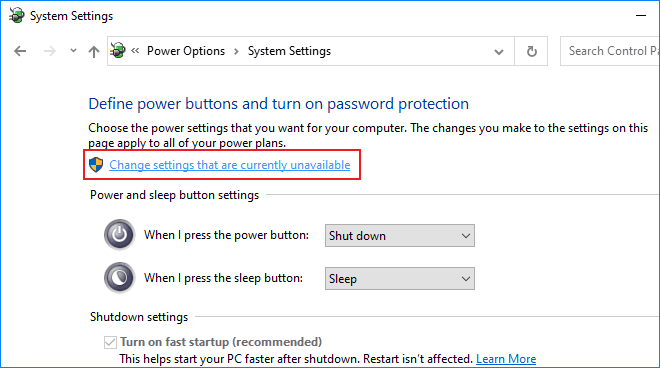
Step 9: Cancel to check the Turn on fast startup option, then click Save changes.
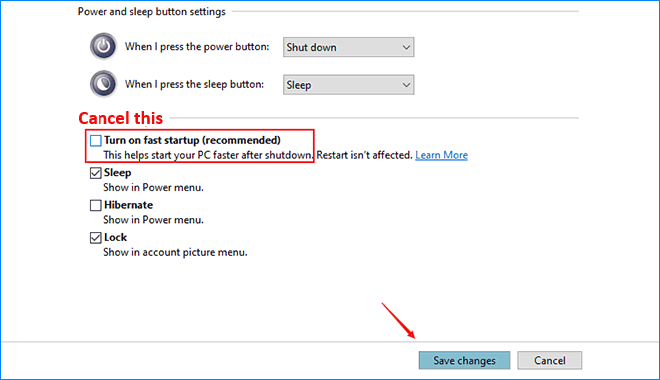
Sources:
https://www.howtogeek.com/681780/how-to-make-your-pc-automatically-turn-on-on-a-schedule/
https://www.isumsoft.com/windows-10/how-to-schedule-pc-to-turn-on-automatically-in-windows-10.html
