:max_bytes(150000):strip_icc()/WhatisaPCledephoto-b22a81997d83442eac276834e935922f.jpg)
How about making your computer greet you on start up like Jarvis from the Marvel m,ovie, Ironman? It’s so cool!
In this tutorial I will show you how to make your computer greet you and tell you the time on startup. Using Visual Basic Script and some changes in startup programs setting, we can make our computer speak.
Step 1
Open your notepad and copy the code below:
Set Sapi = Wscript.CreateObject("SAPI.SpVoice")
Dim masterName
Dim currentHour
masterName = "John"
currentHour = Hour(Now())
If currentHour < 12 Then
Sapi.speak "Welcome to your computer, master " + masterName + "."
Sapi.speak "Today is " & Date & ", the current time is " & Time & ""
Sapi.speak "Have a very good day ahead!"
ElseIf currentHour >= 12 And currentHour < 18 Then
Sapi.speak "Welcome to your computer, master " + masterName + "."
Sapi.speak "Today is " & Date & ", the current time is " & Time & ""
Sapi.speak "A very good afternoon to you!"
ElseIf currentHour >= 18 Then
Sapi.speak "Welcome to your computer, master " + masterName + "."
Sapi.speak "Today is " & Date & ", the current time is " & Time & ""
Sapi.Speak "Have a good evening!"
End IfBe sure to set the mastername string value and edit the greeting lines to whatever you want.
Save the file as “file_name.vbs”. You can use any file name that you want. Just make sure that the extension is using “.vbs”.
Check if the file is working by double clicking it.
Step 2
After successfully completing the first step, add the created Script to the Startup programs.
First, Enable the option “Show Hidden files, folders and drives” in “Folder Options” setting. Then copy and paste script file to:
“C:\Users\USERNAME\AppData\Roaming\Microsoft\Windows\StartMenu\Programs\Startup“
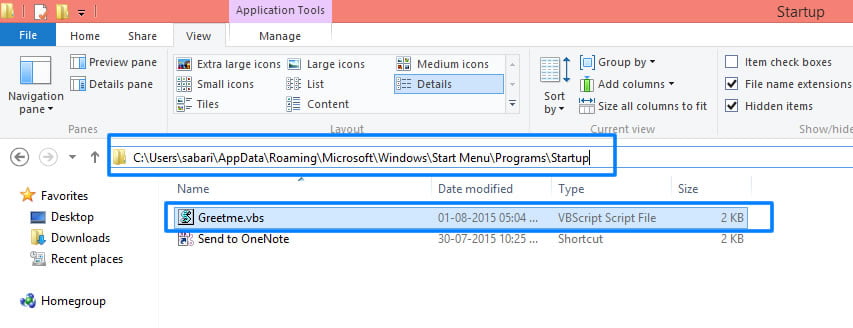
Voila! Restart your computer and now, it will greet and tell you the current time during startup.
Change the default Narrator Voice (Optional)
The voice message uses the default narrator voice, on Windows 7 is Anna, and on Windows 8 & 10 is David, both speaks American English Accent. You can change the default narrator voice through Text-to-Speech settings on C:\Windows\SysWOW64\Speech\SpeechUX\sapi.cpl.
Sources:
https://techlog360.com/how-to-make-your-computer-greet-you-and-tell-you-the-time-on-startup/
https://www.webiboo.com/make-your-pc-greet-you-with-welcome-voice-message-on-startup
