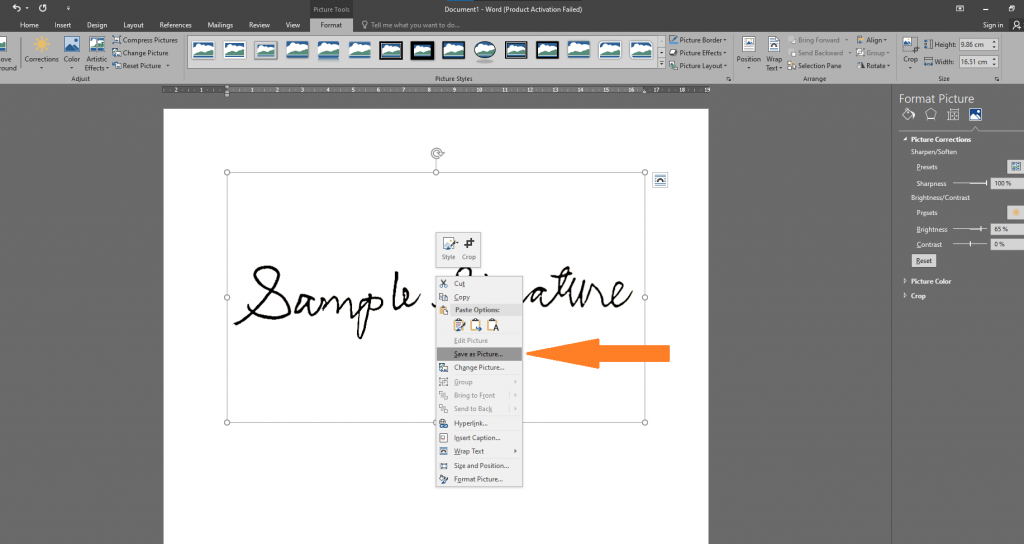1. Write your signature in a paper and take a picture of it.
2. Save it to your computer.
3. Open Microsoft Word.
4. Go to Insert Tab in the upper left.
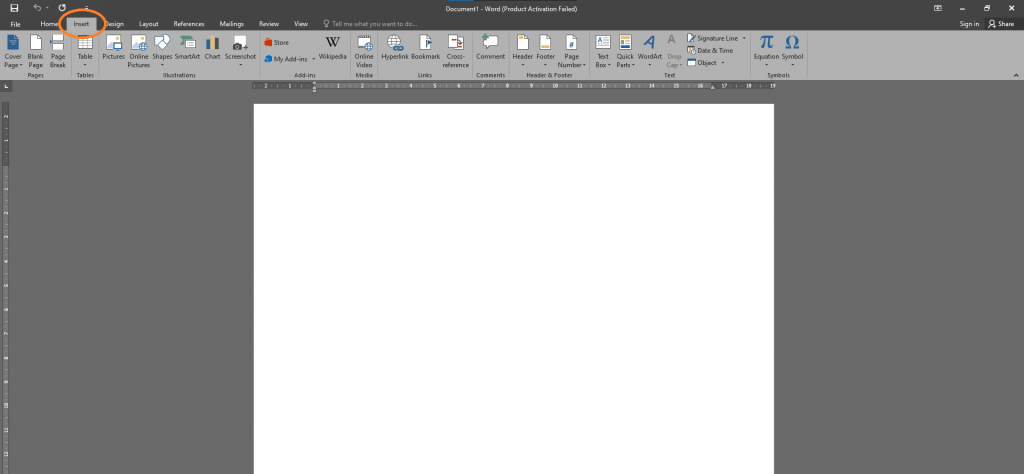
5. Click “Pictures”, locate the picture of your signature and then click “insert”.
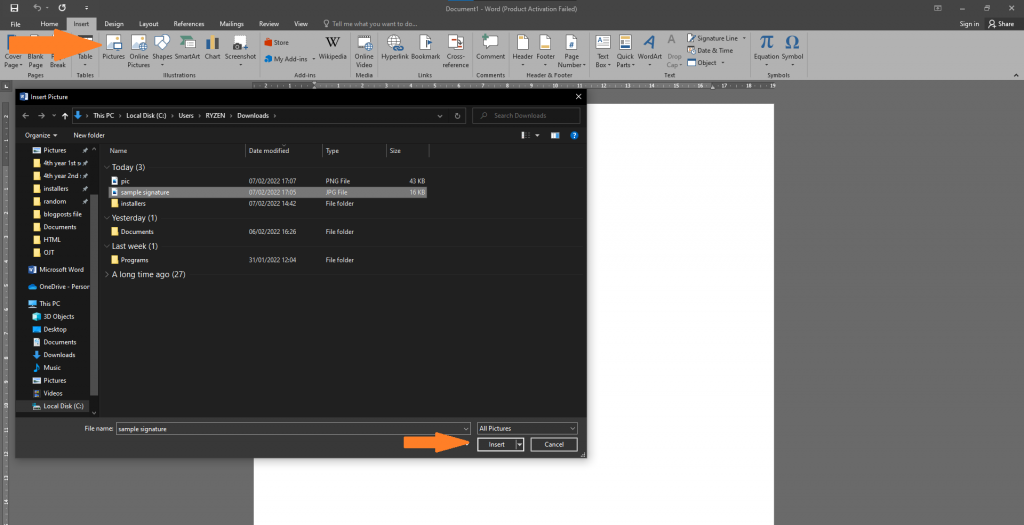
6. Double click the picture, click the sun icon in the upper left, and then click “picture corrections options”.
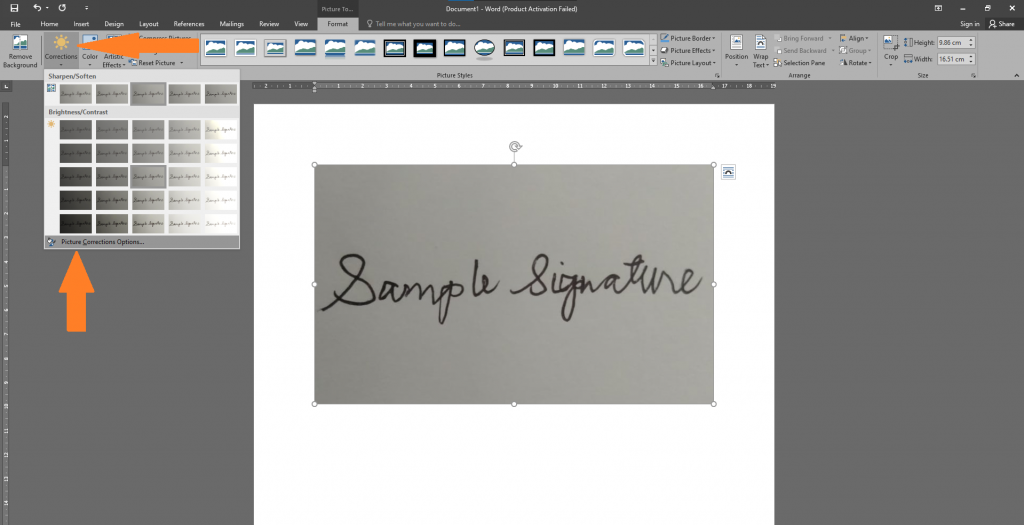
7. Adjust the sharpness, make it 100%. Also, increase the brightness until the dark background is removed.
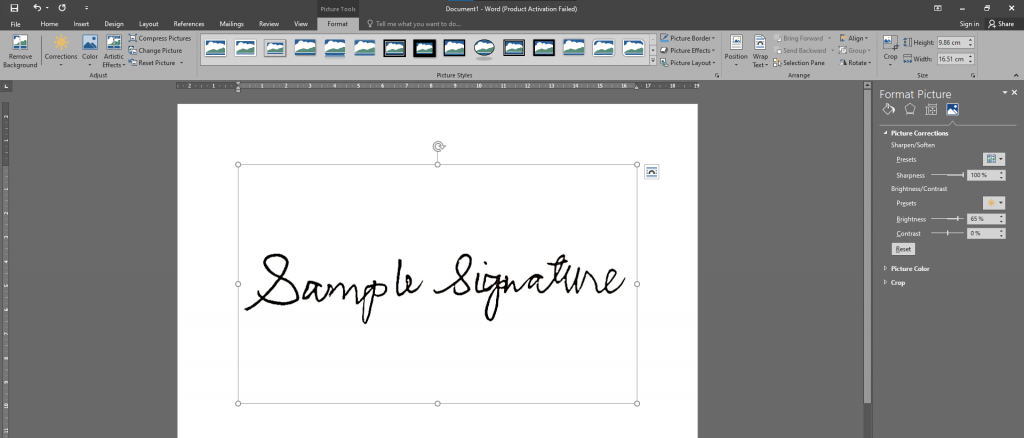
7. Right click the picture and click “Save as picture…” to save it.