The need for locking the Google Chrome browser on your PC varies from person to person. If you share your PC with other people, you can make a user account for yourself on chrome. This account alone can be password locked. But you need to make sure that other user accounts are also present in Chrome or else others may not be able to use Chrome at all. You can also lock Chrome if you are afraid of privacy and that others might snoop in when you are not around. So how to Lock Google Chrome with a password? Let`s see.
Lock Google Chrome via an Extension
The easiest way to secure your Google Chrome browser is by using the following extension. It is also the safest way as there are no external third-party software or app involved. Add the LockPW Free extension from the Google Chrome Web Store. LockPW is a free extension that can be added to Chrome from the website. Click on the link above to go to the extension page of the store.
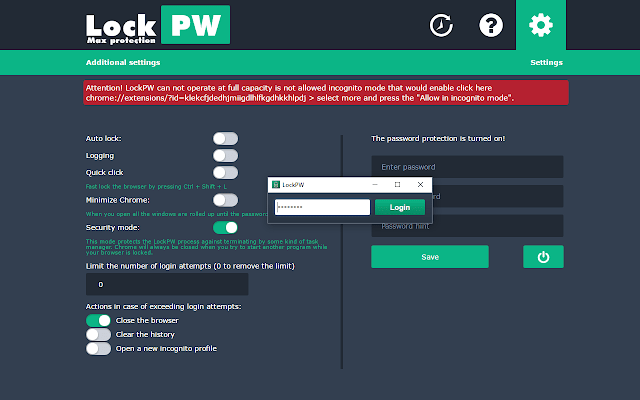
This extension is relatively new and was developed by the SofWar group. As of August 2019, this extension has received a 4-star rating from 188 users and over 38,000 active users. Many of the previous extensions available in the web store turned out to be useless. However, this is the best so far.
Features
- It also works offline. Prevents anyone from peeking into your browser, even if your PC is offline without an internet connection. Please note that this extension exists only to prevent snooping on users who have physical access to your PC or laptop. This does not protect you from service providers or potential hacking threats. You can escape the threat of a normal user snooping inside.
- An important fact to keep in mind when installing an extension is to enable it even in secret mode. For this, you would have to go to the extensions page and press the “allow in incognito mode” button.
- You get many options to customize the extension if you right-click on the extension icon on the extension bar placed at the top right-hand side of your browser. Clicking on the options menu takes you to the screen shown in the picture above.
- You can set the password for your browser by entering the password in the box given. You can also provide a hint if you forget the password at some point. Make sure not to take the hint that you type in is so obvious that whoever lives with you would be able to decode the password easily.
- You might have to enable the security mode to prevent someone from crashing the extension and threatening to snoop in by using task managers. You can also set the maximum number of failed attempts at typing in the passwords and the actions that follow. If someone types the password wrong more than the set number of times, the browser will either close, clear its history, or open an incognito window.
REFERENCES
https://www.nucleiotechnologies.com/wp-content/uploads/2022/02/image-134.png
https://chrome.google.com/webstore/detail/lockpw/kjcloihghgncbdkaafgkckbokjnehfmo?hl=en
