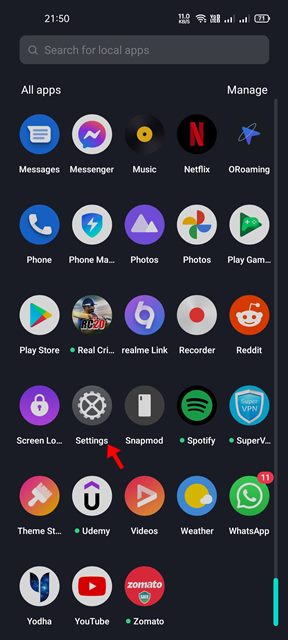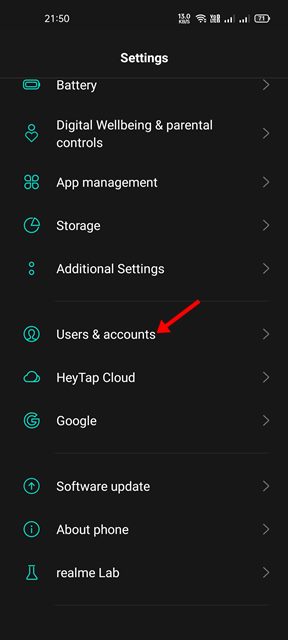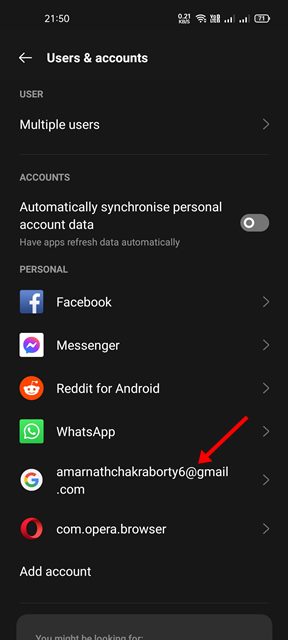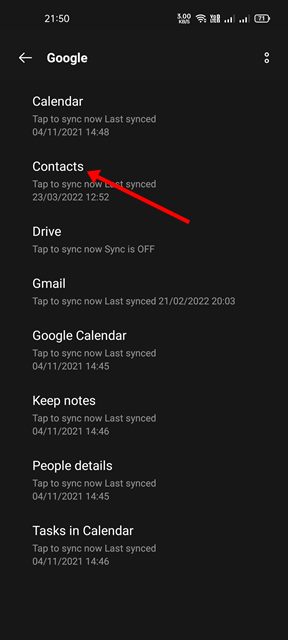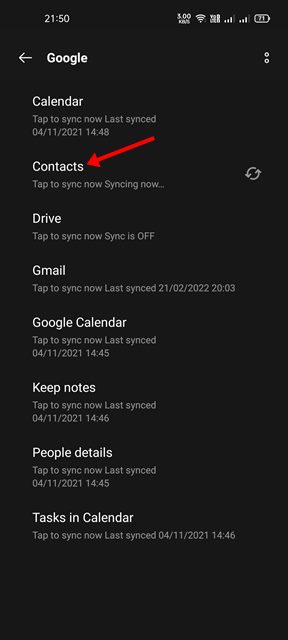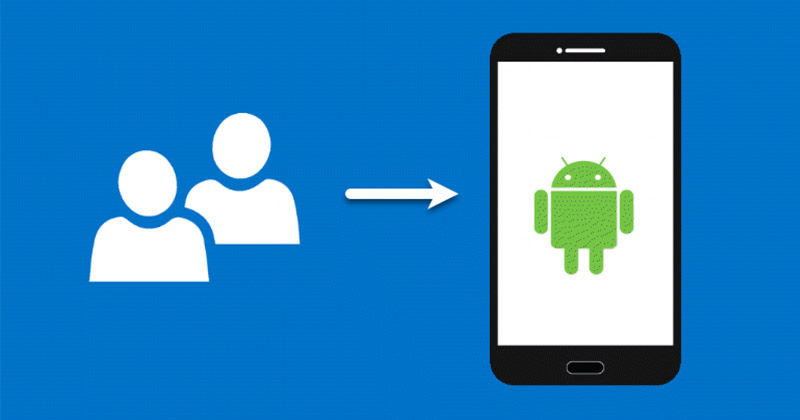
Steps to Import Contacts from Google Account to Android
1) Sync Contacts to Android
Well, this one is probably the easiest way to import contacts from your Google Account to Android. Here are some of the simple steps you need to follow.
1. First of all, open the Settings app on your Android smartphone.
2. On the Settings app, scroll down and tap on the Users & accounts option as shown below.
3. On the Users & accounts page, find and tap on your Google Account.
4. On the next page, tap on the Contacts option as shown below.
5. Now wait for the contacts to sync. Once done, open the Contacts app of your Android phone, and you will see all your Contacts in it.
That’s it! You are done. This is how you can sync Google Contacts to your Android smartphone in easy steps.