As Ubuntu users, we may want to know if we are the only ones using our network, particularly our wireless network, or if there are any other unwanted users using our bandwidth. This ability is also useful when we want to verify that no hacker is using our network to gain access to our system.
Scan your network with Nmap on Ubuntu 20.04 LTS
Step 1: Install the network scanning tool Nmap
When it comes to reliable network scanning, Nmap is a tool that you can totally depend on. Enter the following command as sudo in the Terminal application in order to install the tool.
sudo apt install nmap

Step 2: Get the IP range/subnet mask of your network
To determine the device connected to your network, we need to get the IP range or the subnet mask of your network. Open your terminal and type this command.
ifconfig
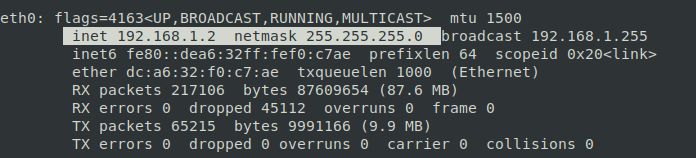
Note: The highlighted IP from the output indicates that our system is using 192.168.1.0 subnet mask and the range is 255. Thus our network IP range is from 192.168.1.0 to 192.168.1.255.
Step 3: Scan network for connected device(s) with Nmap
Through the Nmap tool, you can scan the report of all devices connected to a network by providing the subnet mask IP as follows:
nmap -sP 192.168.1.0/24
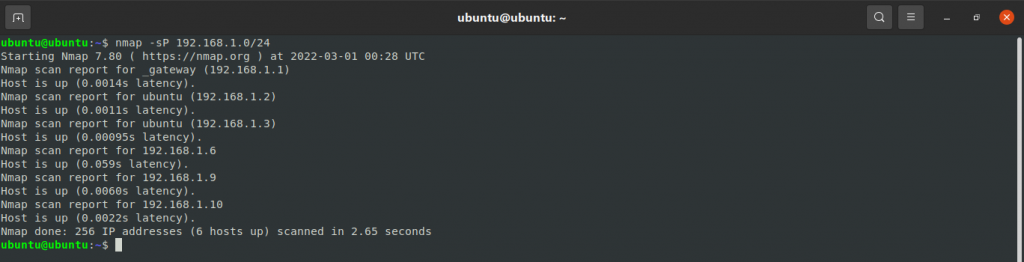
The output shows that there are 6 devices connected to the network (including the router itself)
Reference
https://vitux.com/how-to-find-devices-connected-to-your-network-using-debian-linux/
