Changing power modes on your Windows 11 laptop is an essential step to optimize its performance and battery life. Windows 11 offers three power modes: Best Power Efficiency, Balanced, and Best Performance, which allow you to adjust the power settings according to your needs. Whether you want to conserve battery life or boost your laptop’s performance, changing power modes is a quick and easy process. In this guide, we will walk you through the steps to change power modes on Windows 11 and customize the power settings for optimal performance.
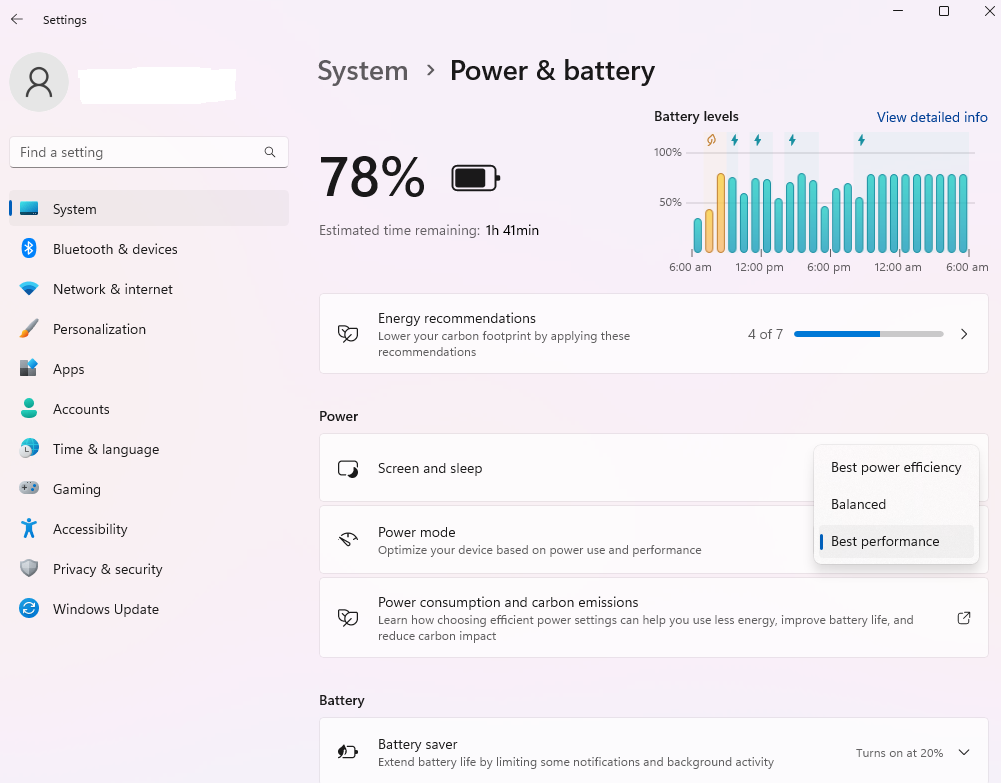
Steps
- Click on the Start button in the bottom left corner of your screen.
- Click on the Settings icon (gear icon) to open the Windows Settings.
- In the Windows Settings window, click on the System icon.
- In the System settings, click on the Power & battery tab on the left-hand side.
- Under the Power & battery tab, you will see three power modes: Best Power Efficiency, Balanced, and Best performance.
- Click on the power mode that you want to switch to.
Conclusion
Changing power modes on Windows 11 is a simple way to optimize your laptop’s performance and battery life. Access the Power & battery settings in Windows Settings and select the power mode that suits you best. Customizing the power settings for each mode is easy, allowing you to fine-tune your laptop’s performance.
