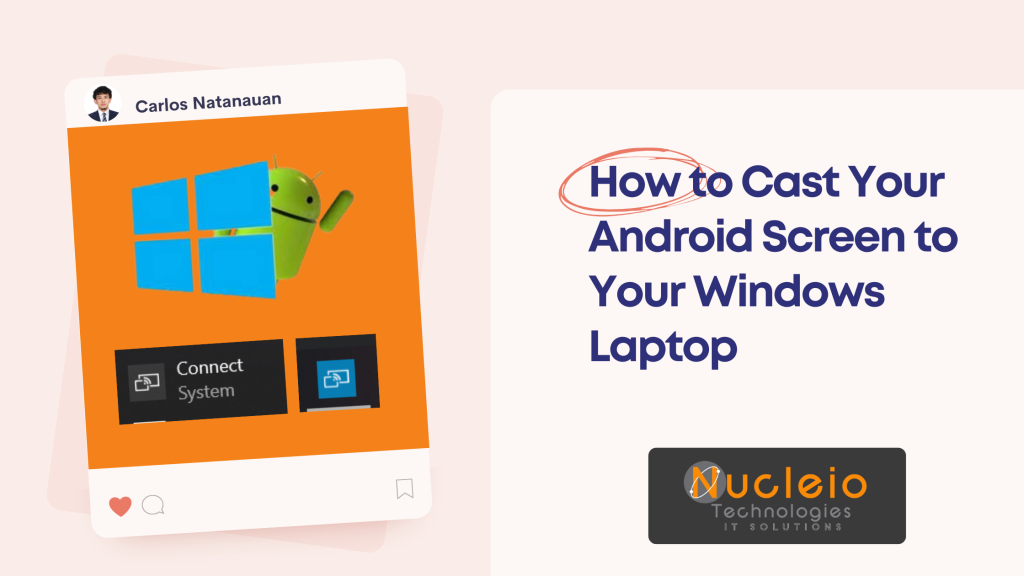Do you want to view your Android phone’s content on the larger display of your Windows laptop? Screen casting (or screen mirroring) has got you covered! This guide will demonstrate how to wirelessly mirror your Android display using nothing but the default tools on your devices.
Prerequisites:
- Android phone (most modern versions support casting)
- Windows laptop
- Both devices connected to the same Wi-Fi network
Step 1: Check and Activate the “Connect” App on Windows
- Open the Windows Start Menu.
- Search for Connect. If the app appears, proceed to Step 2.
- If ‘Connect’ is missing:
- Go to Settings -> Apps -> Optional features.
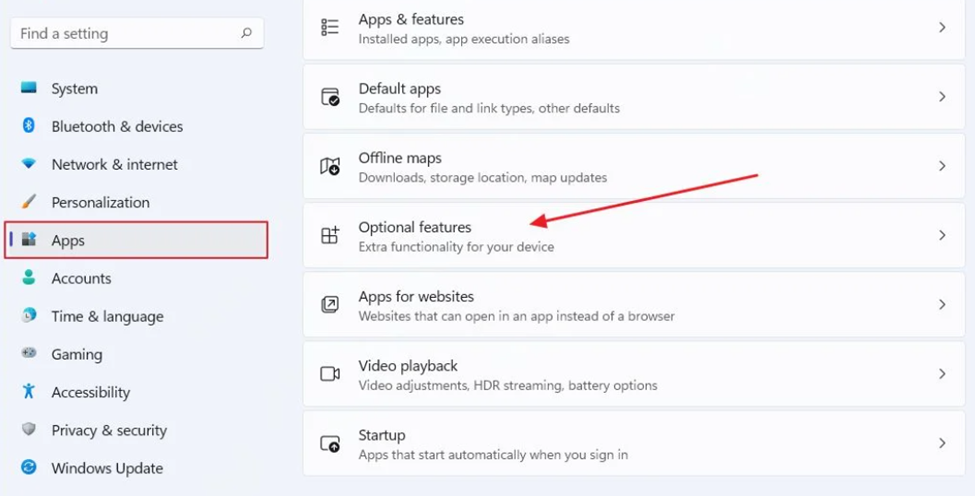
Windows Optional features settings
- Click Add a feature.
- Search for “Wireless Display”, install it, and then return to Step 1.
Step 2: Initiate Screen Mirroring on Your Android
- Open your Android phone’s Settings.
- Search for Cast or Smart View (the exact term varies across brands).
- Tap on the Cast/Smart View option and enable it.
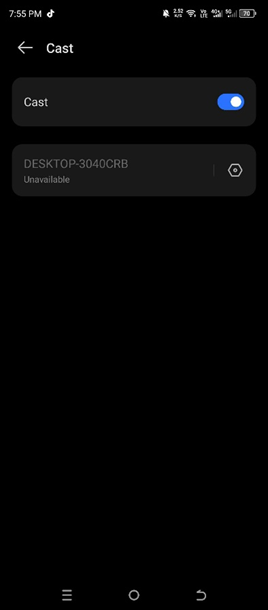
Cast settings on an Android phone
- Your Android phone will scan for available devices. Your Windows laptop should appear in the list.
Step 3: Connect
- Tap on your laptop’s name from the available devices on your Android phone.
- On your laptop, you may see a prompt to allow the connection. Click Allow.
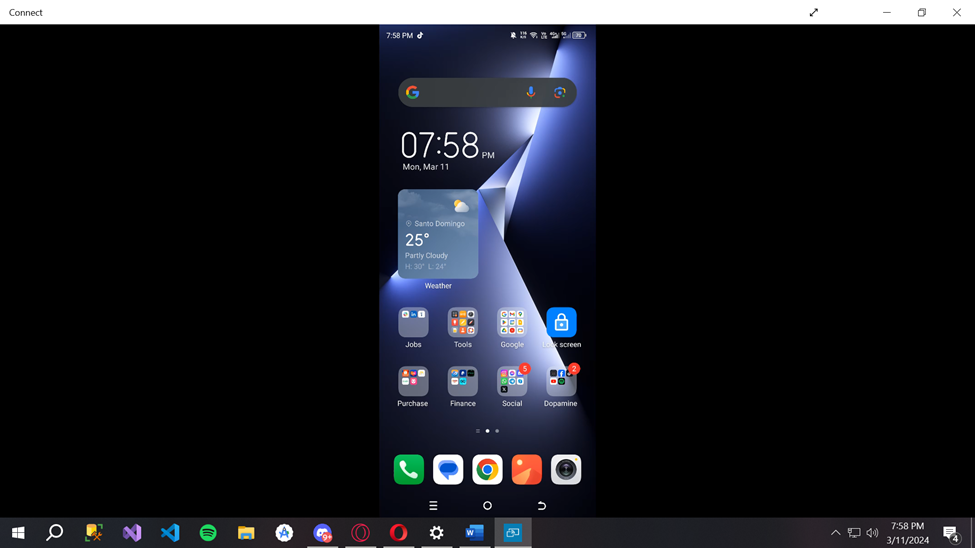
Your Android screen should now be successfully mirrored on your Windows laptop!
Troubleshooting Tips
- Firewall Interference: Ensure your Windows firewall isn’t blocking the connection. You can temporarily disable it to test.
- Network Issues: Double-check that both devices are connected to the same Wi-Fi network.
- Software Updates: Keep your Android and Windows devices updated with the latest software.
Enjoy the Convenience of Screen Mirroring!
Screen mirroring your Android to your Windows laptop offers several advantages:
- Presentations: Seamlessly deliver presentations from your phone.
- Gaming: Play mobile games on the bigger screen.
- Media Sharing: Share photos and videos easily with others.
Conclusion
Screen mirroring unlocks a world of potential for your Android device. From enhanced presentations and gaming to effortless media sharing, the possibilities are limited only by your imagination. With this simple guide, you now have the power to bring your Android experience to the big screen of your Windows laptop.