Step 1: First, right-click the desktop and select New, then choose Shortcut.

Step 2: Type the following line in the location box and click the Next button:shutdown.exe -s -t 00
Step 3: Enter Shutdown in the Type a name text box, and click Finish.
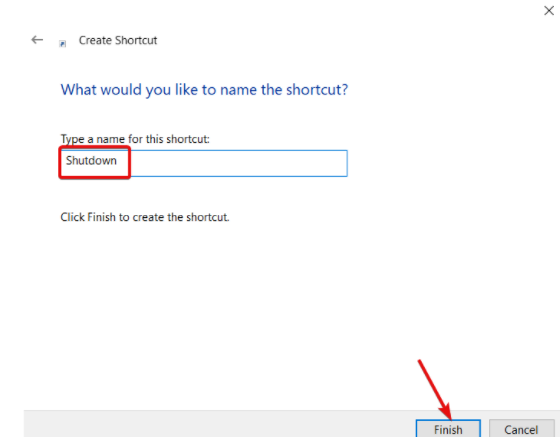
Step 4: Right-click the Shutdown shortcut and select Properties, then hit the Change Icon button.
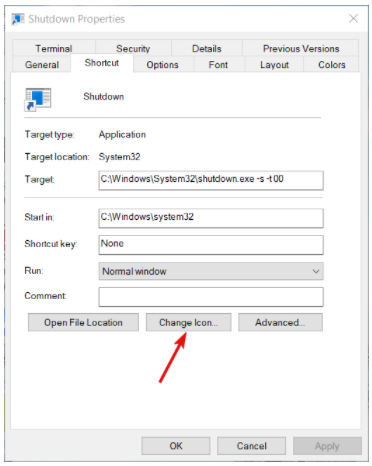
Step 5: Select a shortcut icon from the Change icon window and click OK.
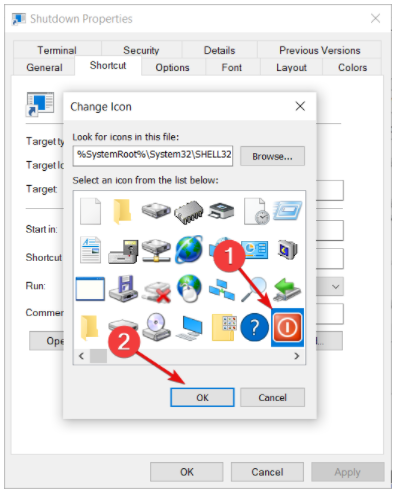
Step 6: Click the Apply and OK buttons to add the new icon to the shortcut.
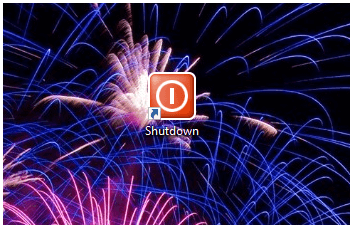
You can also add a keyboard hotkey to the shortcut that will shut Windows down when you press it. From the shortcut’s Properties, click on the Shortcut key box and press S to add a Ctrl + Alt + S hotkey.
Reference:
https://windowsreport.com/shut-down-pc-start-menu/
