Remote desktop applications allow remote control of a computer by mirroring the desktop environment of one device onto another. Remote desktop applications use systems like Microsoft’s Remote Desktop Protocol (RDP) to transmit mouse inputs and keystrokes from a host computer to a client machine.
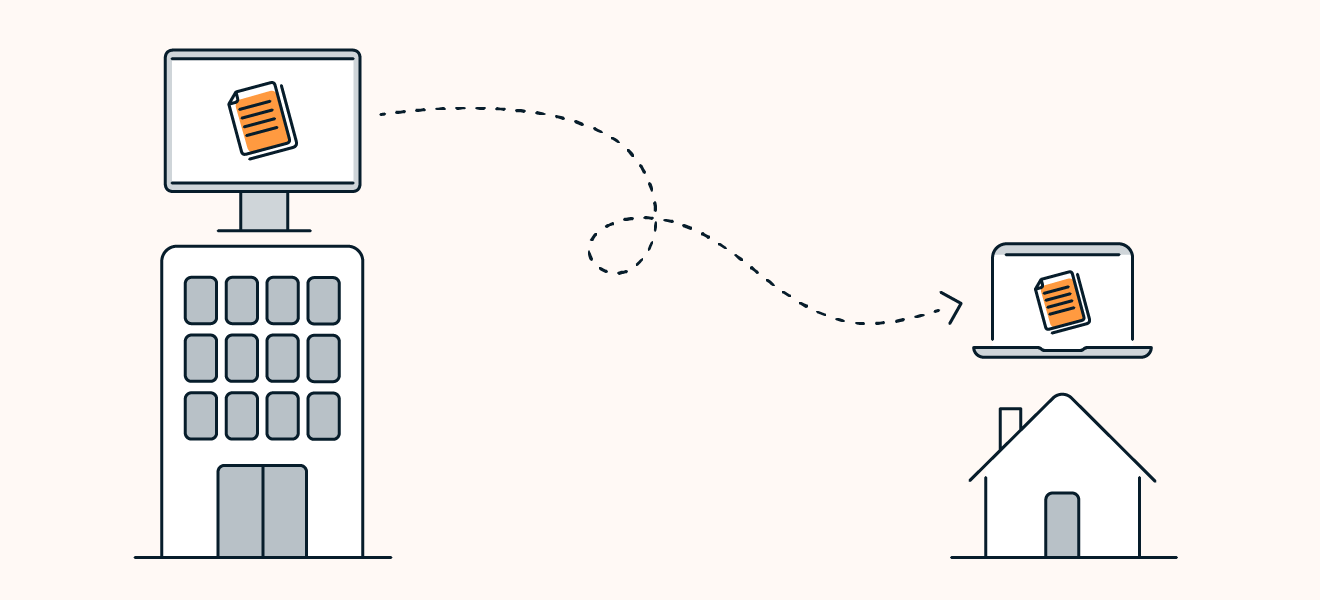
How to set up a remote desktop
Go to Start > Settings > System > Remote Desktop > and turn on the Enable Remote Desktop button.
You need to be using Windows 10 or Windows 11 Pro to set up a remote desktop on your PC. To check what version of Windows you have, go to Start > Settings > System > About.
Why do people use remote desktops?
Here are some of the most common reasons employees, businesses, IT departments, and others use remote computer access tools:
- Connecting to a work computer from home or while traveling.
- Diagnosing and fixing problems on a computer from a remote location.
- Sharing files between two computers.
- Printing documents from a host computer.
- Demonstrating a process or software application.
- Accessing a virtual machine hosted on a remote computer.
Risks of a remote desktop
While remote desktop setups increase collaborative and IT convenience, and enable more flexible working environments, they also invite risks. Vulnerabilities in remote desktop connections can be exploited, resulting in corporate infrastructure held hostage. Major ransomware attacks have been initiated by hackers accessing critical systems through vulnerabilities in remote desktop connections.
Conclusion
Remote desktop access is convenience for IT departments and tech-support professionals can troubleshoot and fix computer problems from anywhere, without needing the faulty computer physically in front of them.
