Google Chrome usually displays a “Page Unresponsive” error when a web page takes too long or fails to load correctly. In most cases, selecting Exit pages and refreshing the problematic page should help you get rid of the error for good. Now follow this instructions to solve the problem.
First open the search bar and type localappdata.
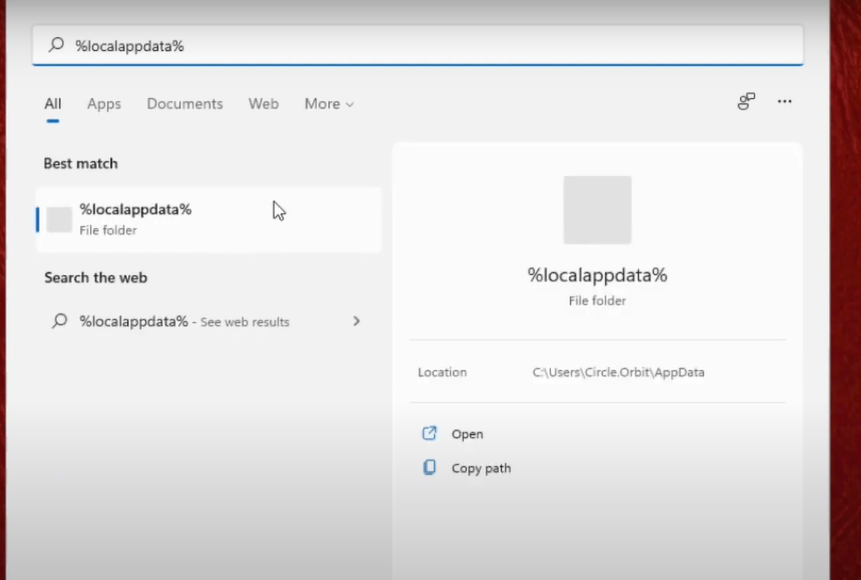
Then search for the Google folder.
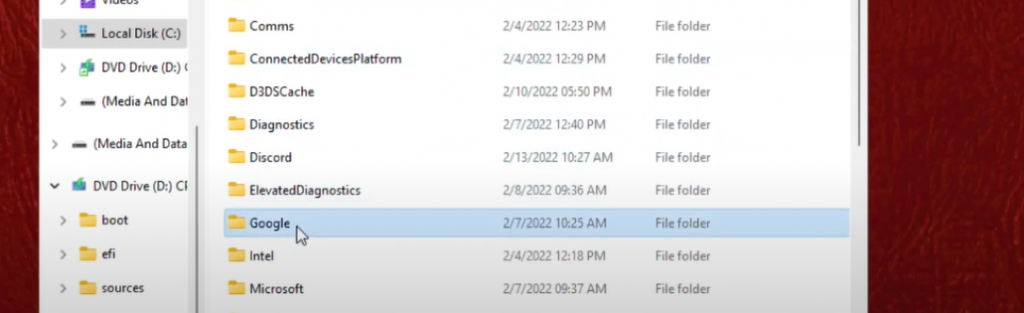
Click for the Chrome folder.
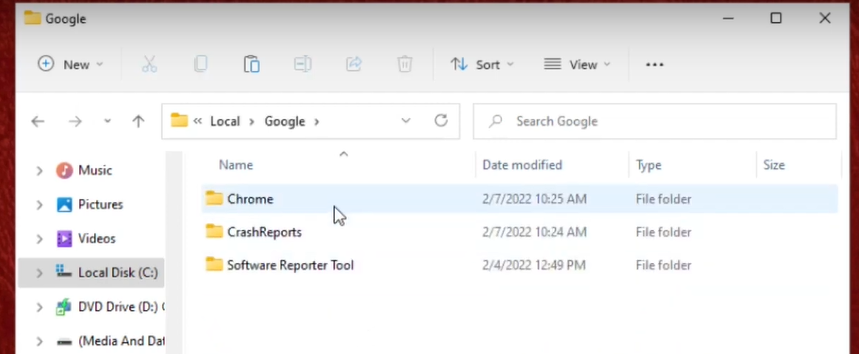
Then the User Data.
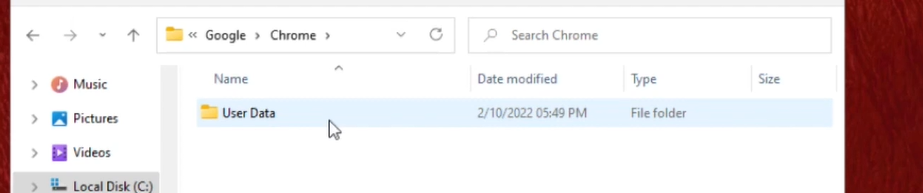
Right click the default folder and,
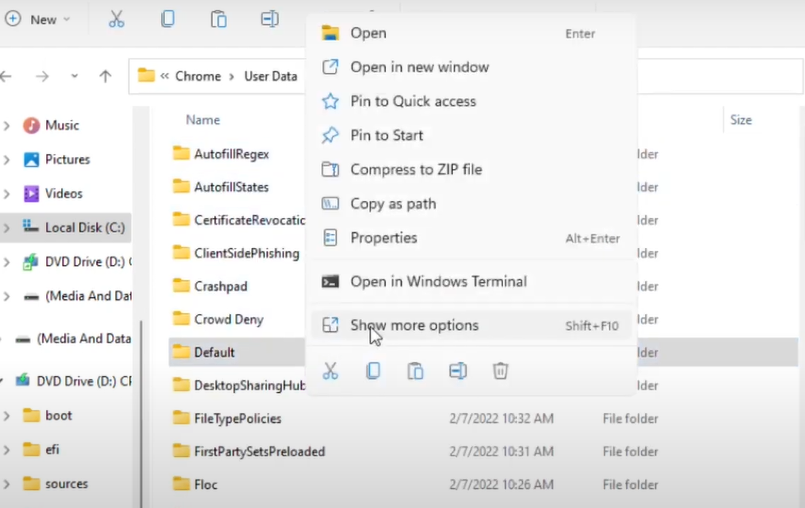
Rename it to Default1.
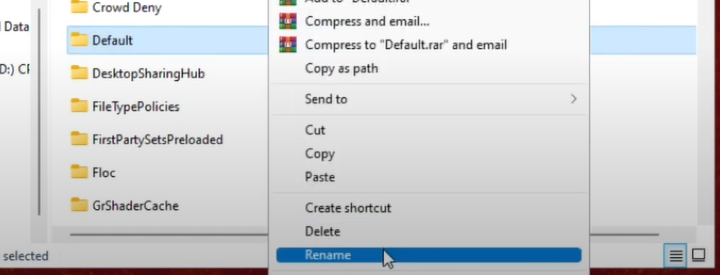
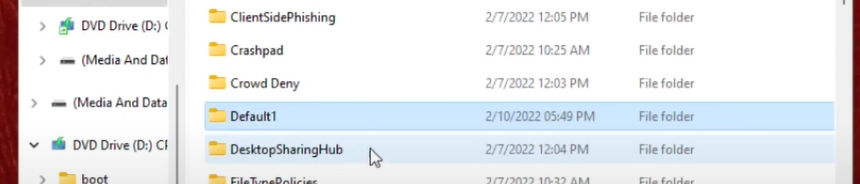
Go to your desktop and right click the google chrome and select properties.
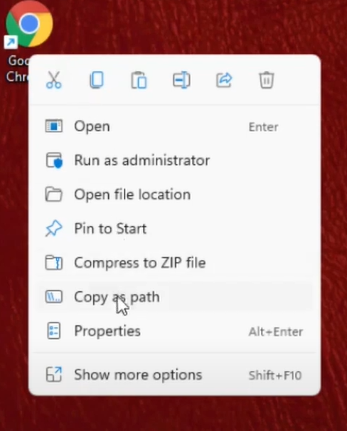
Type on the Target -no-sandbox.
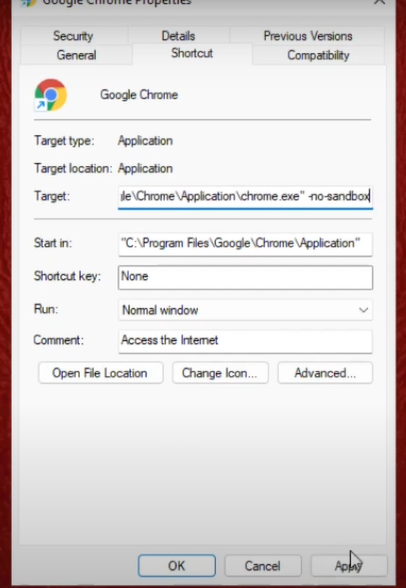
Then click apply and ok.
Conclusion
When a web page takes too long to load or does not load properly, Google Chrome typically shows a “Page Unresponsive” message. Selecting Exit pages and refreshing the affected page should typically help you permanently remove the error. If not, try using a different browser, like as Edge, Safari, or Firefox, to visit the page. If it appears without any issues, you’re probably dealing with a Chrome-related problem that has to be resolved on your end.
References
