Due to modern monitoring methods, your webcam or microphone might be remotely activated without your awareness. Because of this, any interface device, such a microphone, raises serious privacy issues.
With your Windows 10/11 device, you may wish to completely turn off the microphone if you want to be secure. Here is a few steps to disable your microphone.
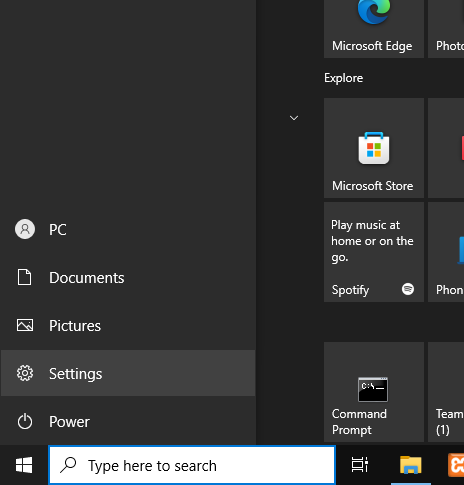
Open settings and click privacy.
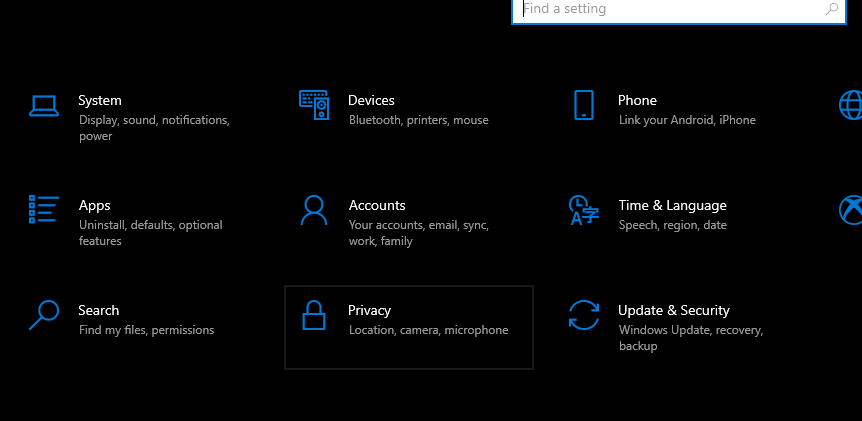
Scroll down and click the microphone.
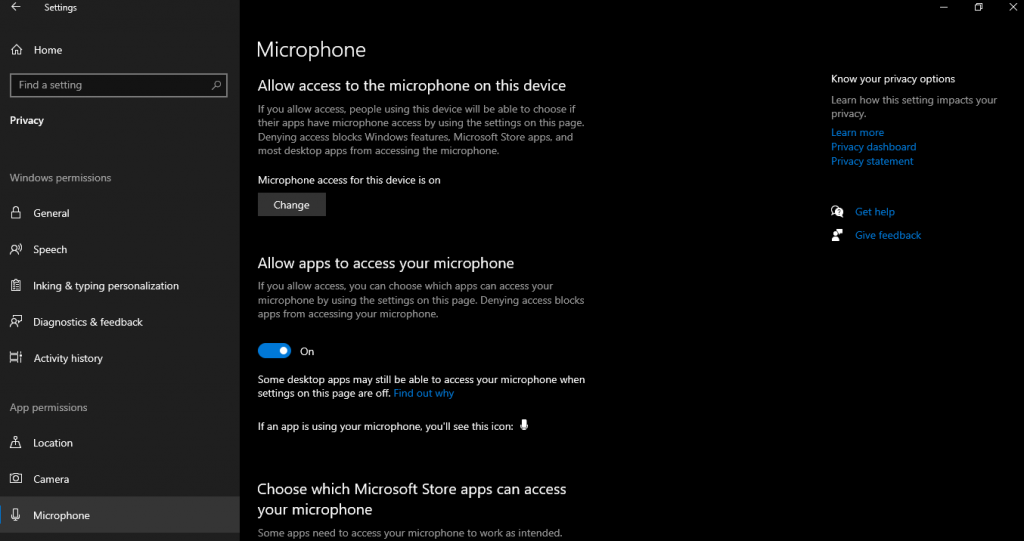
Turn off the access your microphone on either the app you choose to access below or the whole device. Next we can their is another way to disable the microphone by using device manager.
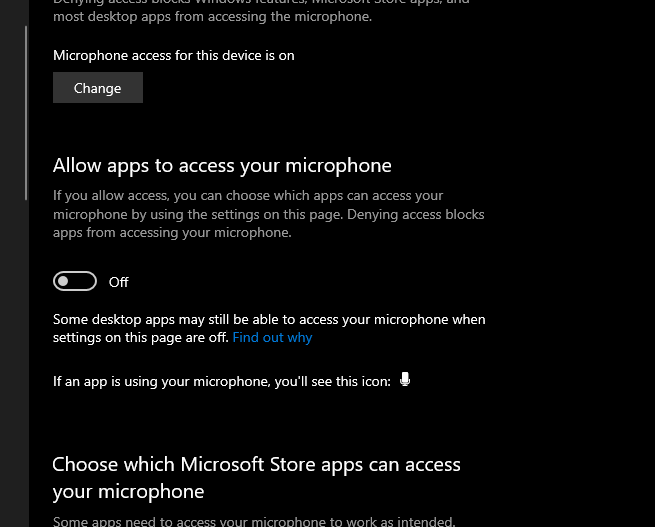

Click your search bar and type the device manager. Then click the audio inputs and outputs.
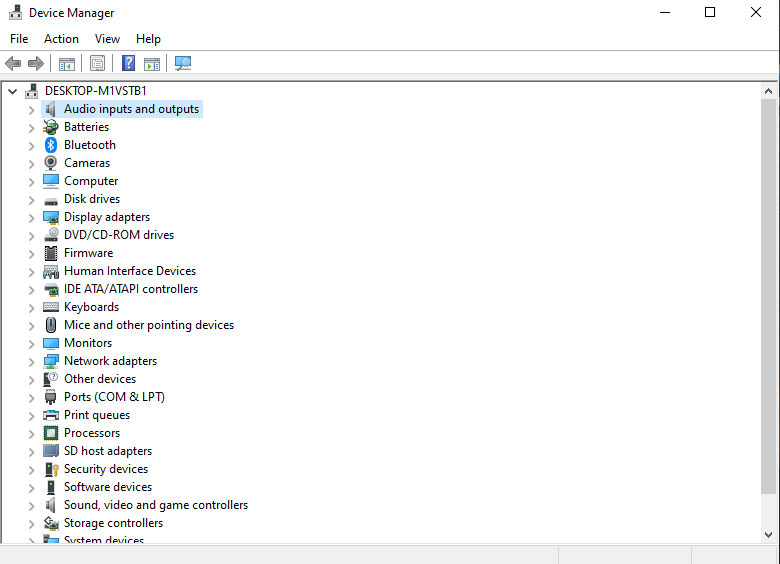
Right-Click the Microphone and select the properties.
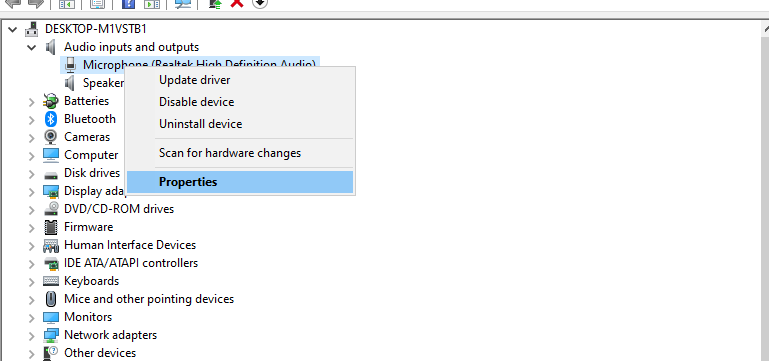
Select the driver and click the disable button.
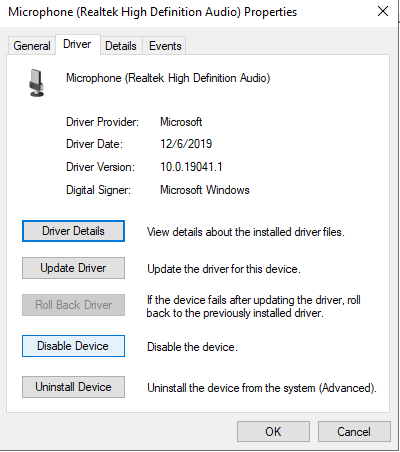
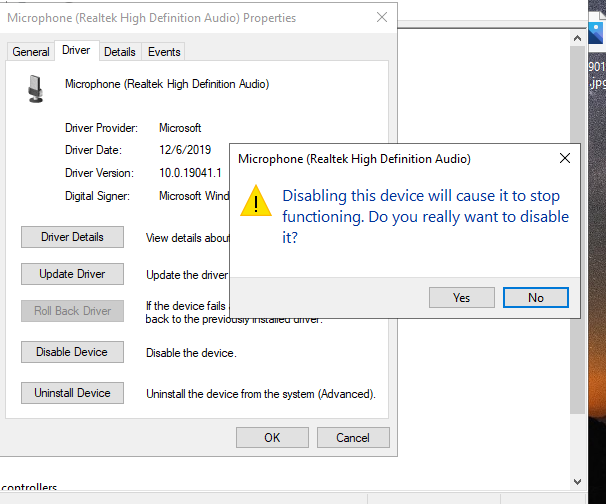
Select yes and click the ok button.
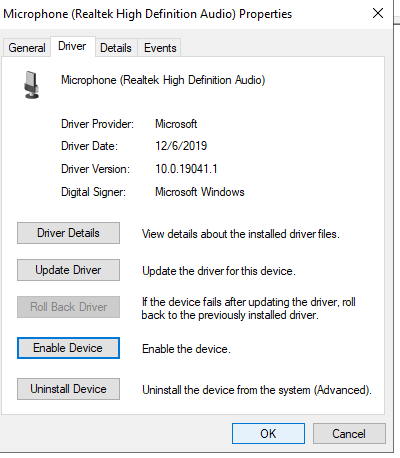
If you want to enable the microphone just follow the step in reverse.
Conclusion
Your microphone may be a helpful tool for recording and working, but only if you have control over it. Your microphone could occasionally obstruct other input devices or possibly pose a security risk.
With Windows 10, there isn’t a fast access button for the microphone. Yet, there are still a number of ways you can turn off your microphone or stop some applications from using it. You may sleep well at night knowing that no one is listening to you sleep now that you know how to accomplish this.
