In this blog, we will be going through the steps on how to go to the cPanel emails of our client. By the end of this blog, you will learn how to manage the cPanel emails properly.
Steps
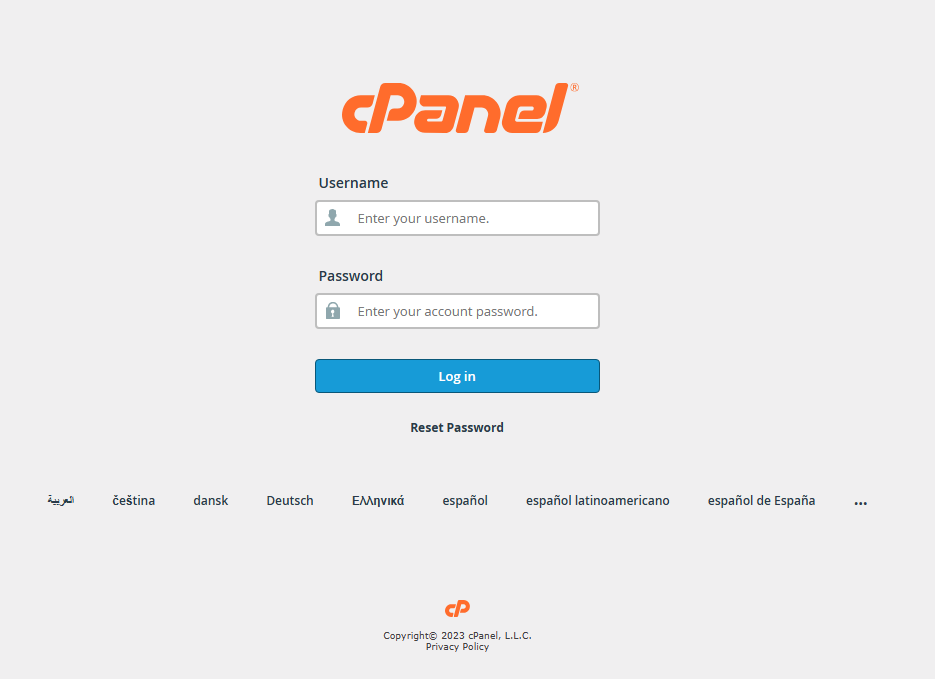
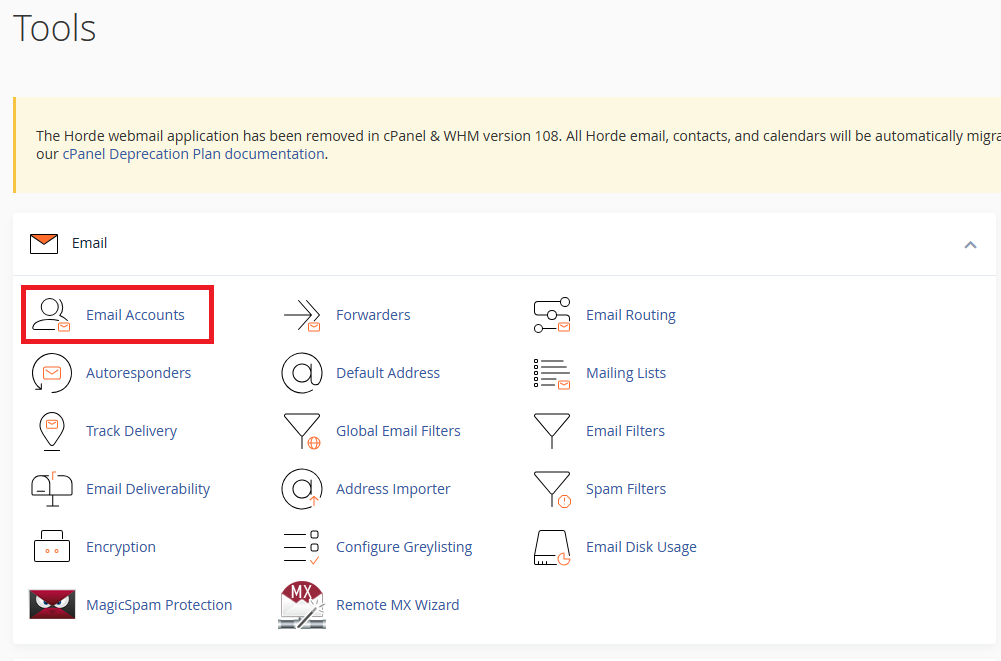

Note: The above email is only an example. The red box indicator shows the state of storage. A white color is empty or near empty as shown above, an orange color indicates that the storage is more than 50% that actions are needed to be taken, red color means the emails are nearly full and urgent action is needed.
Conclusion
To sum up, we will now outline the steps for accessing our client’s cPanel emails. Begin by logging into your cPanel account through the following link: cPanel – Tools . Afterward, scroll down and click on the “Log in to cPanel” option. Proceed by clicking the “Email Accounts” button and choose the desired email address.
