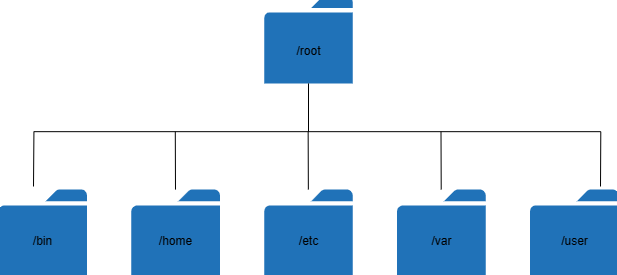Introduction to the Linux File System: Understanding Directories and Files
Linux, known for its robustness and flexibility, offers users a powerful file system that forms the backbone of the operating system. While navigating through directories and files might seem daunting at first, grasping the basics can empower you to harness the full potential of Linux.
Hierarchy of Directories
The core of Linux operates on a hierarchical file system, with the root directory ‘/’ as its foundation. This root directory acts as the main parent for all other directories and files, forming the organizational backbone of the system. Grasping this framework is crucial for smooth navigation and effective organization. The common directories that you’ll usually encounter are:
- /bin: Contains essential binary executables (commands) required for basic system functionality.
- /home: Houses user-specific directories, each typically corresponding to a user account on the system.
- /etc: Stores system-wide configuration files vital for various applications and services.
- /var: Holds variable data such as logs, caches, and temporary files.
- /usr: Contains user-related programs, libraries, documentation, and more.
working with files
Everything is a file in the Linux/Unix operating system, including directories, files, and other devices like printers, mice, and keyboards. Each of them serves a specific purpose, which contributes to the adjustability of the operating system.
- Regular Files: These are the standard files containing data, whether it be text, images, programs, or other information.
- Directories Files: Directories are containers for files and other directories.
- Device Files: Device files represent hardware devices and provide interfaces for interaction between software and hardware components.
Navigate through the file system
You can use command-line tools to navigate through the file system of Linux. These tools allows you to move between directories, see the list of the contents of a directory, and help you determine your current location within the heirarchy.
To be able to change to the home directory, you need to use the command:
cd ~In order to see the list of contents within a directory, you would need to use this command:
lsTo display the current location within the directory, use:
pwdin Conclusion
The Linux file system is a very important part of the operating system. It offers structured space to store and manage data. Understanding the file system of Linux can help us navigate through the file system with ease, thus allowing us to use Linux to its full potential.