Introduction
Photoshop is a software that can create images, design graphic illustrations, and edit photos. It was released by Adobe on February 19, 1990. Originally, it was developed for Macintosh computers. As time went on, it became available for Windows and macOS platforms. Photoshop is part of Photoshop Adobe cloud, a collection of other applications like Adobe Illustrator and Photoshop Lightroom. Photoshop Adobe Cloud allows users to work on graphic design, video editing, web development, and other purposes.
One of the most used tool in photoshop is the Lasso Tool. But what really is the lasso tool and what is its purpose? The Lasso Tool is a freehand selection tool that is used to trace a border or draw an outline of an object. It can be used for a multitude of purposes, and one such purpose is the freedom to edit only the part of the image that was highlighted by the Lasso Tool. While this sounds easy, using a Lasso Tool is actually quite difficult when using a mouse.
Types of Lasso Tool
Let us know about the 3 types of Lasso Tool that can be found in Photoshop.
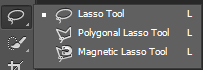
Standard Lasso Tool
This one is simple to use. Simply click on a point where you want to start your outline. Then, hold it down and drag the lasso to where you want your outline to go. If you want to complete the selection, just go back to the point where you started your outline. Try to be as delicate as you can when using this tool as one mistake can cause the loop to end in a straight line.
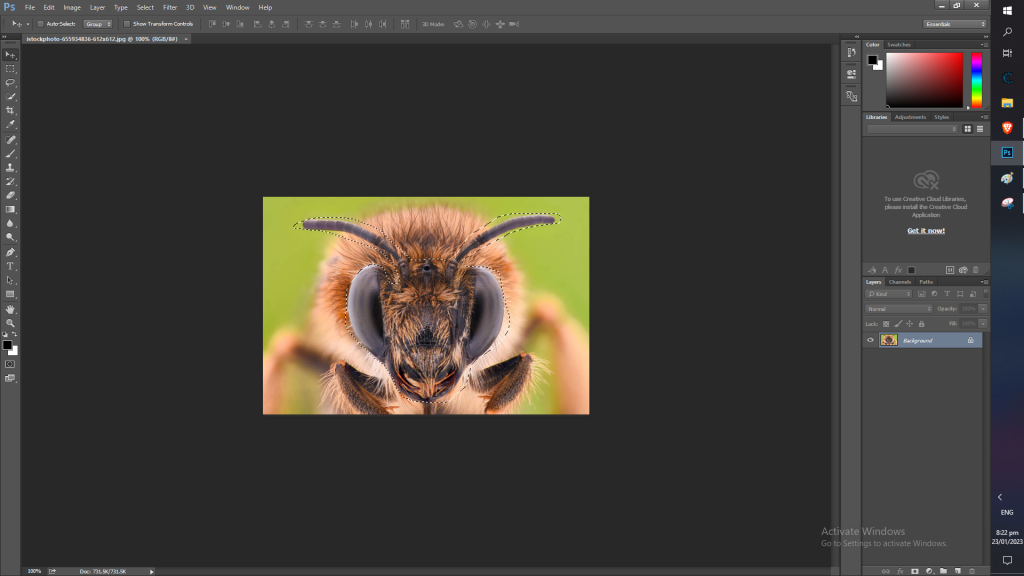
After highlighting the part with the lasso tool, you can now edit it separately from the rest of the image. You can do things like feathering, blurring, or anti-aliasing, depending on what your creative mind is telling you.
Polygonal Lasso Tool
If you want to outline something from well-defined shapes like city skylines or billboards, the polygonal lasso tool may be the thing that you are looking for! Using the polygonal lasso tool, you can lay over new images onto an existing layout. To use this tool, simply click on a point that you want to start with. Once you have a starting point, click on the corner part of the image that you want to edit. Unlike the standard lasso tool, you don’t have to drag it out. Simply click along corners until you’ve successfully made an outline on your image.
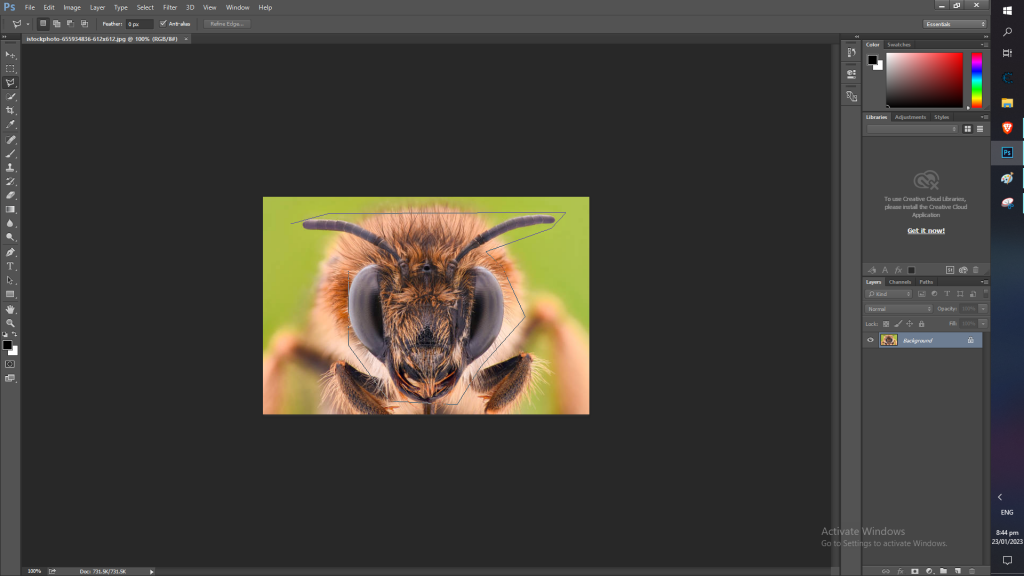
You can notice that the image is highlighted with straight lines and corner lines. After outlining the shape that you want, you can now lay over a new image on an existing image in your document.
Magnetic Lasso Tool
The final type of lasso tool that we are going to be talking about in this article is the magnetic lasso tool. If you are going to be tracing around irregular objects or highlighting clearly defined objects, this tool is your best option. The capabilities of this tool is further enhanced by the Photoshop Adobe Cloud, which makes you create selections based on virtual information available in the image. To start using this tool, you have to click on any clear edge you see in your photo. After this, slowly drag your cursor towards the part of the image that you want to be highlighted. Take note, you do not have to hold it like the standard lasso tool. Simply drag it and the lasso tool will find the edge of the image for you. If you want to stop tracing, just click on your mouse again.
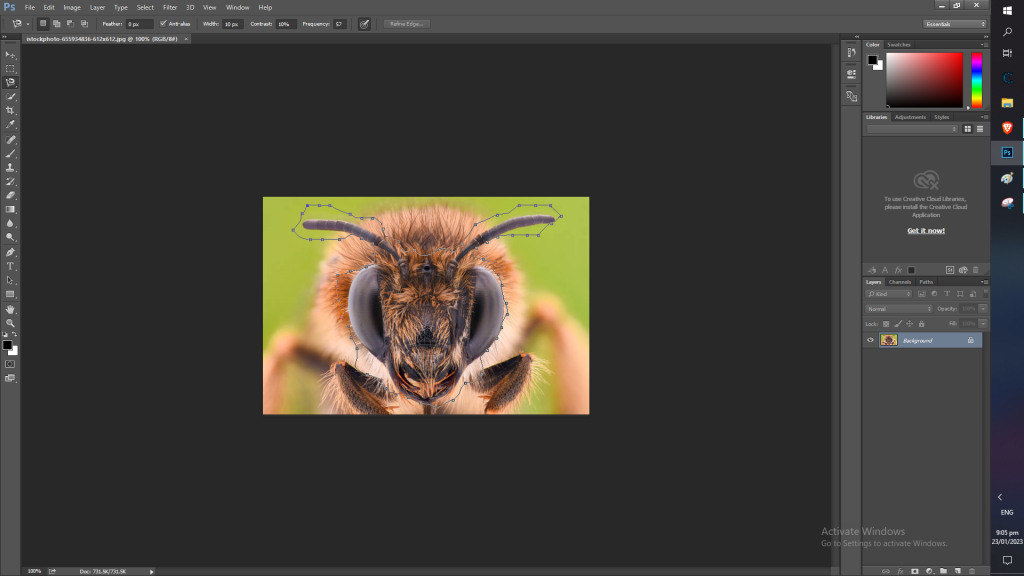
You may notice the dots in the tool. The dots that you see represent the points the were created by the magnetic lasso tool while you were drawing. Keep note that most images would only need 50-60 points for tracing. If you want to take a look at the number of points that the tool currently has, look at the upper part of the photo and look for “frequency“.
Conclusion
While being creative can help a person when it comes to doing tasks, being creative alone won’t cut it. To take advantage of your creativity, you also need to be knowledgeable. If a person has both the knowledge and creativity, he/she has lots of potential to grow in the future. Which is why you should learn photoshop! Explore the endless possibilities that you can do with photoshop and you might become a master editor in the future!
