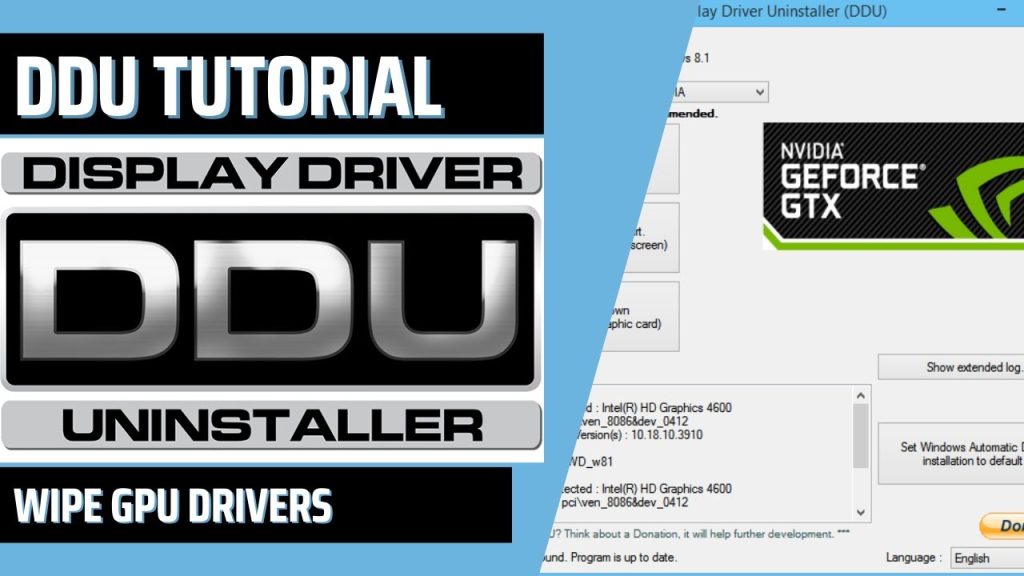Graphics card drivers are essential software components that allow your computer to communicate effectively with your graphics card (GPU). These drivers play a crucial role in how well your games run and how sharp your display looks. However, sometimes you might encounter situations where you need a more thorough cleaning than the standard uninstall option in Windows. That’s where Display Driver Uninstaller comes in.
What is Display Driver Uninstaller and What Does it Do?
Display Driver Uninstaller (DDU) is a free, third-party tool designed specifically to remove video card drivers from your system. Unlike the standard uninstall process in Windows, which might leave behind residual files and settings, DDU offers a more comprehensive cleanup. This can be particularly helpful in several scenarios:
- Upgrading Graphics Cards: When switching to a new graphics card from a different manufacturer (AMD to NVIDIA or vice versa), a clean uninstall of the old driver is recommended to avoid compatibility issues. DDU can ensure a clean slate for the new driver installation.
- Resolving Driver Conflicts: Corrupted or conflicting drivers can lead to various display problems like crashes, stuttering, or graphical glitches. DDU can help remove these problematic drivers entirely.
- Troubleshooting Display Issues: If you’re experiencing persistent display problems that standard troubleshooting steps haven’t resolved, DDU can be a helpful tool to try. By performing a clean driver uninstall and reinstall, you can potentially eliminate software-related causes of the issue.
Important Considerations Before Using DDU
While DDU is a powerful tool, it’s important to use it with caution. Here are some things to keep in mind:
- Backup: It’s highly recommended to create a system restore point before using DDU. This allows you to revert your system to a previous state if something goes wrong during the driver removal process.
- Safe Mode: For the most thorough and stable uninstall, it’s recommended to run DDU in Safe Mode. This ensures no conflicting processes are running in the background that might interfere with the driver removal.
- Download Driver: Before using DDU, make sure you have the latest driver for your graphics card downloaded and ready to install. Once DDU removes the old driver, your system won’t have a functional display driver until you install a new one.
When to Use DDU
If you’re a casual user who doesn’t experience any graphics card-related issues, you likely won’t need DDU. However, for gamers, enthusiasts, or anyone troubleshooting display problems, this tool can be a valuable asset in your arsenal. Just remember to use it cautiously and follow the recommended steps to ensure a smooth and successful driver removal process.