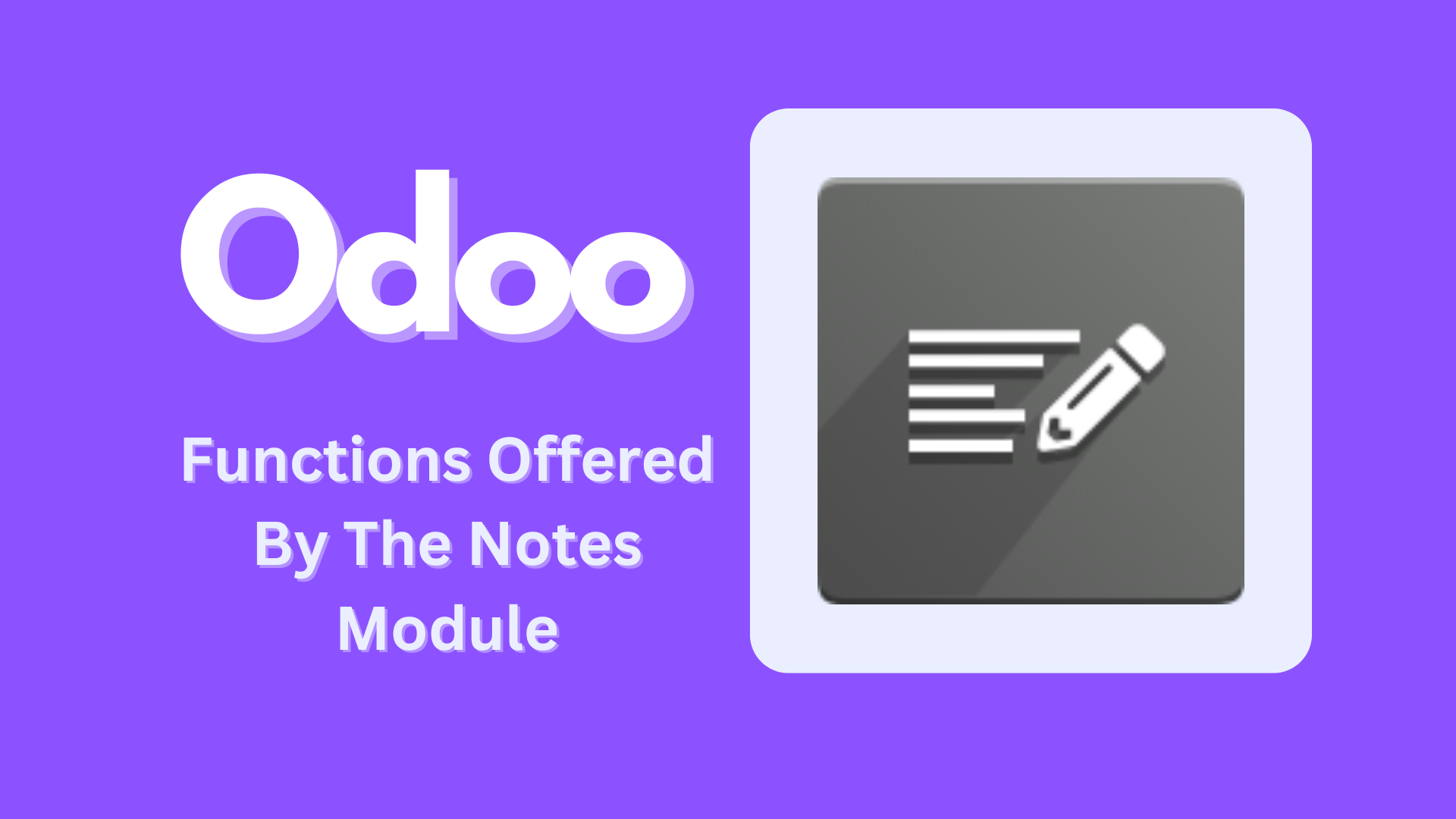Maintaining important business records is crucial, and digital tools have simplified data preservation. Using a digitizer, anything done on paper can be replicated on a mobile device, making data upload to other applications or CRM systems easy. Digital notes are searchable and accessible from anywhere. Small conversations can be valuable, and keeping written records helps identify trends and guide actions. Detailed notes aid in resolving issues and replicating solutions, while to-do lists serve as checklists for follow-up tasks. Additional benefits of taking notes include planning, scheduling, remembering key dates, and building stronger relationships.
- Planning, reminding, or scheduling important tasks.
- Showing respect and building connections during meetings.
- Remembering key dates and client details for personalized interactions.
- Saving customers or team members from repeated reminders, allowing you to focus and strengthen relationships.
The Odoo platform offers a Notes module designed to systematically organize important business activity notes. The Odoo 16 Notes Application is a specialized tool for managing and creating notes to enhance workplace productivity. This module categorizes information at various stages and stores data for future use.
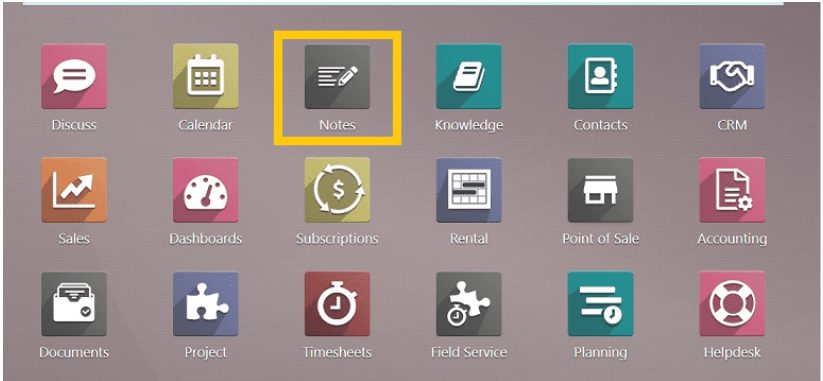
Opening the Notes Module will display a window like the one shown below. This page contains the “Notes” dashboard, showcasing all of the notes.
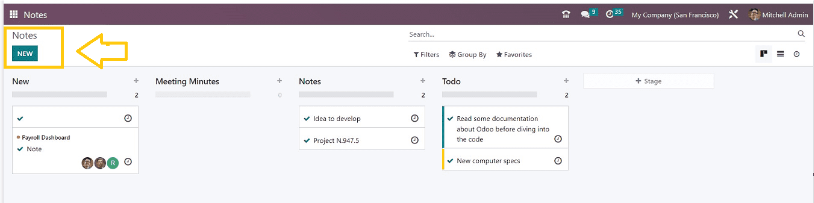
The Odoo platform provides a Notes module to organize and manage important business operation notes. Notes are categorized into stages for notes, meeting minutes, and to-do lists, with the option to add more stages using the “+Stage” button. Users can sort notes with “Group By” and “Filters” options, and view the page in Kanban, List, or Activity modes for efficient organization.
Adding Similiar Notes
To add notes to a category, click the “+” symbol in the desired category. This opens a small edit box where you can enter and save the note title by clicking “ADD.”
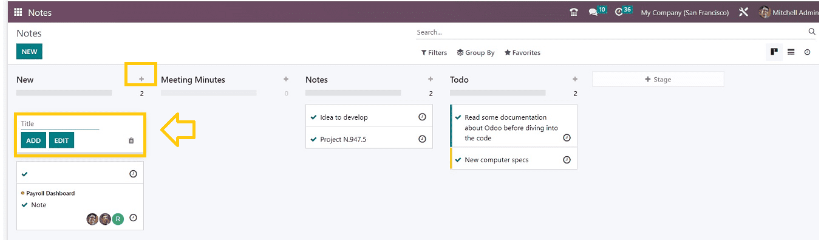
Adding new Notes
You can click on the “NEW” button to add a new note inside the Odoo 16 NotesModule.
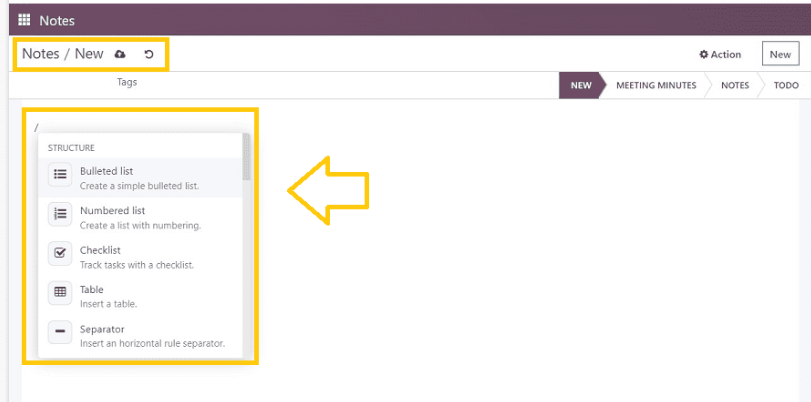
In the designated text area, you can enter note content and use various editing elements by typing ‘/’. Options include bullet lists, checklists, tables, and more. Tags can be added and highlighted for organization. You can include links, buttons, images, and videos. Save your notes using the “save” icon. Notes can be categorized into “Notes,” “Meeting Minutes,” or “To-Do” stages for better organization.
Scheduling an Activity
After choosing the desired time and activity, click the clock icon provided in the Kanban card of the appropriate notes to schedule any activity.
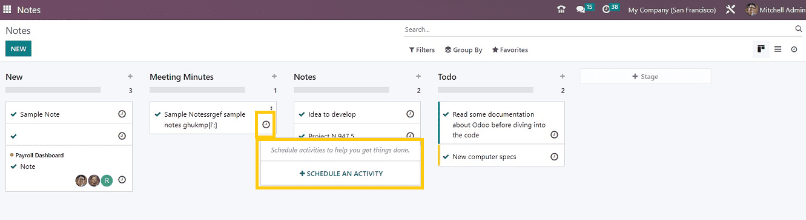
A new page will open, allowing you to edit the “Activity Type,” “Summary,” “Due date,” and “Assigned to” fields. You can also add a log note. After making the necessary changes, click “SCHEDULE” to save the activity.
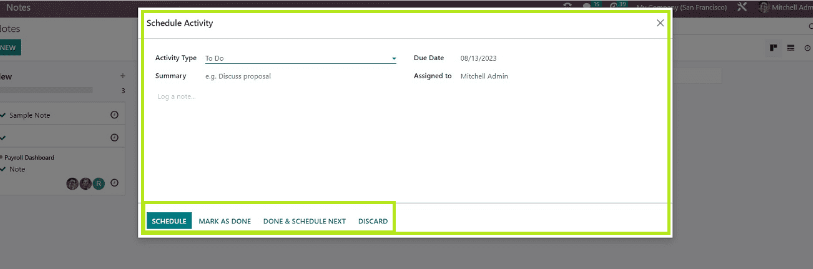
The Odoo 16 Notes module offers various functionalities for taking and storing digital notes. This platform is beneficial for entrepreneurs, managers, and employees to record daily or special tasks. It is also useful for students and those who frequently attend meetings or lectures.