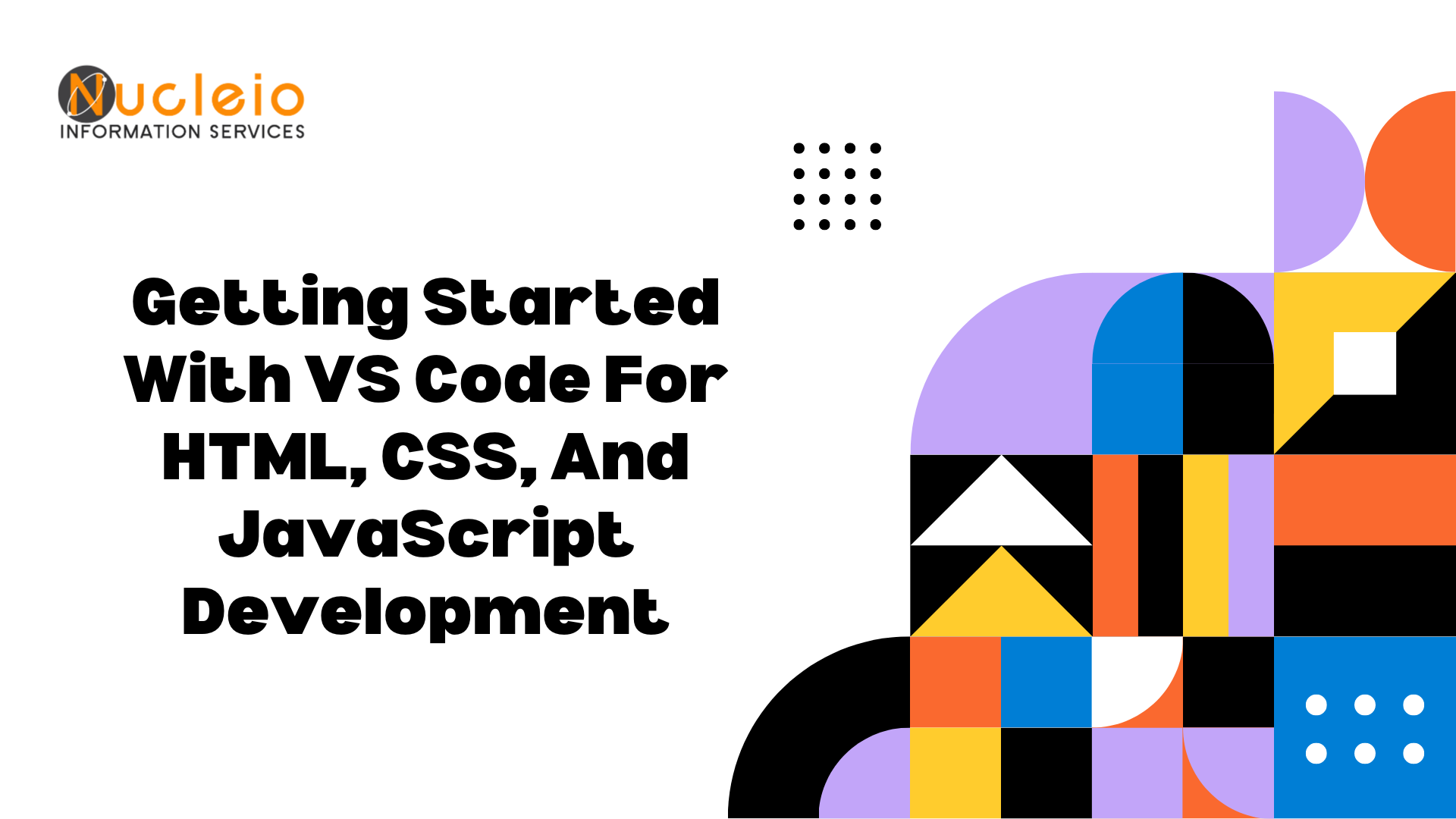Visual Studio Code (VS Code) is a lightweight, yet powerful, source code editor developed by Microsoft. It provides developers with a highly customizable environment for writing and debugging code across various programming languages and frameworks. VS Code excels with strong support for HTML, CSS, and JS, perfect for dynamic and interactive web apps. Extensions boost productivity, offering tailored features like syntax highlighting, code completion, and debugging tools for web development. VS Code: the go-to tool for HTML, CSS, and JavaScript developers. Simplifies coding and project management for a seamless workflow. In this guide, I’ll help you set up Visual Studio Code for HTML, CSS, and JavaScript development, ensuring you have the tools to kickstart your coding journey. By the end, you’ll have a fully customized and optimized development environment, empowering you to write clean, efficient code and bring your web projects to life.
1: Download VS Code
If you haven’t already, download and install VS Code on your computer. You can download it here to make sure it is the latest version.

2: Download NodeJS
After installing VS Code, we need to download and include some of the extensions and files to run HTML, CSS, and JavaScript. First, download and install NodeJS.

3: Install extensions
Following the previous step, you can now open your VS Code and set up all the needed extensions. Go to VS Code extension section and install them from there. For HTML, install HTML CSS Support and Live Server. For JS, install JavaScript (ES6) code snippets. Lastly, you would need the Code Runner extension.




4: Set up your workspace
- After installing all the necessary extensions, go to File then select Add folder to workspace.

- Go to the directory where you want to create a folder and create a New Folder for you to store your files there.

- Go back to your VS Code. Click on your workspace section and click on this New File icon. To make an HTML file, put file.html. For CSS, put style.css. And for JS, put script.js.


- After setting these all up, you can now write your codes.

4: Run your Code
When you are done writing your code, click on your HTML file and right-click on it. Select Open with Live Server. It should automatically open your browser and locally run your HTML file.

Ya~ Visual Studio Code stands as a versatile and indispensable tool for web developers, offering a seamless environment for writing, debugging, and managing code across HTML, CSS, and JavaScript projects. Its extensive features and vast array of extensions cater specifically to the needs of web development, empowering developers to create engaging and responsive web applications with ease. By harnessing the power of VS Code, developers can unlock their full potential, streamline their workflow, and bring their creative visions to life on the web. Whether you’re just starting out or a seasoned professional, embracing Visual Studio Code ensures a productive and enjoyable coding experience as you embark on your journey in HTML, CSS, and JavaScript development.