Developers working with Java, JavaScript, PHP, and other programming languages can take advantage of a variety of features and capabilities provided by the potent integrated development environment (IDE) known as NetBeans. In this thorough introduction, we’ll examine some of NetBeans’ most important features and functionalities and offer advice and best practices for utilizing the IDE efficiently.
Installing NetBeans
Before you can start using NetBeans, you’ll need to install it on your computer. To do this, follow these steps:
Before you can start using NetBeans, you’ll need to install it on your computer. To do this, follow these steps:
- Go to the NetBeans download page at https://netbeans.apache.org/download/.
- Choose the version of NetBeans you want to download based on your operating system and programming language.
- Click the download button to begin the download process.
- Once the download is complete, double-click the installer file to begin the installation process.
- Follow the on-screen instructions to install NetBeans.
- During the installation process, you’ll be prompted to install the Java Development Kit (JDK) if it’s not already installed on your computer. Make sure to select the option to install the JDK.
- When prompted to choose the installation location for NetBeans and the JDK, it’s recommended to install both in the same folder to avoid any issues.
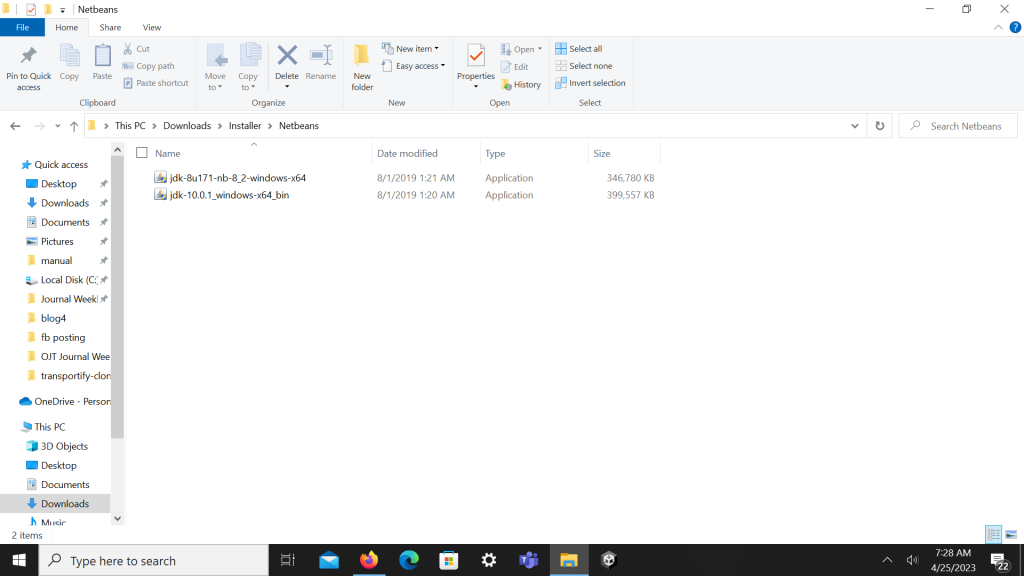
Getting Started with NetBeans
Once you have NetBeans installed, you can start using it to develop your code. Here are some key features and capabilities to get you started:
- Creating a new project: To create a new project, select File > New Project from the menu. Choose the type of project you want to create, and follow the on-screen instructions to set it up.
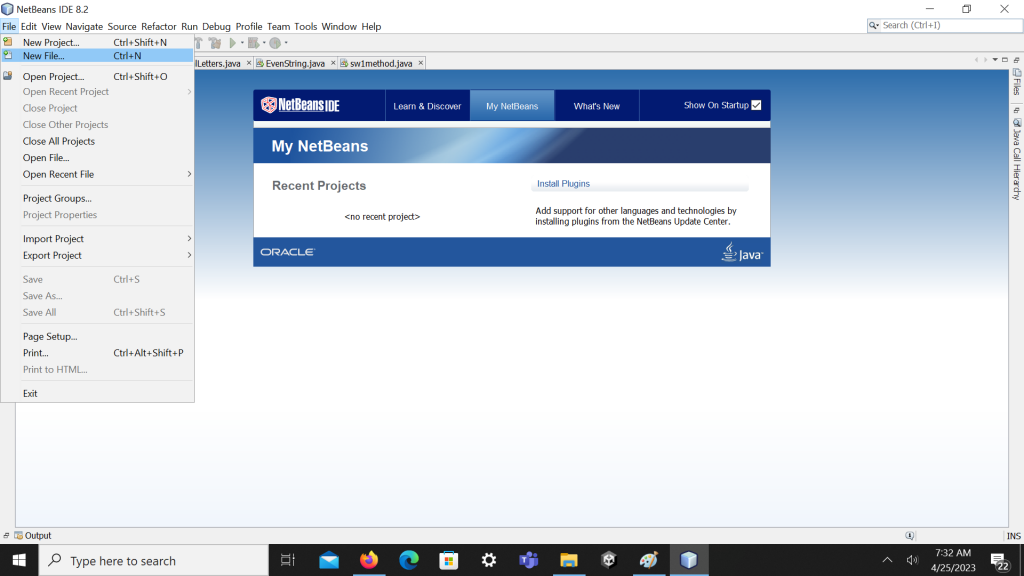
2. Code editing: To edit your code, open the source file in the code editor. Use the features such as syntax highlighting, code completion, and code templates to help you work more efficiently.
3. Debugging: To debug your code, set breakpoints in the code and use the debugger to step through it line by line.
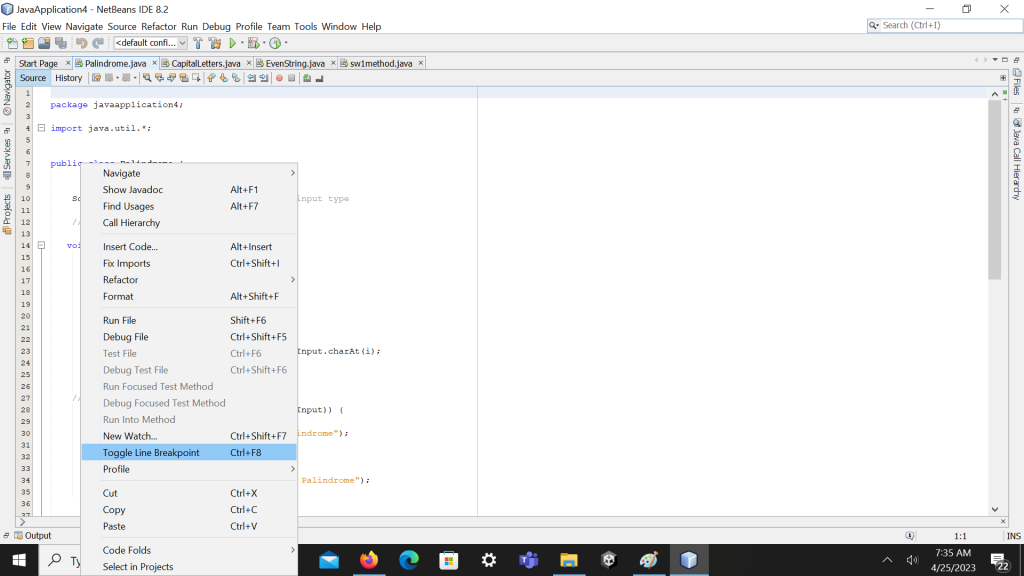
4. Version control: To manage your code repository, use the built-in support for Git, Subversion, and Mercurial.
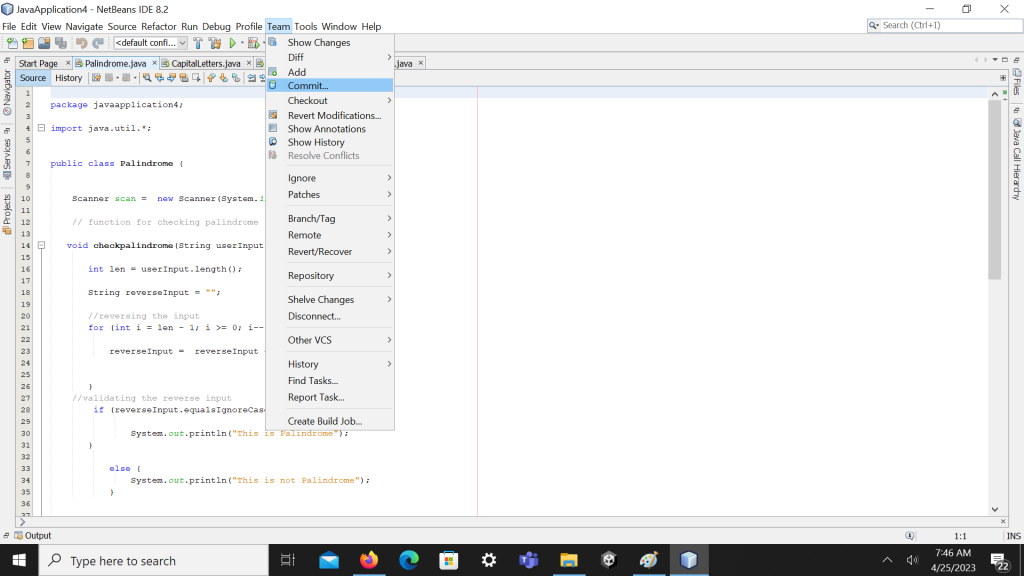
5. Plugins and extensions: To add new features and functionality to NetBeans, explore the range of plugins and extensions available.
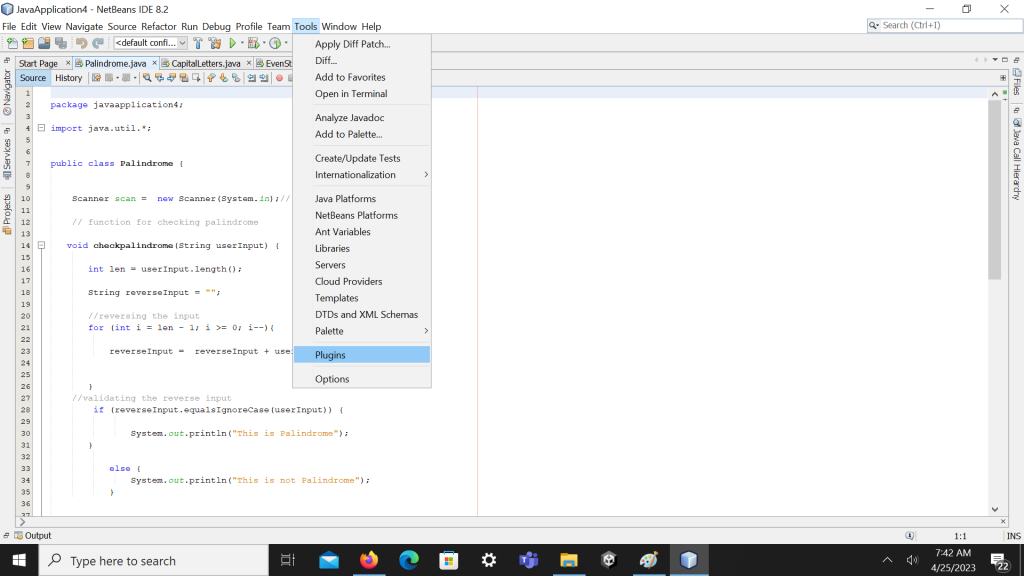
Tips and Best Practices
To get the most out of NetBeans, here are some tips and best practices to keep in mind:
- Use keyboard shortcuts: NetBeans offers a range of keyboard shortcuts to help you work more efficiently. Learn the most commonly used shortcuts to save time and reduce errors.
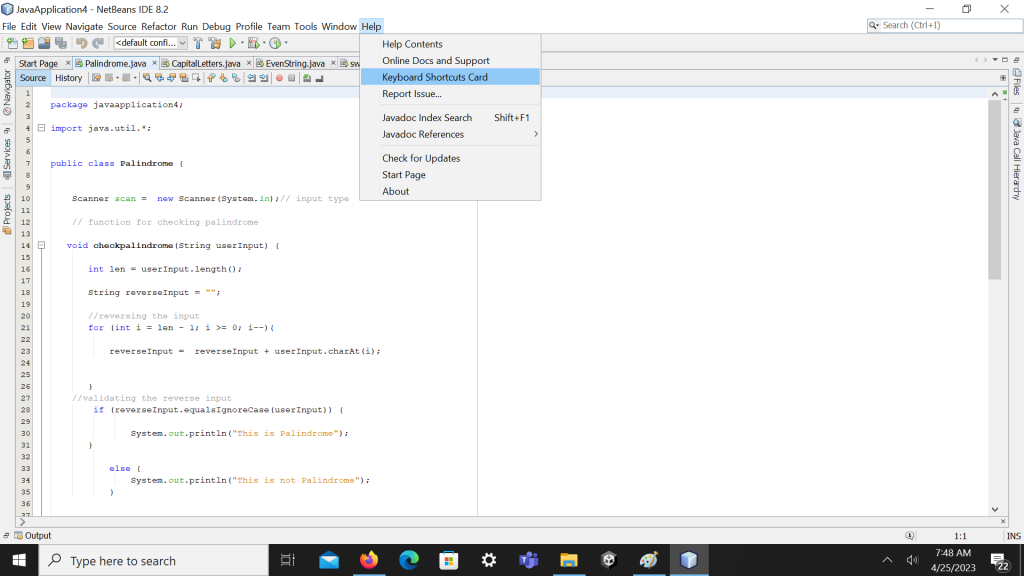
2. Use code templates: NetBeans includes a range of code templates for common programming tasks. Use these templates to save time and reduce errors when writing code.
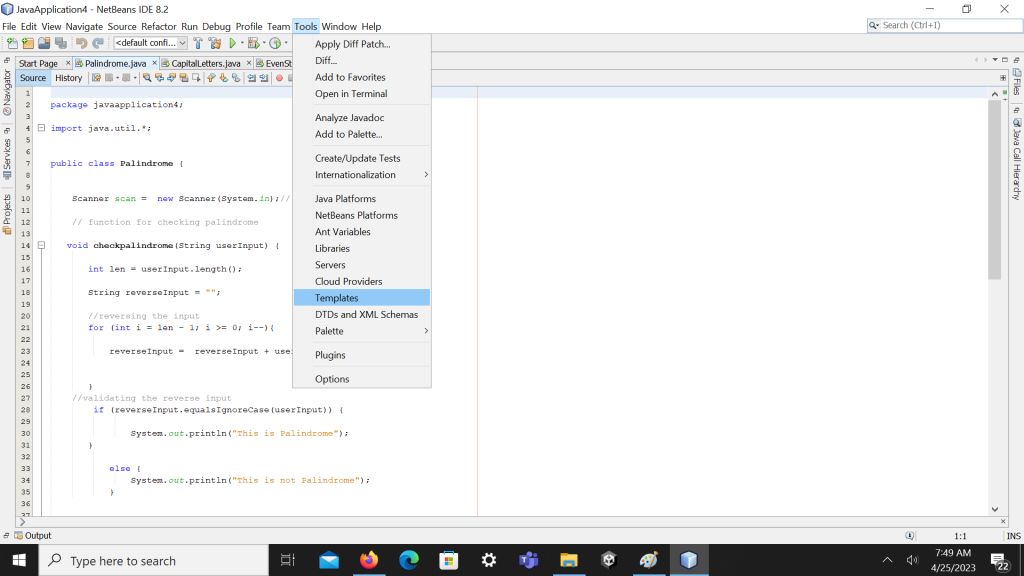
3. Customize the IDE: NetBeans is highly customizable, with a range of windows and toolbars that you can adjust to suit your needs. Take some time to explore the various customization options to find the setup that works best for you.
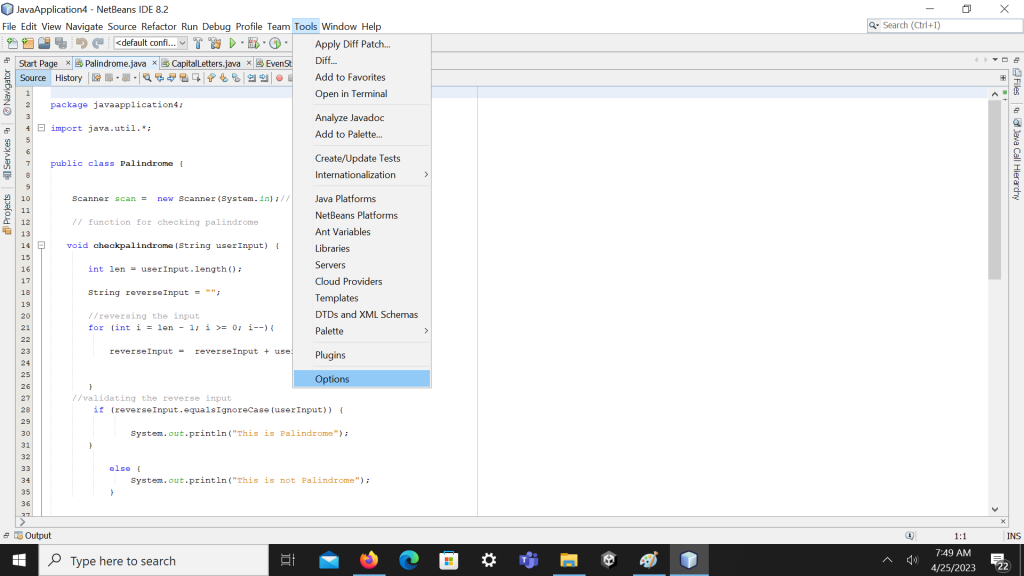
4. Learn from the community: NetBeans has a vibrant community of developers who share tips, best practices, and code snippets. Join the community and take advantage of their knowledge and expertise.
Overall, mastering NetBeans is a key skill for developers working on a variety of projects. By taking advantage of its powerful features and capabilities, you can streamline your development process and produce high-quality code more efficiently.
