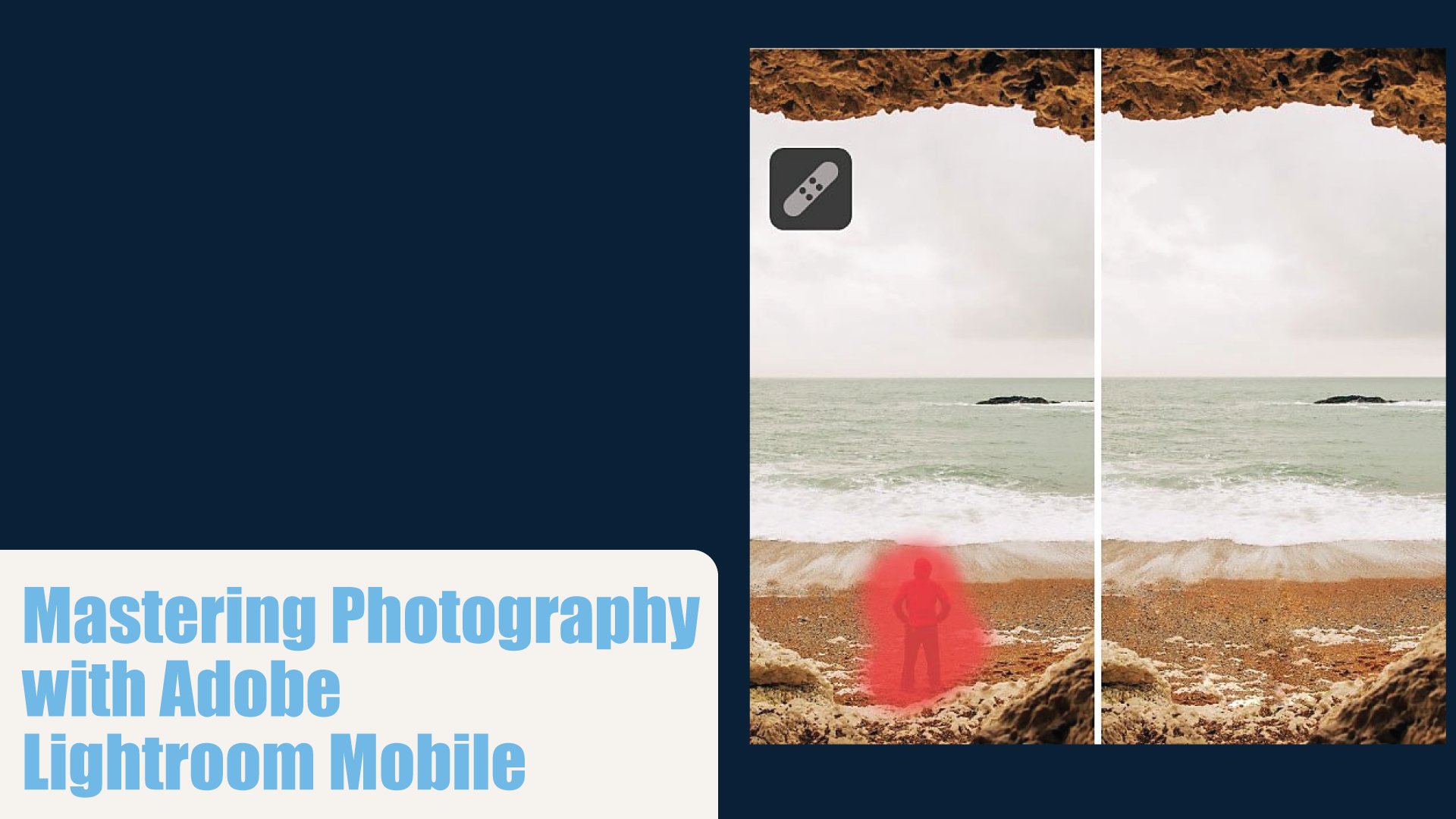In the age of smartphones, everyone has access to a high-quality camera, but mastering Adobe Lightroom Mobile photography can transform a good snapshot into a stunning image. This powerful photo-editing app brings extensive capabilities directly to your phone, catering to both amateur shutterbugs and professional photographers. In this guide, we’ll explore how you can use Lightroom Mobile to elevate your mobile photography game.
Getting Started with Lightroom Mobile
Download and Install: Adobe Lightroom Mobile is available on both Android and iOS. You can download it from the Google Play Store or the Apple App Store. While the app offers powerful tools for free, some features require a subscription to Adobe’s Creative Cloud.
Setting Up Your Account: Once installed, you’ll need to sign in or create an Adobe account. This account helps sync your edits and photos across devices, a useful feature for those who also use Lightroom on desktop.
Basic Editing Tools
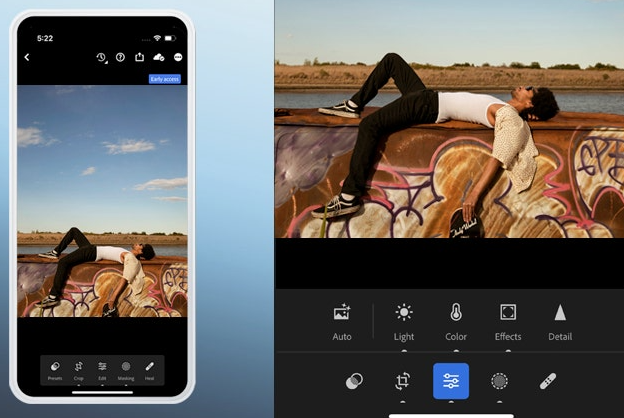
Crop and Rotate: Start by cropping and rotating your photos to frame your subject better. Lightroom Mobile provides aspect ratio presets or freeform crop options.
Light Adjustments: Under the light panel, you can adjust exposure, contrast, highlights, shadows, whites, and blacks. Sliding these controls can dramatically change the mood and detail of your photos.
Color Adjustments: Enhance your photo’s colors using the color panel. Adjust the vibrance and saturation, or get detailed with color mixing to tweak individual colors.
Advanced Features
Selective Edits: One of Lightroom Mobile’s most powerful features is selective edits. Use the brush, radial, or gradient tools to apply effects to specific parts of your image.
Healing Brush: Remove unwanted spots or objects from your photos with the healing brush, a crucial tool for cleaning up images.
Presets: Lightroom Mobile comes with a variety of presets—predefined adjustments that can be applied to your photos with just a tap. You can also create and save your own presets for a consistent look.
Tips for Using Lightroom Mobile
Shoot in RAW: If your phone supports it, shoot in RAW format for higher quality edits. Lightroom Mobile can edit these files directly.
Utilize Profiles: Profiles provide a starting point for editing. They range from artistic interpretations to utility-focused adjustments like noise reduction.
Experiment with Versions: Create different versions of your edits to compare effects or decide on different aesthetics for the same photo.
Conclusion
Adobe Lightroom Mobile transforms your smartphone into a powerful photo-editing studio. Whether you’re enhancing casual shots or meticulously editing professional photos, Lightroom Mobile offers the tools you need to create visually stunning images. By familiarizing yourself with its features and experimenting with different techniques, you can unlock the full potential of your mobile photography.