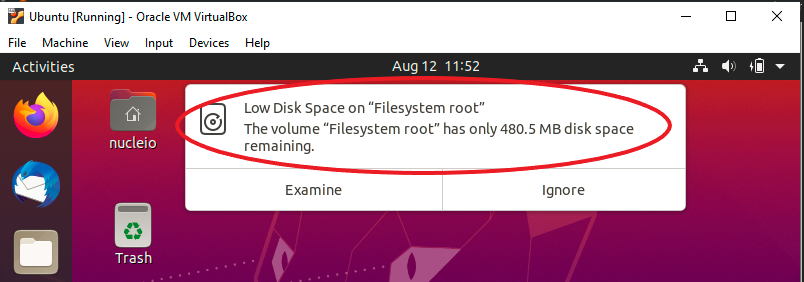
If you’re using Ubuntu 20.04, you may have the issue described above: a lack of disk space on your file system root. Because your device has a limited amount of capacity, this indicates you’ve used up all of it and are running out of room for new content. But don’t worry, you can address this without using VBoxManage by resizing and increasing disk size using the Virtual Media Managers and Disks.
- First, check the available storage by opening the terminal and type df -h –total. Here you will see the exact storage available.
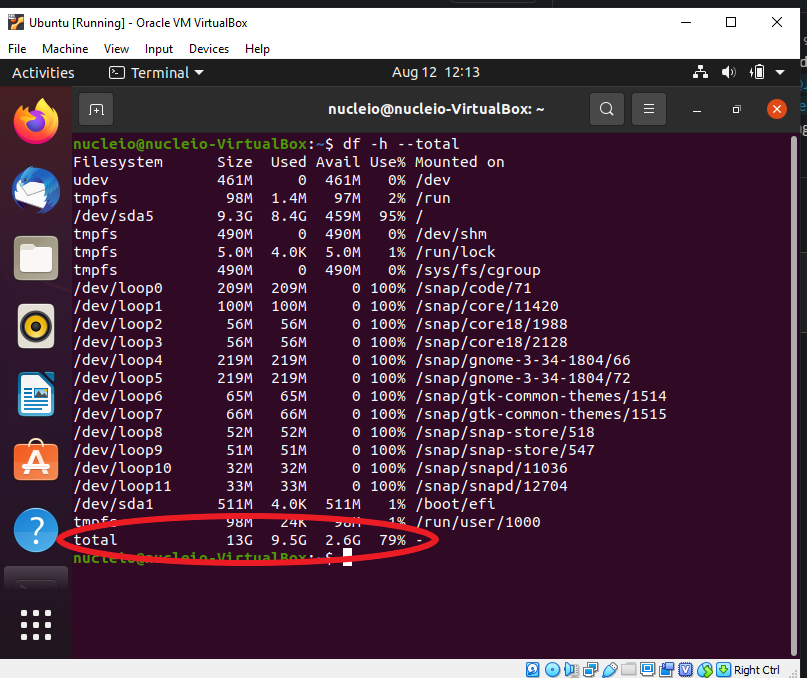
2. Next, turned off the Ubuntu and go to Oracle VM VirtualBox Manager. In the Upper left most part, click on click File and select Virtual Media Manager, double click to open. Select on Ubuntu.vdi, and change the size depending on your need and click Apply.
3. Proceed by opening Ubuntu VM, and open the Disk by typing “Disk” on the Search Bar. You will see the disk’s volume, and then click on Extended Partition and click on the Settings and choose Resize. You will see here the current size of the partition and adjust it on your desired amount. Authentication will be required since you modified the partition. Just type your password.
4. Repeat the previous step. However, this time choose the File System Partition and modify it depending on your desired size. Click on the Resize button to confirm the modification.
5. To verify if the modification is successful, open again the terminal and type in df -h –total. Here you will see that the available storage has been increased.
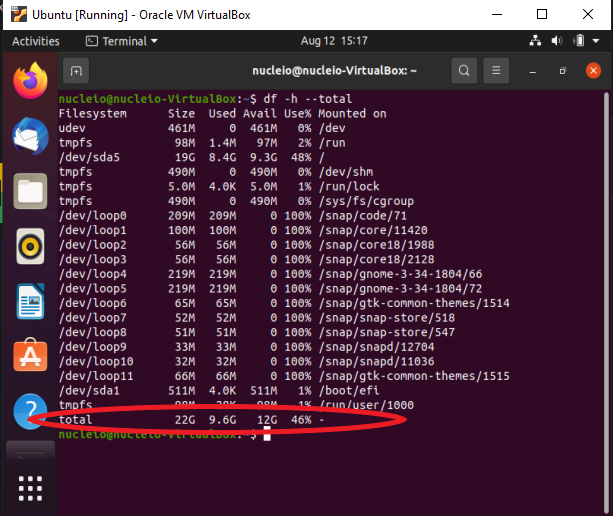

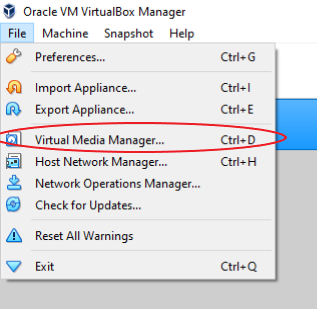
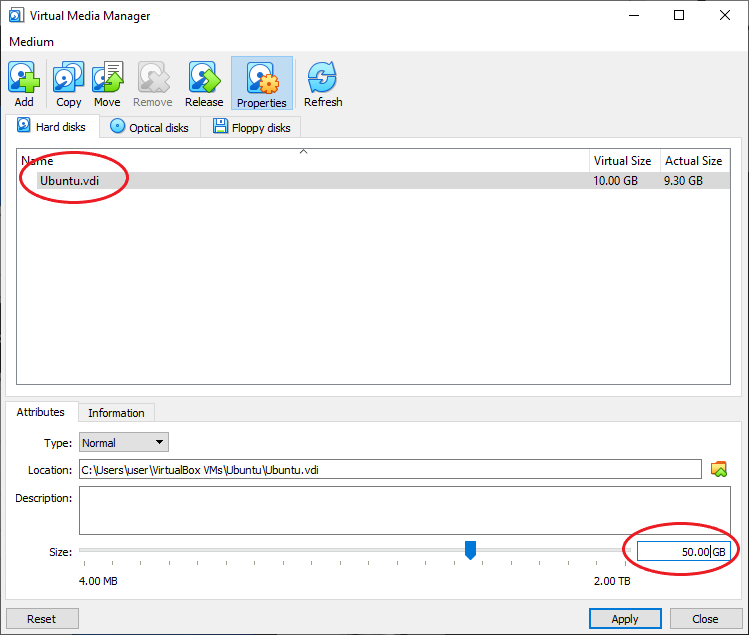
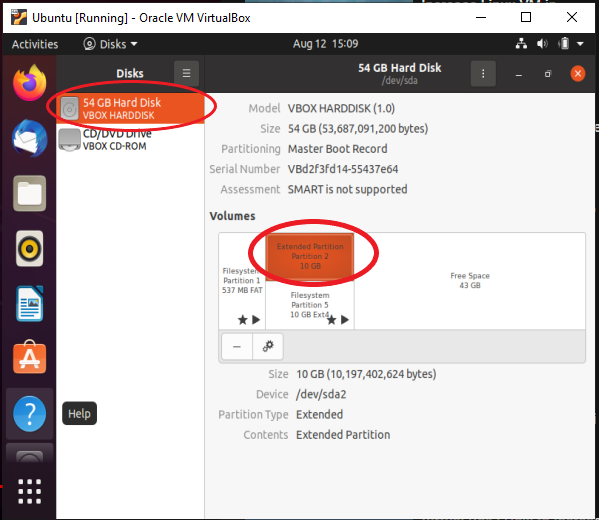
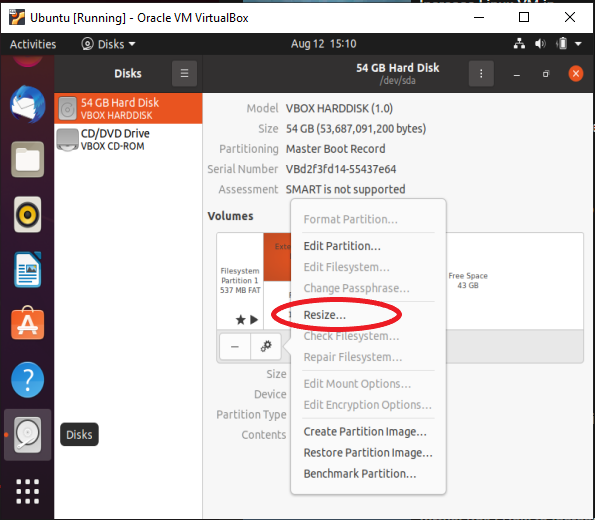
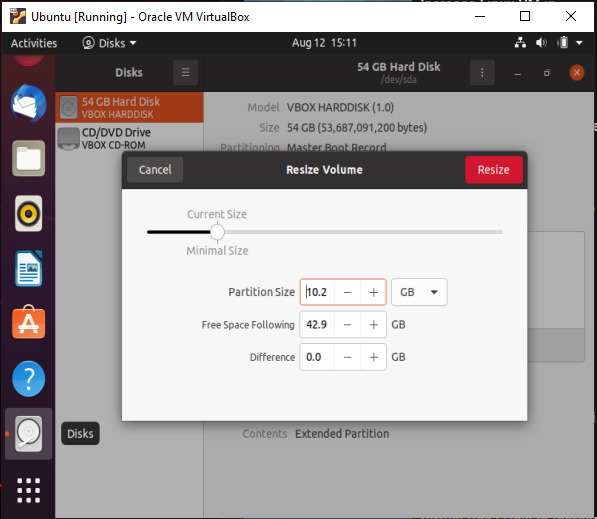
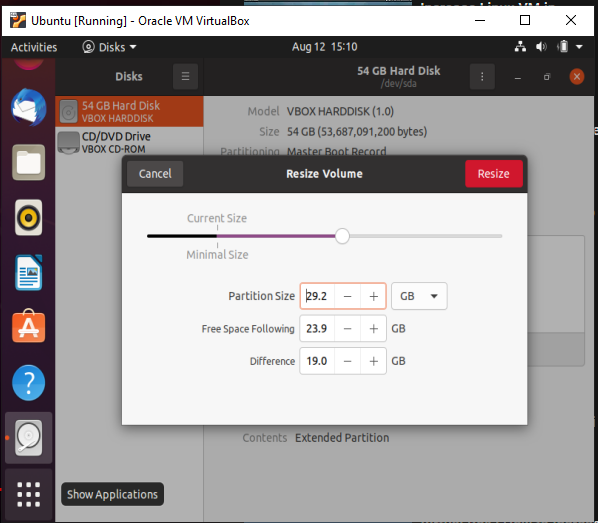
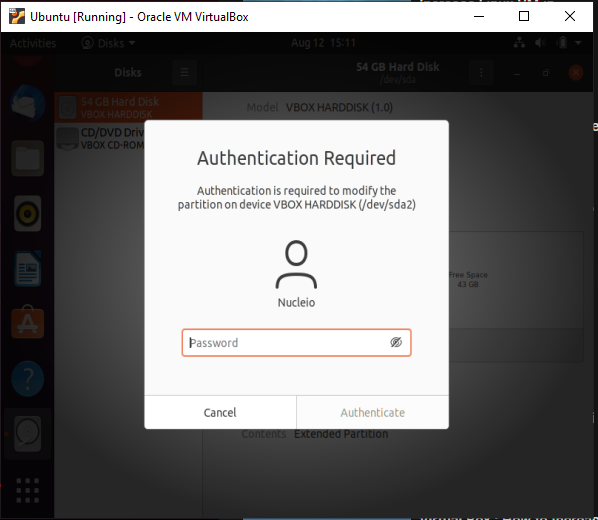
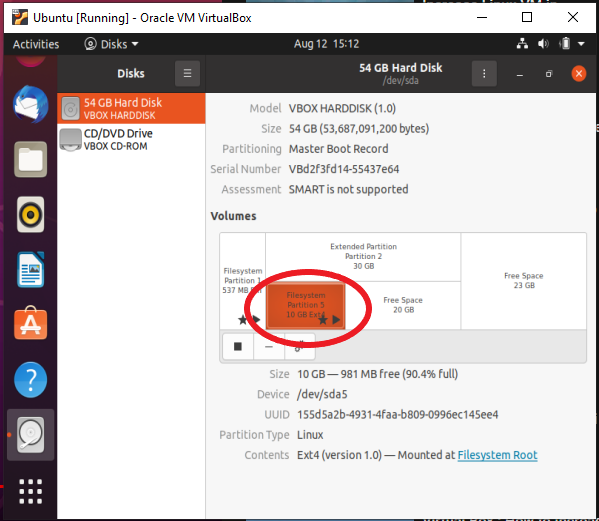
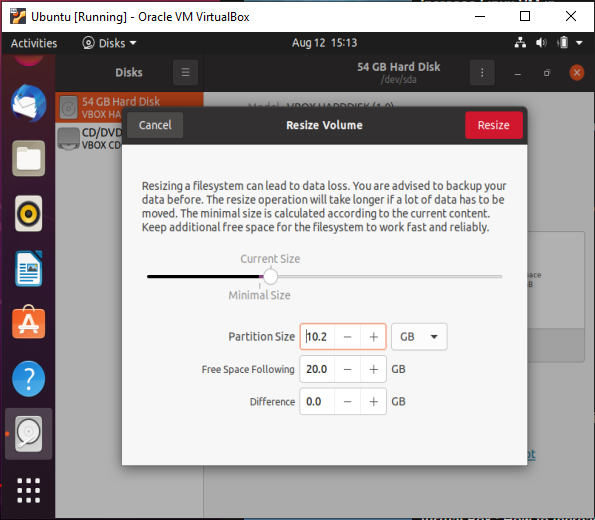
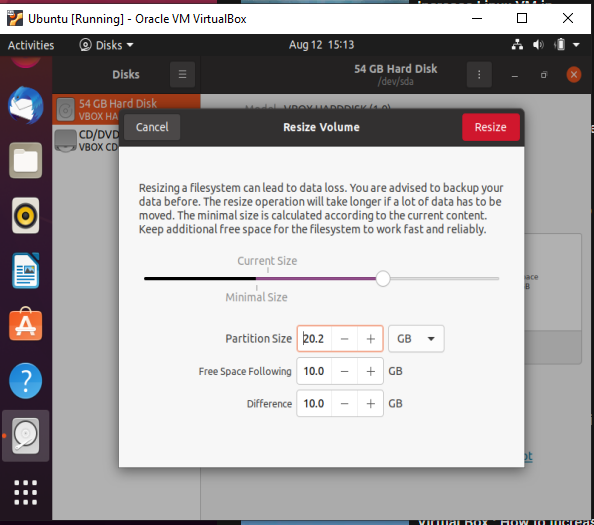
Great explanation Germano, this was of great help and easy to follow.
Thank you!