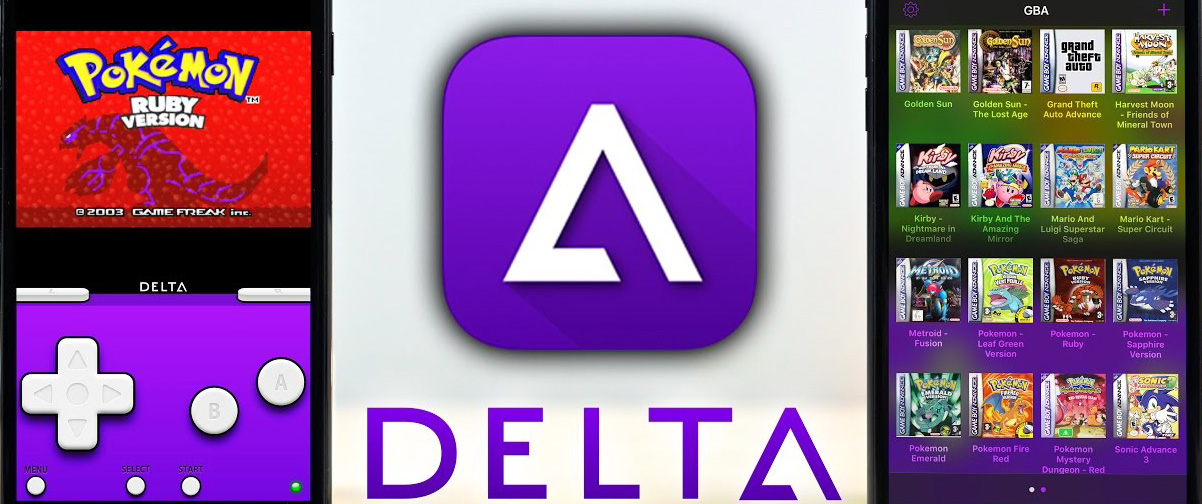Would you like to revisit your best old-school video games? Would you want to give the originals a go, which served as the model for modern Super Mario and Pokemon games?
Thankfully, Delta allows iPhone users to play Nintendo DS, Game Boy Advance, and Nintendo Entertainment System titles.
It’s the newest free emulator program that’s dominating the Entertainment category of the Apple program Store. This short guide is necessary because the software needs a little more setup than most apps.
How to set up the Delta app
Install the Delta app first on your Apple device. You’ll see when you open it that there are no games on there. Their ROM files need to be installed on your device.
MakeUseOf recommends using a cartridge dumper like Epilogue’s GB Operator to extract ROM files from game cartridges legally.
Formats That are supported by Delta
It only works for Game Boy cartridges, but you may find similar tools for other retro Nintendo gaming devices. Delta only works with the following ROM file formats:
- NES (.nes)
- SNES (.smc, .sfc, .fig)
- Game Boy (.gb)
- Game Boy Color (.gbc)
- Game Boy Advance (.gba)
- Nintendo DS (.ds, .nds)
- Nintendo 64 (.n64, .z64)
You may download from other websites, but beware of malware and follow your country’s laws regarding online intellectual property.
Load the ROMs to your iPhone, and then follow these instructions:
- Tap the + icon in the top-right corner.
- Tap Files from the context menu and browse to the directory that contains the ROM files.
- Then, choose the ROM file to reveal it on your app.
- Tap the game to start playing.
You have to add DS BIOS files to your iPhone in order to play Nintendo DS games. Numerous free web resources are available, but use caution when using them due to possible virus and other online dangers.
Once you have the BIOS files, tap Nintendo DS under the Core Settings. Then, import the DS BIOS files by tapping on them.