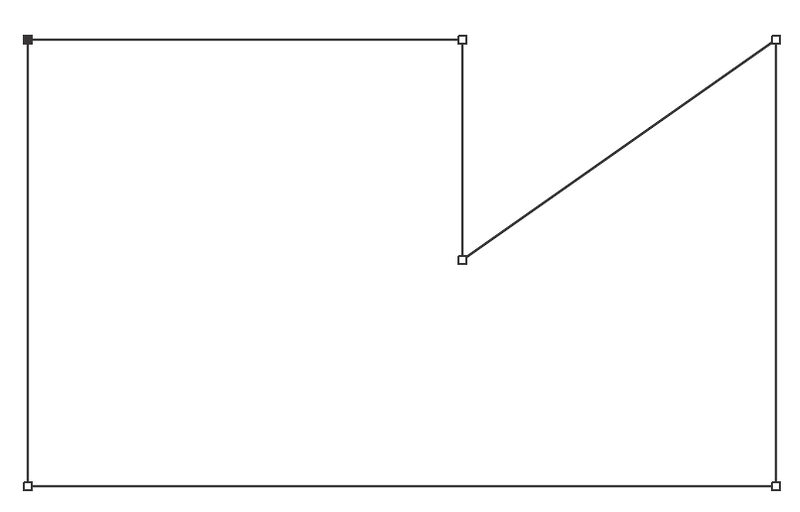Introduction
The Pen tool is probably the most powerful tool in Adobe Illustrator. It allows the artist to create shapes with freeform curves, and with time and skill, most curves found in the “real world” can be duplicated using the Pen tool.
Before you start using the Pen tool, there are some things to note that it doesn’t work the way you think it would. It does not draw wherever you drag, like the Paintbrush or Pencil tools. Notice if you click and drag immediately, all it seems to do is make a straight line with dots at each end. Before you can understand the Pen tool, you need to know what that line is: a path.
There are three common ways of creating a logo or vectors using the Pen Tool This Includes:
- Creating a Straight Line
- Drawing a Curve Line
- Adding it deleting Anchor Points
Steps in Creating a Straight Line
- Step 1: Select the Pen Tool
- Step 2: Click and release on the artboard to create the first anchor point
- Step 3: Hold Shift to create a perfectly straight line
- Step 4: Keep Clicking and releasing to create a path until you get what you want
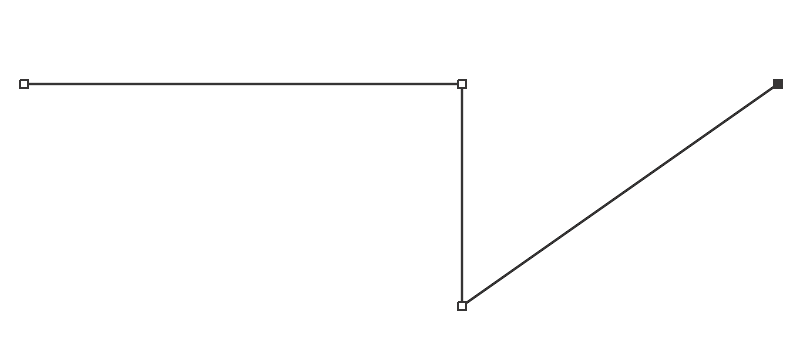
- Step 5: lastly connect your last anchor point to the original one and then you’ve just created your own line
- Step 5.1: If you don’t want to close the path you can either hit Escape Button or Return Key on your Keyboard.