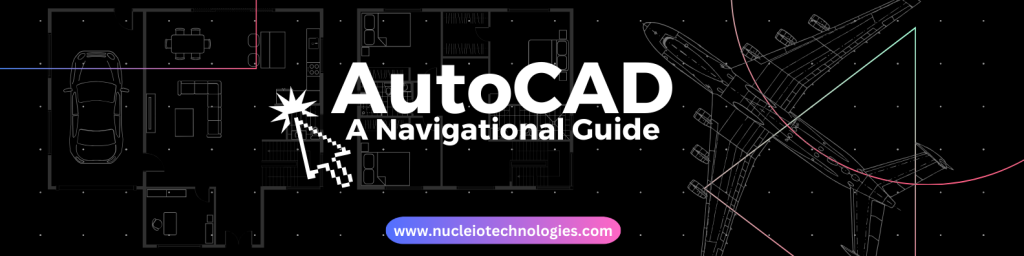
AutoCAD, a robust software application developed by Autodesk, is an acronym for Computer-Aided Design. Introduced in 1982, AutoCAD has gained immense popularity as a leading design and drafting tool.
Noteworthy features of AutoCAD encompass its capacity to generate precise 2D and 3D drawings, inclusive annotation and dimensioning tools, compatibility with various file formats, and customizable options using programming languages such as AutoLISP. Additionally, AutoCAD promotes collaboration among team members by enabling simultaneous work on a shared project through cloud-based services.
This guide will assist you in becoming acquainted with navigating the interface of AutoCAD starting with the most common used parts of the software.
1. User Interface (UI)
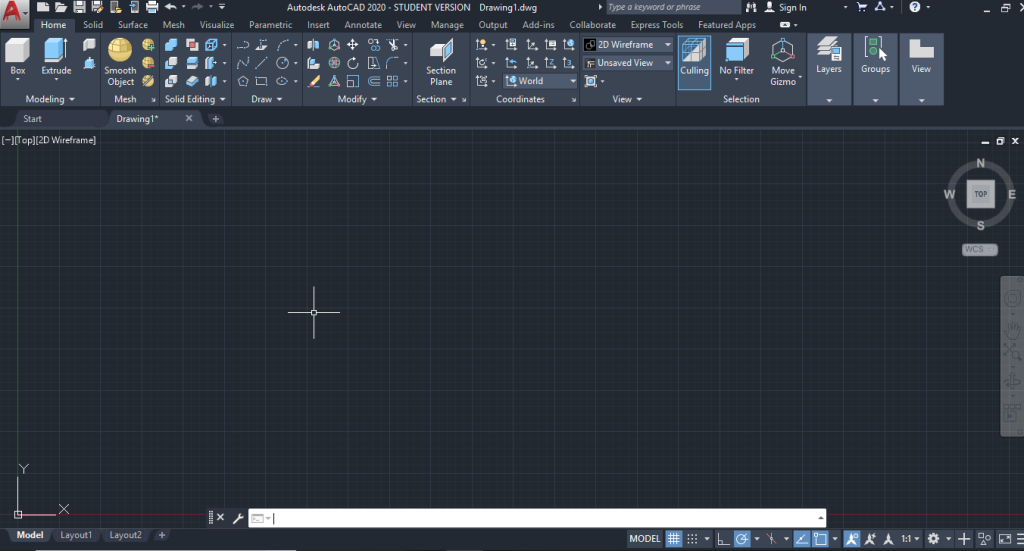
The user interface in AutoCAD serves as the graphical space where users engage with the software. It encompasses elements such as menus, toolbars, the command line, the ribbon, and various panels, all designed to provide users with access to a diverse array of commands and tools.
2. Drawing Area
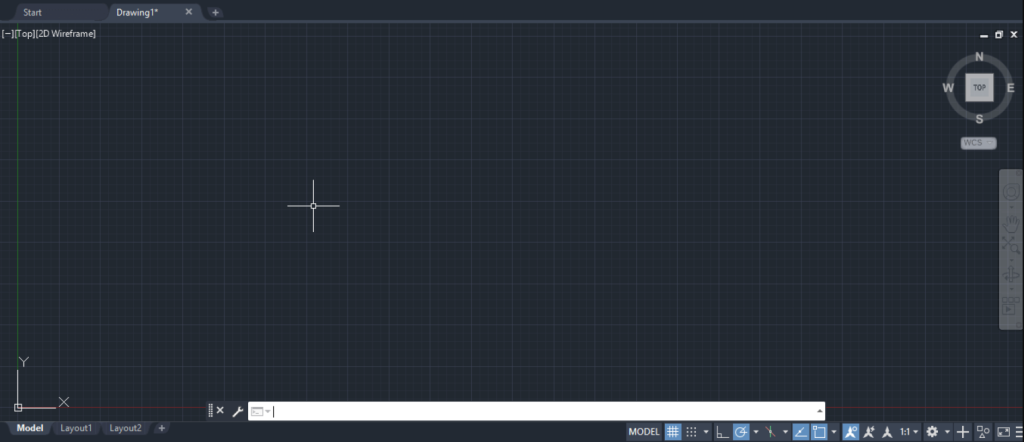
This serves as the primary workspace where users generate and edit their drawings. It can also function as a 2D area for drafting or a 3D space for modeling, depending on the user’s specific needs.
3. Command Line

The third and most commonly used feature is the command line functions as a text-oriented interface, enabling users to input commands and execute diverse functions within AutoCAD. It offers a swift and straightforward method for users to directly type in commands and specify options, which leads to an enhanced efficiency and precision in the execution of tasks.
4. Ribbon

In more recent releases, AutoCAD incorporates a ribbon, which is a tabbed toolbar designed to systematically arrange commands and tools into panels and tabs. This feature aims to improve the ease of access to a multitude of features, thereby refining the workflow for users.
5. Tool Palettes
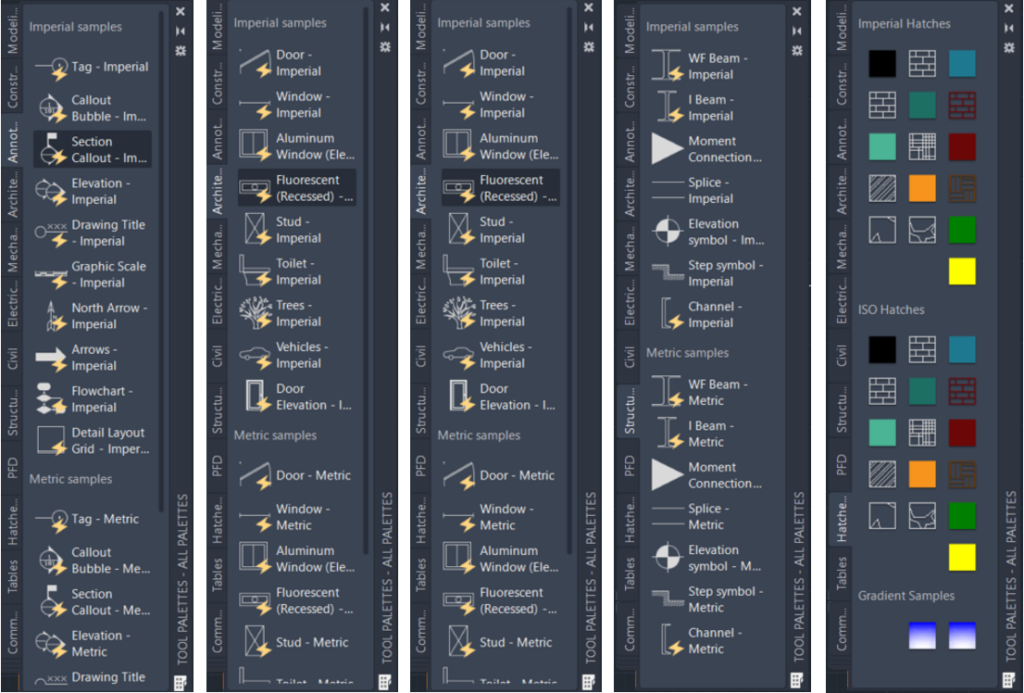
Tool palettes offer users a visual means of accessing and arranging an assortment of tools, blocks, and resources within AutoCAD. These palettes present a convenient interface, allowing users to simply drag and drop items directly from the tool palettes into their drawings.
6. Drawing Tools
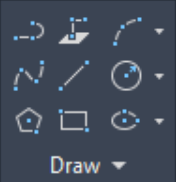
AutoCAD offers a wide array of drawing and editing tools, including fundamental shapes like lines, circles, arcs, rectangles, and polygons. With 2D and 3D capabilities, it serves as a robust platform for professionals in architecture, engineering, and design to create detailed plans, technical drawings, and complex models.
7. Model Space and Layouts

AutoCAD enables users to work in both model space, where drawings are created, and layouts, organized for plotting and printing.
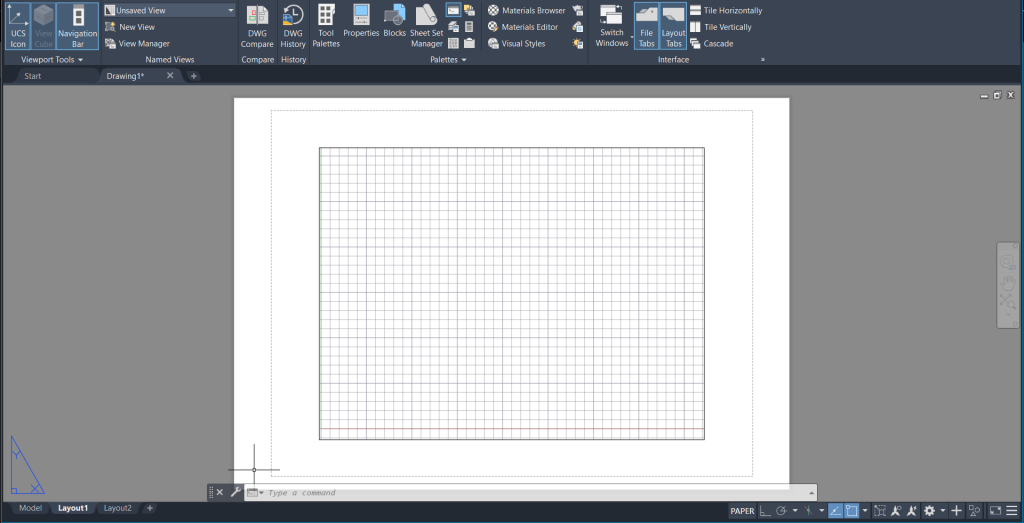
Multiple layouts within a single drawing offer flexibility, allowing users to present different views or sheet setups in a unified project file, streamlining the drafting process and enhancing overall efficiency.
8. 3D Modeling Tools
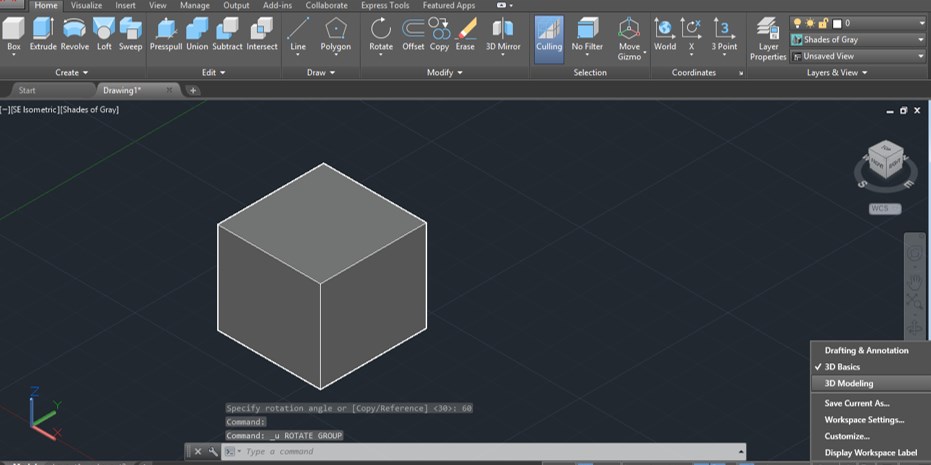
AutoCAD supports 3D modeling, allowing users to create three-dimensional objects using tools like extrusion, lofting, and revolving. These features enhance design visualization by adding depth and realism, making AutoCAD a versatile tool for 3D modeling in fields such as architecture and engineering.
To sum up, AutoCAD is a robust and adaptable tool within the domain of computer-aided design. Its powerful features, user-friendly interface, and compatibility with both 2D and 3D modeling have established it as an essential resource for professionals in architecture, engineering, and diverse design fields. The software’s ongoing enhancements and dedication to user-friendly functionality position it as a fundamental tool for translating creative ideas into intricate, precise, and visually appealing designs. As technology progresses, AutoCAD continues to lead the way, empowering users to realize their imaginative concepts with accuracy and effectiveness.
