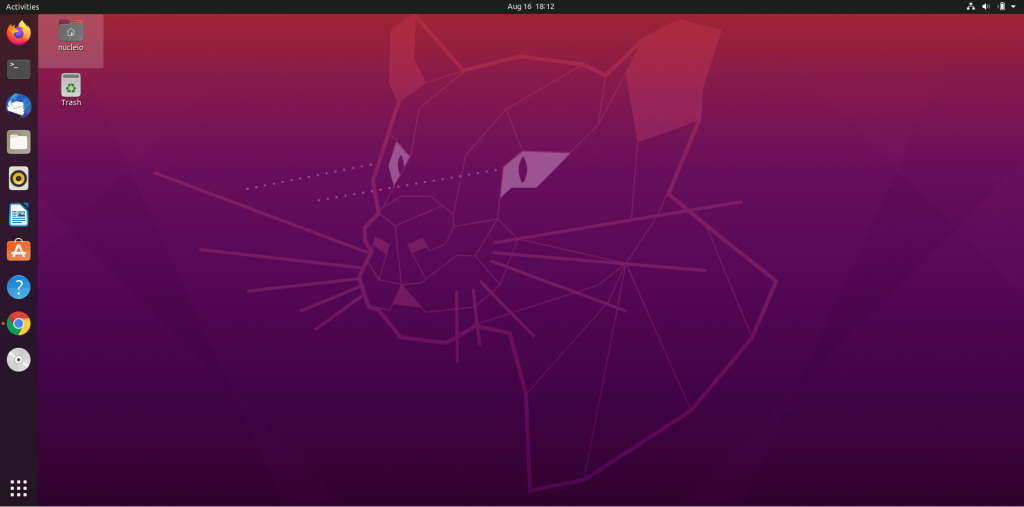If you already tried the steps stated in this YouTube Tutorial (link:https://youtu.be/RxmGFsaOyks) on how to make your Ubuntu 20.04 full screen in VirtualBox, yet it wasn’t still flashes in full screen when you press the Host+F combination or go to View > Full screen mode then there might be an error in installing VirtualBox Guest Addition on your VirtualBox.
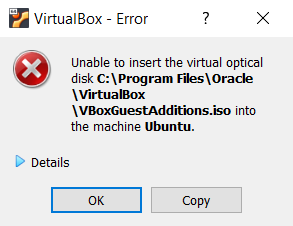
Follow these steps to resolve the error in installing VirtualBox Guest Addition:
Step 1. Power off the Ubuntu.
Step 2. Go to VirtualBox Settings> Storage, right click the VBoxGuestAdditions.iso and click the Remove Attachment. Then, close the Ubuntu-Settings window.
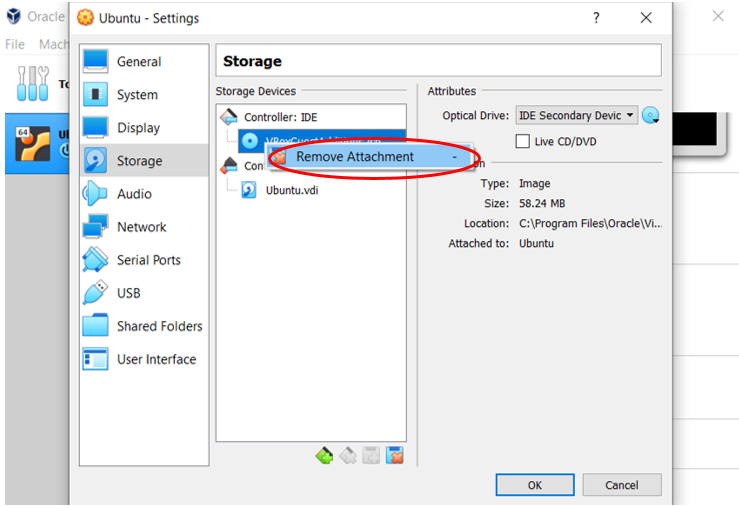
Step 3. Click the Ubuntu in Oracle VM VirtualBox Manager and find the [Optical Drive] VBoxGuestAdditions.iso under the Storage and click it, then click the Remove disk from virtual drive.
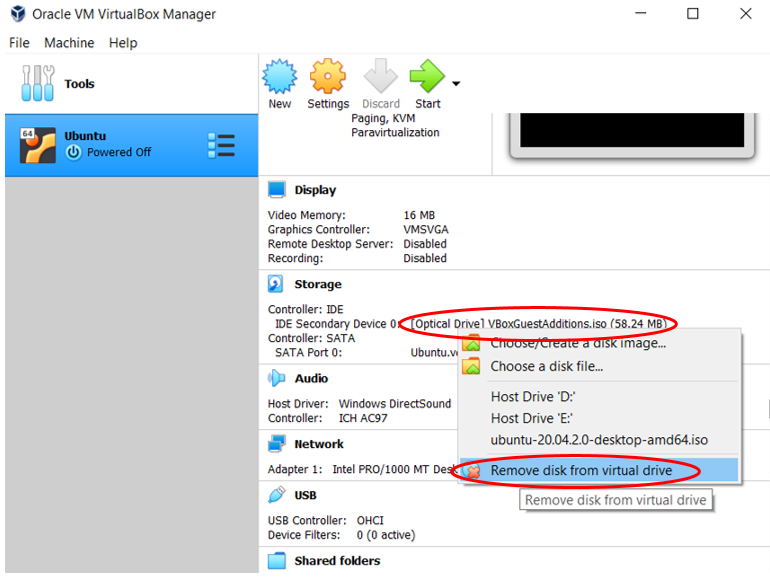
Step 4. Start your Virtual Machine and then repeat the steps on how to make your Ubuntu full screen on Virtual Box and there you are the error has been resolved. You can now view your Ubuntu in VirtualBox in full screen.