With many advances to Photoshop over the last several years, removing the background from an image has never been easier or quicker. Knowing the best method to use for the type of image you’re working with is key to getting the best results with the best technique available.
Icons in web design are small elements only in size, but not in importance or significance. They are needed to indicate information. These are visual anchors that help capture the user’s attention and direct them to perform the targeted action. In this tutorial, I am going to teach you a basic step in removing backgrounds in icons.
- Open the Icons pack in your Photoshop
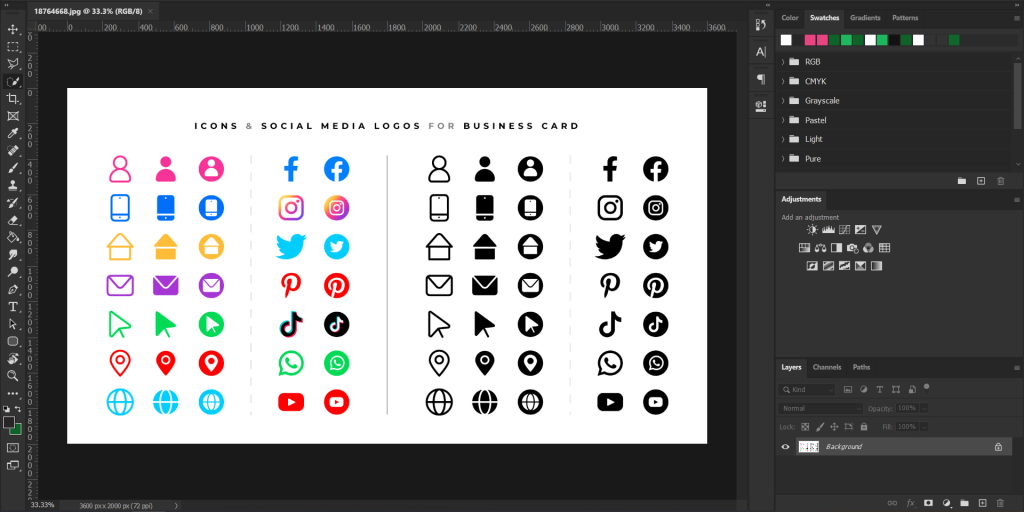
2. CTRL + J = Duplicate, then hide the original layer
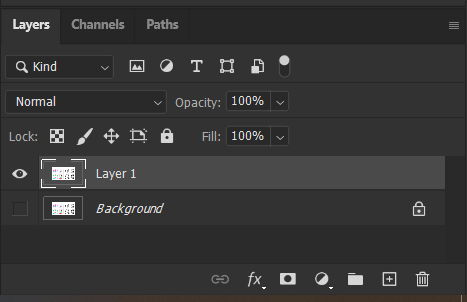
3. Press W (Quick Selection Tool) or click the 4th Tool in the toolbar. Select Magic Want Tool.
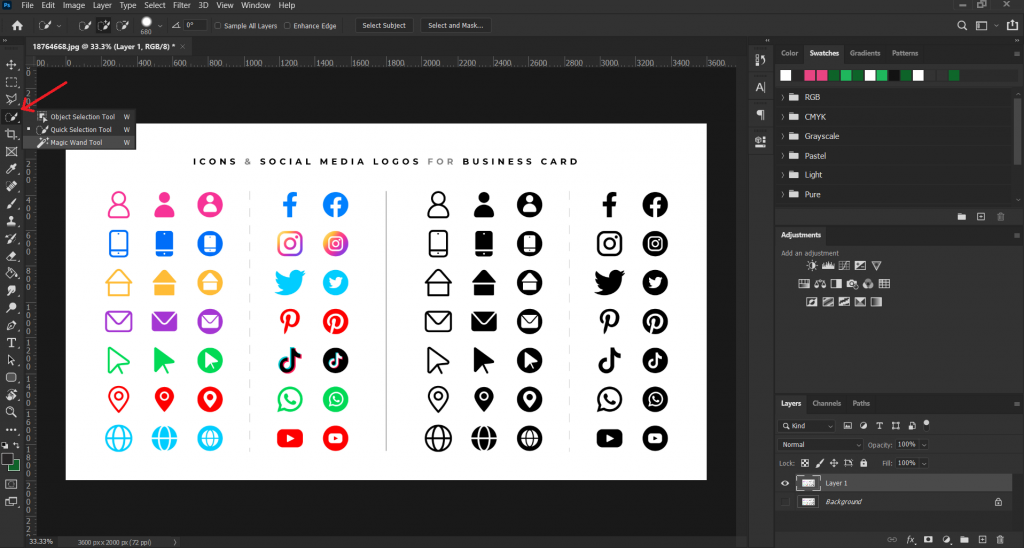
4. Click on the plain colored layer (or the background you want to remove) then press Delete button in your keyboard.
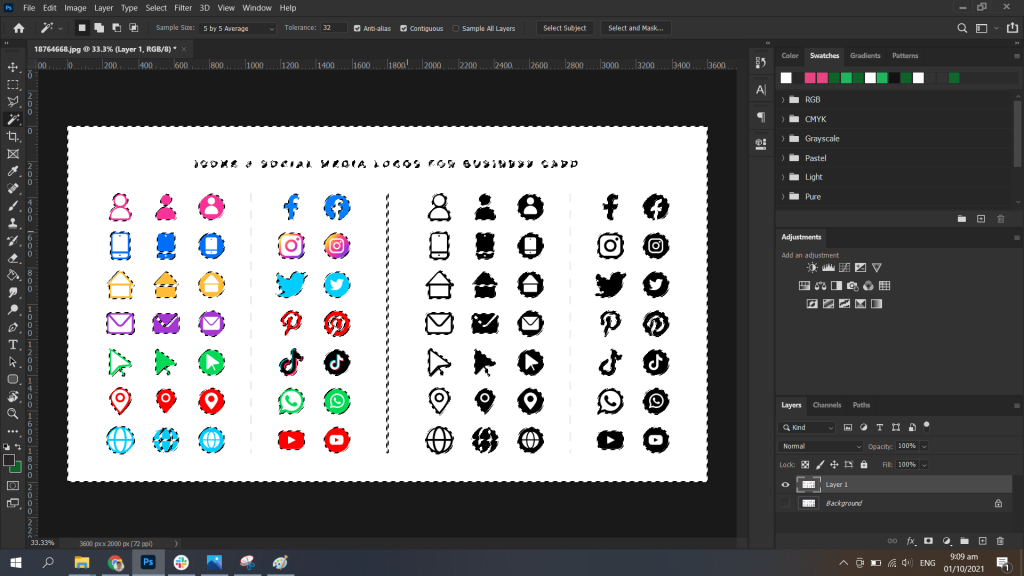
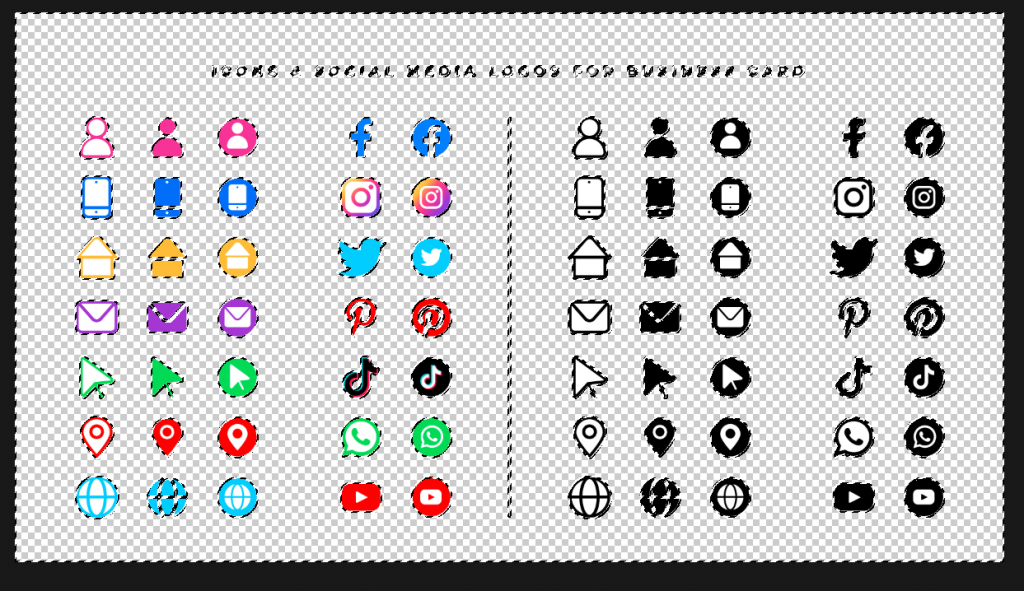
Notice that some of the icons still have that white color inside of it. Just repeat the steps by using Magic wand tool in the icons.
Here is the final result:
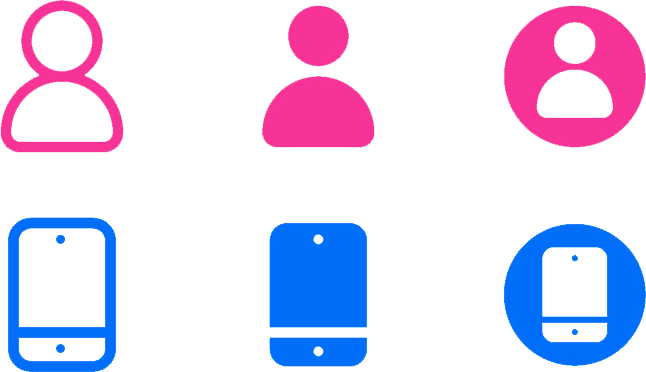
From left to right: Outlined Icon – Solid Icon
