For this article, I will be using VS Code to run the node.js application for the entire process then transitioning to the MySQL database UI.
Upon opening the VS Code application access the terminal and install the following packages.
$ sudo apt install nodejs
$ npm install mysqlAfter installing this packages, start by calling the MySQL module.

Then, establish a connection to a MySQL database using the mysql module by filling out the ‘host’, ‘user’, ‘password’, and ‘database’ fields based on your preferences for convenient access.
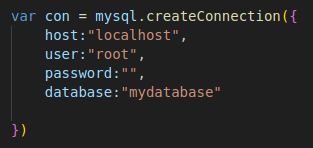
The next part of the code establishes a connection to a MySQL database, checks for errors, and logs a success message if the connection is successful without any errors.
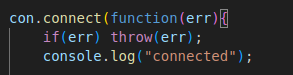
The next part is the most important as it loads the txt file into the database.
This code allows the developer to load the local data into the database by accessing the local file by its path.

The last part of the code executes the SQL query, checks for errors, and logs a message indicating the success of the query.
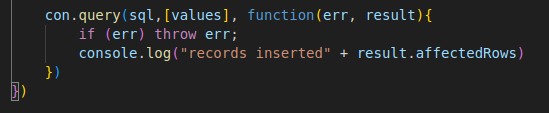
Note: In order to fully know that this is a successful load it should reflect in the SQL database.
MySQL Database configuration
The following inputs should have the same inputs as it was from the code or vice versa if you have first configured the database before accessing the file.
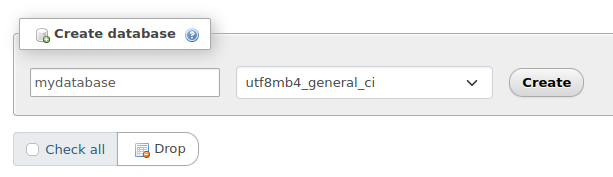
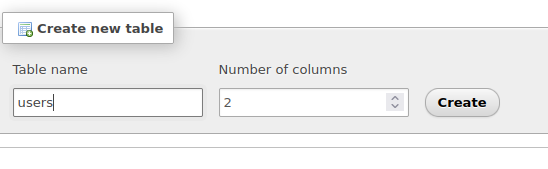
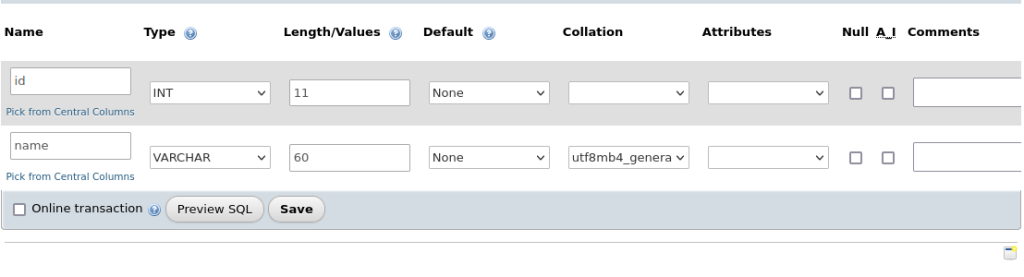
Conclusion
Once you run the code in the terminal the output should reflect in the Browse section of the page. The provided code snippets demonstrate the process of connecting to a MySQL database in a Node.js application. The initial section uses the mysql module to create a connection with specified configuration parameters. Subsequently, the code attempts to connect to the database, checks for any errors during the connection process, and logs a success message upon a successful connection.
