Install Gitea on Ubuntu
Install SQLite
sudo apt install sqlite3
Check the version
sudo sqlite3 –version
Install Git
Check for system updates and install them.
sudo apt update
sudo apt upgrade
Install the Git package
sudo apt install git
Check the version of Git installed
sudo git –version
Create a Git user
Create a Git user with username as git with limited privileges.
sudo adduser –system –shell /bin/bash –gecos ‘Git Version Control’ –group –disabled-password –home /home/git git
Download the Gitea binary
sudo wget -O /tmp/gitea https://dl.gitea.com/gitea/1.21/gitea-1.21-linux-amd64
Move the Gitea binary file to ‘/usr/local/bin’.
sudo mv /tmp/gitea /usr/local/bin
Make the binary executable.
sudo chmod +x /usr/local/bin/gitea
Create the directory structure and set the required permissions and ownership. sudo mkdir -p /var/lib/gitea/{custom,data,indexers,public,log}
sudo chown git: /var/lib/gitea/{data,indexers,log}
sudo chmod 750 /var/lib/gitea/{data,indexers,log}
sudo mkdir /etc/gitea
sudo chown root:git /etc/gitea
sudo chmod 770 /etc/gitea
Download the file to the “/etc/systemd/system/” directory
sudo wget https://raw.githubusercontent.com/go-gitea/gitea/main/contrib/systemd/gitea.service -P /etc/systemd/system/
Reload and enable the Gitea service
sudo systemctl daemon-reload
sudo systemctl enable gitea
Check the status of the Gitea service
sudo systemctl status gitea
sudo systemctl start gitea
IP address of the server
sudo ip addr show
Navigate to your browser. http://yourserver-ip-address:3000
Example: http://192.168.43.148:3000
Database Settings:
Database Type: SQLite3
Path: Use an absolute path, /var/lib/gitea/data/gitea.db
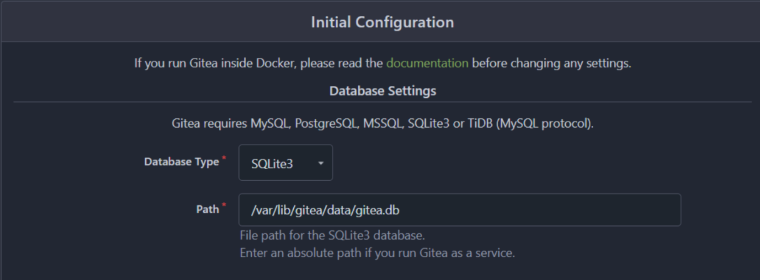
Application General Settings:
Site Title: Enter your preferred site name or your company name here.
Repository Root Path: default
Git LFS Root Path: default
Run As Username: default
Server Domain: Enter your domain name or the IP address of the server.
SSH Port: default
Gitea HTTP Listen Port: default
Gitea Base URL: Use http with your domain name or server IP address (example: http://192.168.43.148:3000).
Log Path: default
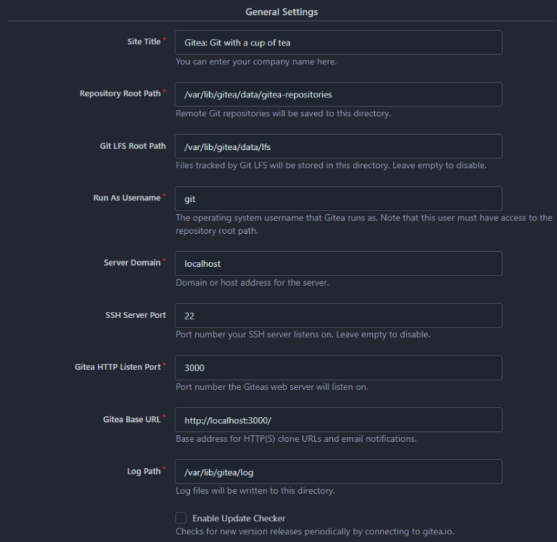
Optional Settings:
Create an Administrator user account.
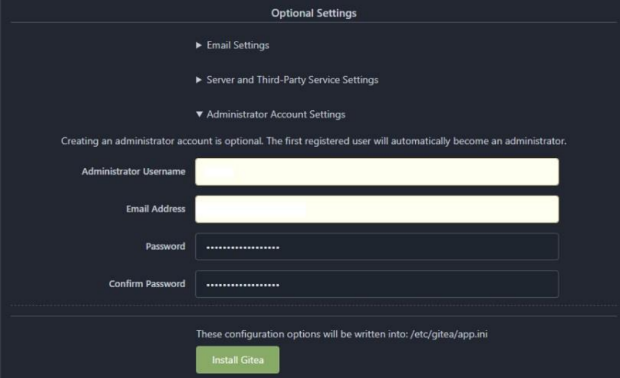
Click on Install button to Install and Configure Gitea.
Once the installation completes, you will be logged in as the Administrator and navigated to dashboard.
