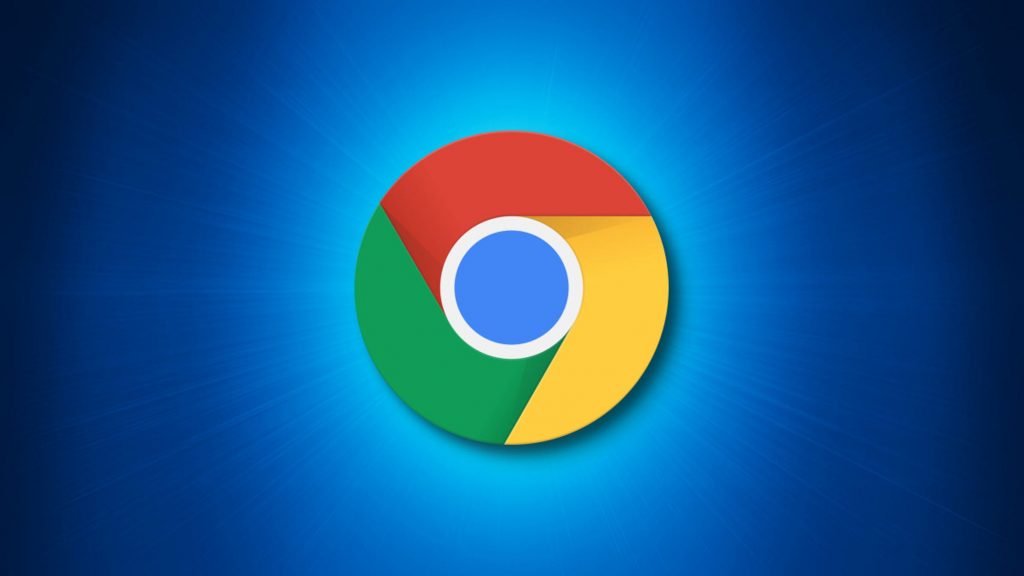
Normally, when you start your browser, you’ll see its version of a start page or the last opened web pages. If you have certain web pages that you visit every time you open your browser, you can easily set those pages to open automatically on separate tabs. Here are the steps:
Step 1: Open Chrome browser.
Step 2: Go to Customize and Control, the 3 vertical dots on the upper right of the browser.
Step 3: Click Settings.
Step 4: On the navigation bar, click “Startup”.
Step 5: Select Specific page or set of pages.
Step 6: Click “Add a new page” and type the URL of the pages that you want to open on startup.
You can also do this in Microsoft Edge Browser by following these steps since Edge and Chrome has almost the same interface.
