Spam messages refer to unwanted or unsolicited email messages that are automatically filtered by the spam filters built into the cPanel system. These spam messages are typically sent in bulk and can include advertisements, phishing attempts, and other types of unwanted content. The spam filters in cPanel use various techniques to identify and flag spam messages, such as analyzing the content of the message, looking at the sender’s reputation, and checking for certain keywords. Once a message is identified as spam, it can be moved to a separate folder or deleted automatically, depending on the settings in cPanel.
Here is a quick guide to handle spam messages.
- Click the “Spam Filters” in your cPanel Tools
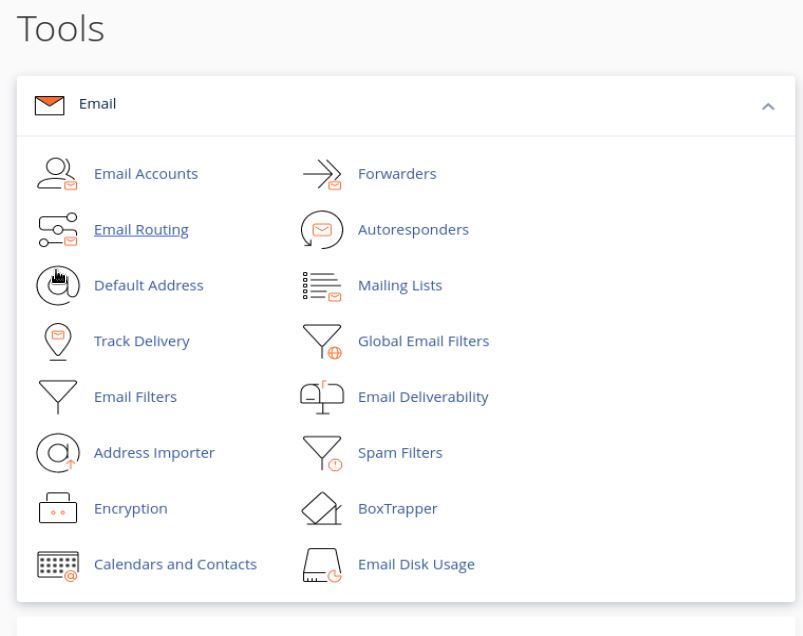
2. Toggle these two options.
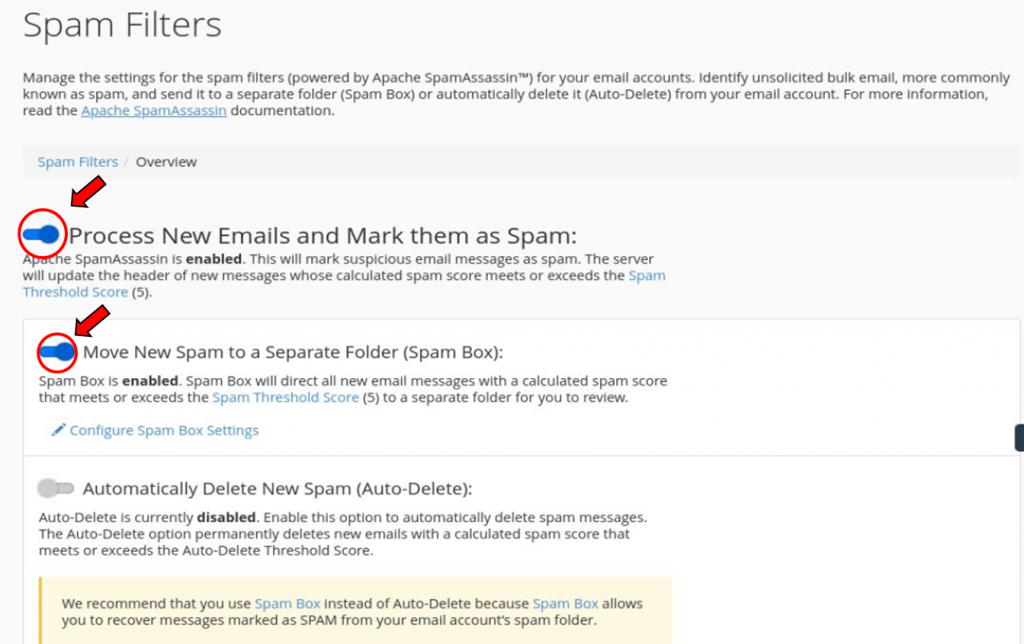
Note: You can also adjust the spam threshold score and configure your spam box setting by clicking on it. The spam threshold score is a setting that determines the level at which incoming email is considered to be spam. The score is determined by the cPanel’s built-in spam filters, such as SpamAssassin, and is based on a number of factors, including the sender’s reputation, the content of the message, and the presence of certain keywords. The threshold score can be adjusted in the cPanel settings to control how aggressively spam is filtered. A higher threshold score will result in fewer messages being marked as spam, while a lower threshold score will result in more messages being marked as spam.
3. It is recommended to leave the “Automatically Delete New Spam (Auto-Delete)” option as it is so that you can still recover your messages that are marked as spam.
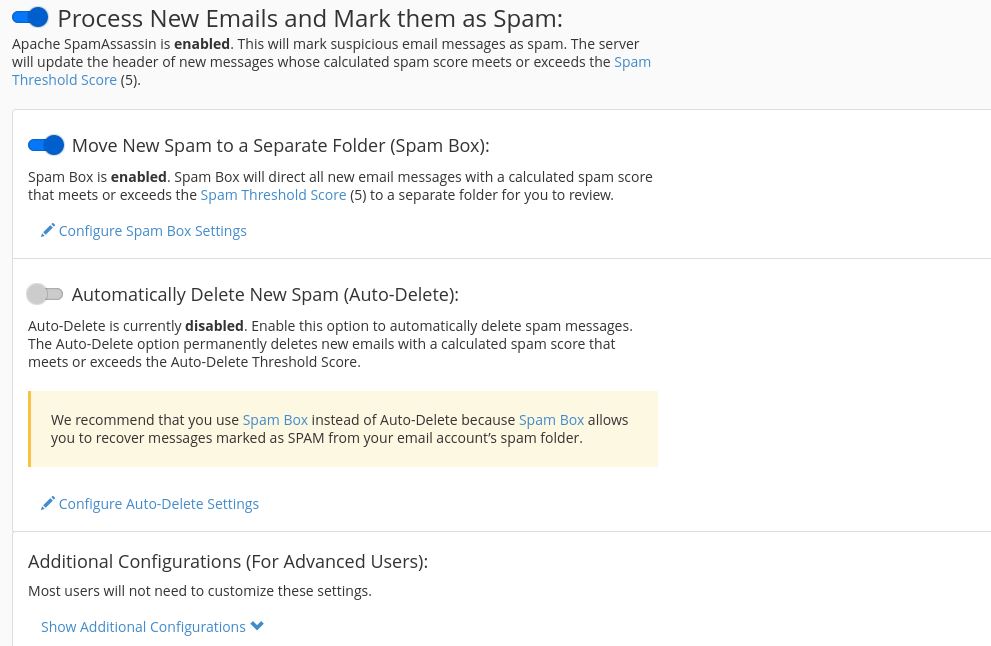
4. You can also choose which emails to be whitelisted or blacklisted by clicking “Show Additional Configuration”.
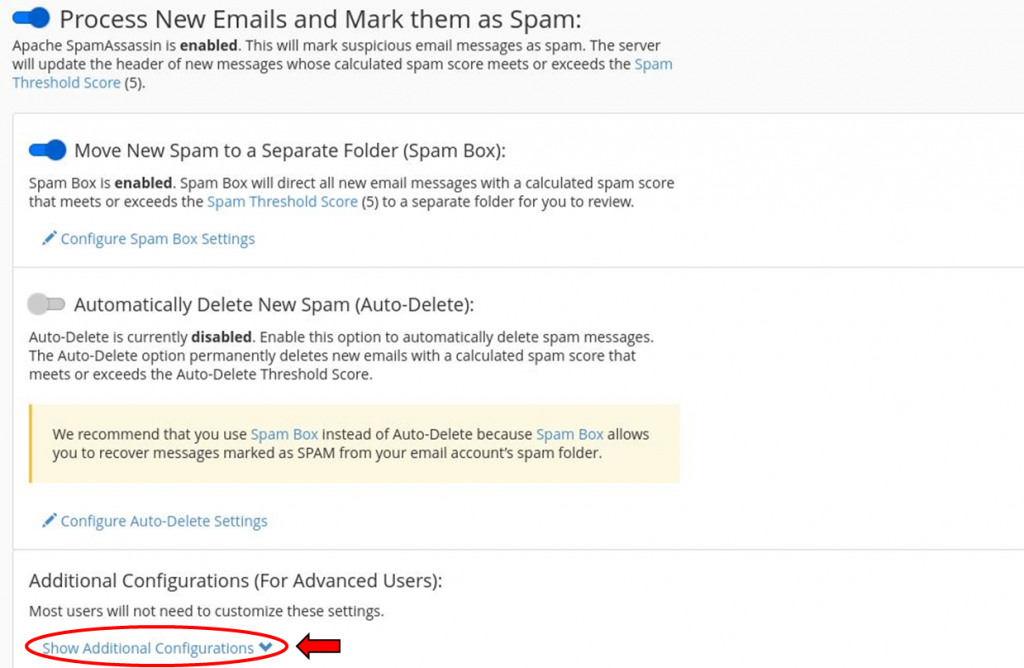
Note: Blacklists are typically used to block unwanted or unsolicited messages, while whitelists are used to allow only messages from trusted sources. For example, a whitelist can be used to allow emails from specific people, such as friends and family, or from specific organizations.
