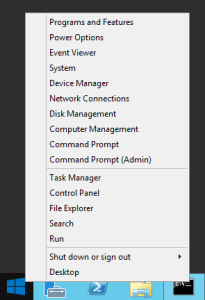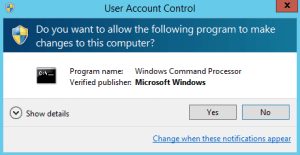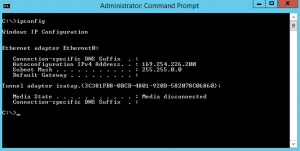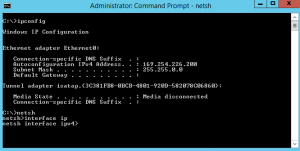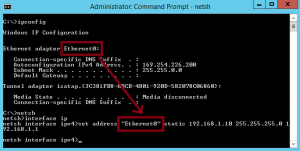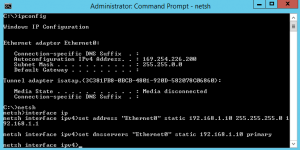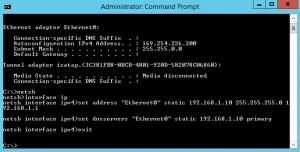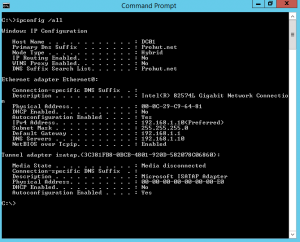It sounds a bit cloak-and-dagger, but changing your IP address is not only legal, it’s easy and can help strengthen your security online. Changing your IP address can help you evade hackers, snoops, and other forms of surveillance. Because you’re hiding who you are and where you’re located (essentially your online identity), you’ll have many privacy and security advantages. And there are other benefits too.
Change Your IP Address Manually
If you already have a new IP address that you want to use, you can manually change it. Rather than a more common dynamic IP, if you get an IP address that you can enter manually it’s most likely a static IP address. Depending on your device, there are a few ways to enter this type of IP address.
Here’s how to manually change your IP address on different devices:
How to change IP address from Command Prompt.
1. Right click on start and select the command prompt (admin).
2. On User Account Control window click on “Yes” to open command prompt.
3. Type command “ipconfig” to check an IP address of your computer. This shows an APIPA IP address. APIPA is “Automatic Private IP Addressing“, this concludes that our computer is not able to communicate with DHCP Server as currently we don’t have any DHCP in our environment.
4. To assign an IP to our computer type “Netsh“. It will show “netsh>” console. Then type “Interface IP” this will change the console to “netsh interface ipv4“.
5. Type the command “set address “Ethernet0” static 192.168.1.10 255.255.255.0 192.168.1.1“. In this command “Ethernet0” is the name of our Ethernet Adapter. As we are assigning static IP address therefore we need to mention an IP address and a subnet mask. 192.168.1.10 is an IP address that we want to assign and 255.255.255.0 is a subnet mask. In addition to IP we are also assigning Gateway to this computer after subnet mask we can define the gateway which is 192.168.1.1 in this example.
6. Moreover we need to define DNS information. Type a command “set dnsservers “Ethernet0” static 192.168.1.10 primary” to define the primary DNS. Here, “Ethernet0” is the name of our network adapter and 192.168.1.10 is the IP of DNS.
7. Type “Exit” to exit from netsh interface ipv4 console.
8. Type “ipconfig /all” to verify that static IP address, subnet mask, default gateway and DNS server IP is assigned.
How to change your IP address on Windows 11
- Click Start > Settings > Network & Internet.
- Click Ethernet or Wi-Fi. Select Manage and then click Edit next to IP assignment.
- Under Edit network IP settings, select Automatic (DHCP) or Manual.
- If you choose to manually configure your IP address, enable IPv4 and then enter the IP address settings in the IP address, Subnet mask, and Gateway boxes.
- Click Save to activate your new settings.
How to change your IP address automatically with a VPN
Virtual Private Network (VPN). A VPN will keep your public IP address private and signal to the network that you’re connecting via a different location, thus changing your IP address. This happens through an encrypted tunnel, and your ISP won’t even be able to see your activity. Check out options like TunnelBear, ExpressVPN and NordVPN.
Pros of a VPN
- Evade hackers
- Stream from wherever
- Avoid content restrictions and censorship
- Dodge website tracking
- Encrypt your connection
Cons of a VPN
- Might slow down connection speed
- No standard to gauge quality of service
- Some businesses block VPN connections
- Won’t stop cookies
Here’s why you should change your IP address
- Protect your online privacy: Changing your IP address will hide your geolocation, masking you from hackers, your ISP, and websites that use web tracking. Your IP address can also be used to spy on your private internet traffic — changing it will protect your online activity.
- Avoid website bans: Some governments use IP addresses to restrict access to certain websites. Changing your IP address can help you hide from government censors, unblock restricted websites, and access a free and open internet.
- Access regional content: Due to geo-blocking, you may have trouble streaming a game from your favorite sports team when abroad, or get blocked trying to watch a show available only in certain countries. By changing your IP address, you can get around content blocks by making websites think you’re coming from an approved region.
- Troubleshoot internet issues: New routers often give the wrong IP address to devices. Manually changing your IP address can solve this problem. It can also help gamers experiencing laggy gameplay.
Conclusion:
There are lots of reasons why you’d want to change your IP address. Before you do, understand the type of IP address you’re changing and the easiest way to do it.