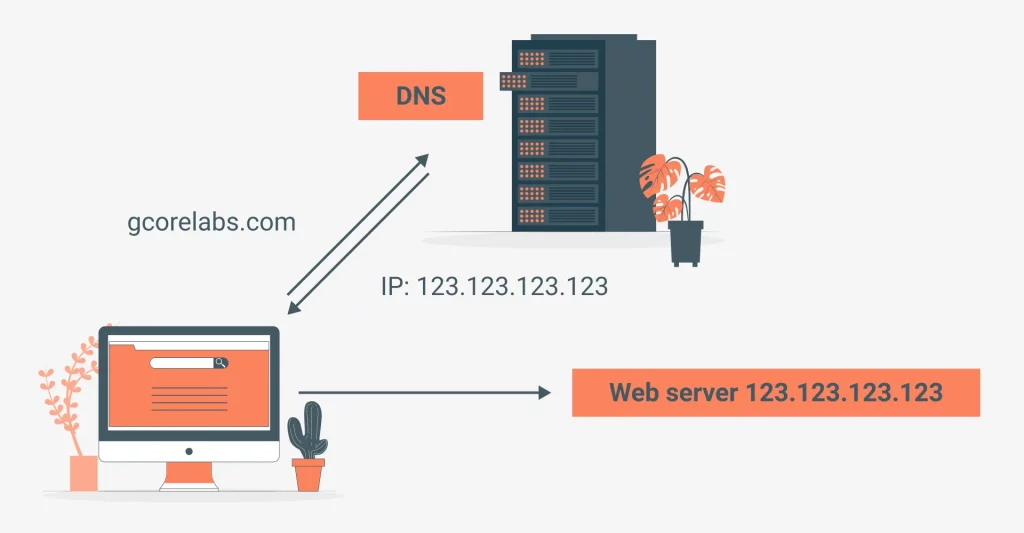Your DNS server, short for Domain Name System server, acts like a phonebook for the internet. When you type a website address (like [invalid URL removed]) into your browser, the DNS server translates that name into the numerical IP address the computer can understand. By default, you likely use the DNS server assigned by your internet service provider (ISP). However, you can change this to a public DNS server, potentially offering some benefits.
How to Change Your DNS Server
There are two main ways to change your DNS server:
On your windows computer :
- Open the Control Panel.
- Navigate to Network and Internet > Network and Sharing Center.
- In the left pane, click Change adapter settings.
- Right-click on your active Wi-Fi or Ethernet connection and select Properties. (You can identify the active connection by the absence of labels like “Disabled” or “Network cable unplugged”.)
- Select Internet Protocol Version 4 (TCP/IPv4) and click Properties.
- Choose the option “Use the following DNS server addresses”.
- Enter the preferred and alternate DNS server addresses for your chosen provider. Here are some popular options:
- Cloudflare: Preferred: 1.1.1.1, Alternate: 1.0.0.1
- Google Public DNS: Preferred: 8.8.8.8, Alternate: 8.8.4.4
- OpenDNS: Preferred: 208.67.222.222, Alternate: 208.67.220.220
- (Optional) Click Advanced > DNS to add additional alternate servers or edit existing ones.
- Click OK on all open windows to save the changes.
On your router’s admin dashboard : This affects all devices connected to your wifi network. You’ll need to log in to your router’s administration panel (usually by entering its IP address in a web browser). Look for settings related to DNS or DHCP and consult your router’s manual or manufacturer’s website for specific instructions.
Important Note: Before changing your DNS settings, it’s a good idea to write down the existing DNS server addresses in case you need to revert to them.
Benefits of Changing Your DNS Server
There are a few potential benefits to using a public DNS server instead of your ISP’s server:
- Speed: Public DNS servers like Google Public DNS (8.8.8.8 and 8.8.4.4) or OpenDNS (208.67.222.222 and 208.67.220.220) have large networks of servers around the world, which can sometimes lead to faster browsing compared to your ISP’s servers.
- Security: Some public DNS servers offer filtering options that can help block access to malicious websites.
- Reliability: Public DNS servers are often less likely to experience downtime than some ISP servers.
However, it’s important to remember that:
- Not everyone will see a significant speed improvement.
- Some ISPs might throttle traffic going to public DNS servers.
- Content filtering on public DNS servers might limit access to some legitimate websites.