Focus Assist is a feature in Windows 11 that helps you minimize distractions and stay focused on your tasks. It allows you to control and customize notifications, alerts, and other interruptions based on your preferences and needs. Whether you’re working, gaming, or simply want uninterrupted quiet time, Focus Assist can be a valuable tool.
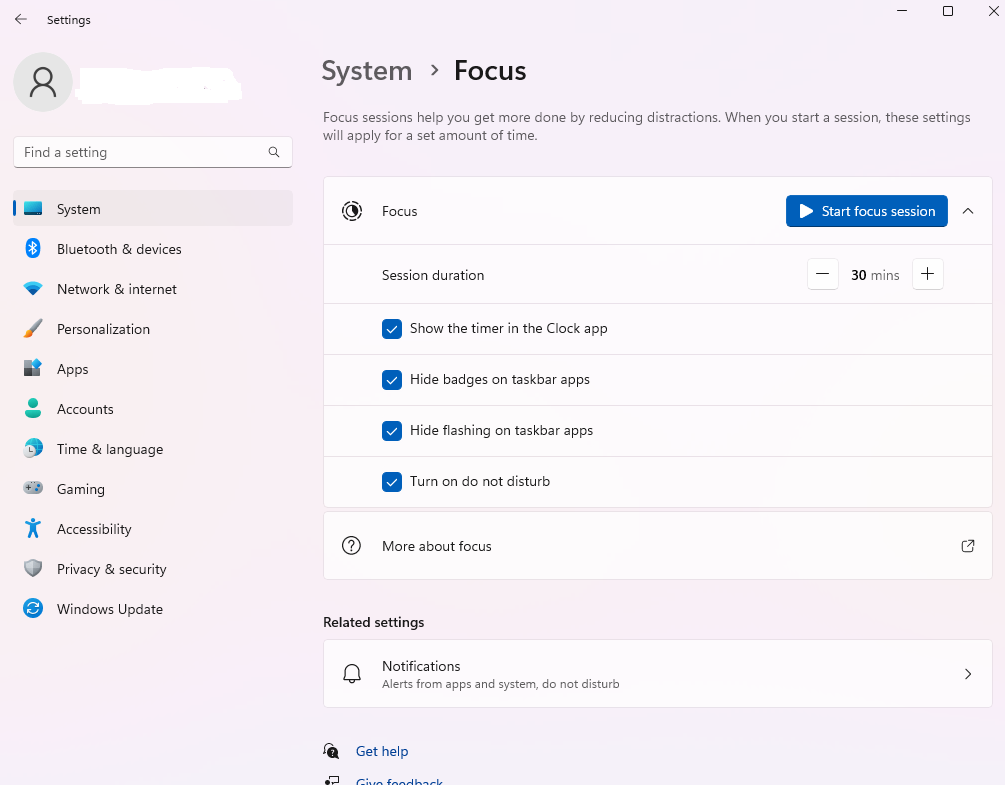
To access Focus Assist settings in Windows 11, you can go to Settings > System > Focus Assist. Here are some key aspects of Focus Assist:
Automatic rules: Focus Assist can be set to automatically activate during specific times, such as during your work hours or when you’re in a meeting. This ensures that you won’t be interrupted by notifications or alerts during crucial moments.
Priority list: You can create a priority list of contacts and apps that are allowed to break through Focus Assist. For example, if you’re expecting an important call or email, you can add the relevant contacts or apps to the priority list so that you don’t miss them.
Alarms only: Enabling the “Alarms only” mode in Focus Assist allows you to receive important alarms and reminders while blocking other notifications. This is useful when you want to concentrate without being disturbed by unnecessary alerts.
Customize notifications: Focus Assist provides flexibility in managing notifications. You can choose to hide all notifications, allow notifications from specific apps, or only receive notifications from your priority list.
Gaming mode: Focus Assist includes a gaming mode that can automatically activate when you’re playing games. This helps prevent interruptions and ensures a smoother gaming experience.
Summary of missed notifications: After Focus Assist is turned off, you’ll receive a summary of the notifications you missed during that period, allowing you to catch up on any important information.
Conclusion
By utilizing Focus Assist effectively, you can create dedicated periods of uninterrupted work or leisure time, allowing you to be more productive and focused. It’s a valuable feature for maintaining concentration, reducing distractions, and enhancing your overall computing experience in Windows 11.
