Discord, the popular communication and community platform, is known for its user-friendly interface and robust features. Discord has emerged as a powerful platform that transcends traditional chat applications. Whether you’re a gamer, a professional team, or a group of friends, Discord offers several features to enhance your communication and collaboration experience. In this blog, we will explore essential tips and tricks to help you make the most of Discord’s capabilities, ensuring seamless interactions and efficient teamwork.
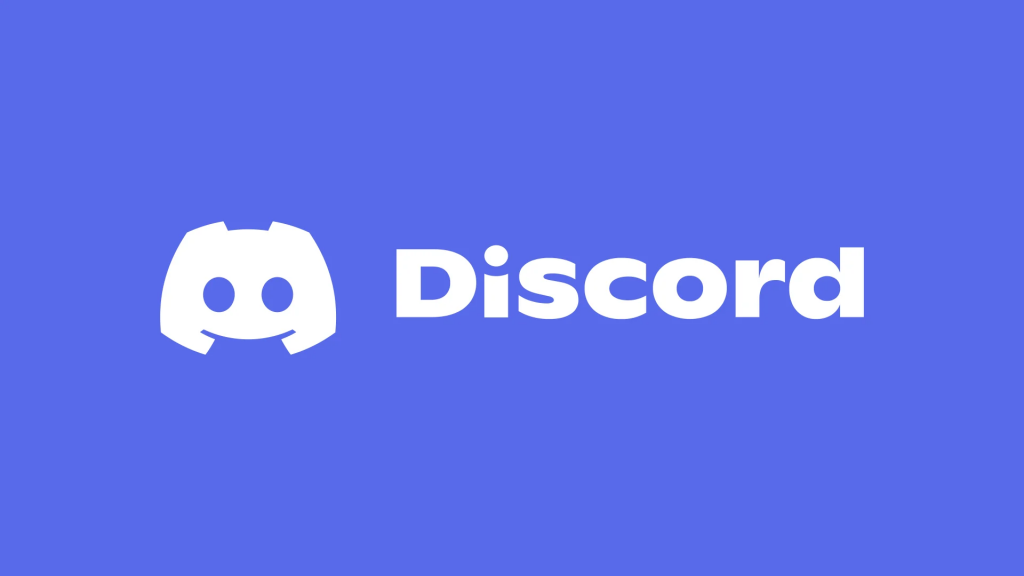
Keyboard Shortcuts:
Discord offers a range of keyboard shortcuts that can save you time and make navigation a breeze. Here are a few essential shortcuts:
- Pressing Ctrl + , (comma) or Cmd + , (comma) on Mac opens the Settings, which can be handy for modification and personalization.
- Ctrl+K (or Cmd+K on Mac) allows you to quickly jump to any channel or direct message conversation by typing the name.
- Alt + Up Arrow / Down Arrow allows you to move between channels or servers in the sidebar.
Markdown Formatting:
Discord supports Markdown formatting, a lightweight markup language that allows you to add formatting to your messages. Here are a few Markdown tricks to spruce up your text:
- Surrounding text with asterisks (*) or underscores (_) makes it italicized.
- For example, *italic* or _italic_.
- Placing two asterisks or underscores around text (** or __) makes it bold.
- For example, **bold** or __bold__.
- Use backticks (`) to create inline code snippets, and triple backticks (“`) for multi-line code blocks.
- For example, `
hello world`
- For example, `
Bots and Integrations:
One of Discord’s strengths lies in its ability to integrate with various bots and applications. Consider the following tips to enhance your server’s functionality:
- Research and add bots that offer features aligned with your server’s needs, such as moderation, music playback, or automated tasks.
- Utilize webhooks and API integrations to connect Discord with other applications or services you use regularly.
- Regularly update and maintain your bots to ensure compatibility and security.
Voice and Video Calls:
Discord is renowned for its high-quality voice and video calling capabilities. Maximize your communication potential with these shortcut tips.
Push-to-Talk Shortcut:
- Open Discord settings by pressing Ctrl + , (comma) or Cmd + , (comma) on Mac.
- Navigate to the “Voice & Video” section.
- Under “Input Mode”, select “Push to Talk”.
- Click on “Record Keybind” and press the desired key combination you want to use for push-to-talk. For example, Ctrl + Shift + P.
Voice and Video Settings Shortcut:
- During a voice or video call, press Ctrl + , (comma) or Cmd + , (comma) on Mac to open the settings directly to the “Voice & Video” section. From there, you can adjust your audio and video settings for optimal quality based on your network conditions.
Conclusion:
By discovering these essential tips and features of Discord, you can elevate your Discord experience and impress your friends and community members with your newfound knowledge. From mastering keyboard shortcuts to leveraging Markdown formatting, utilizing bots, and Voice/Video Calls shortcuts, the possibilities for customization and optimization are endless. Embrace these hidden gems and unleash the true power of Discord to connect, collaborate, and communicate like a pro.
